Learn the difference between the sections of Properties to configurate the Properties you consider the most relevant
As you may already have noticed, in the Properties section, at the top of the menu, there are different options:
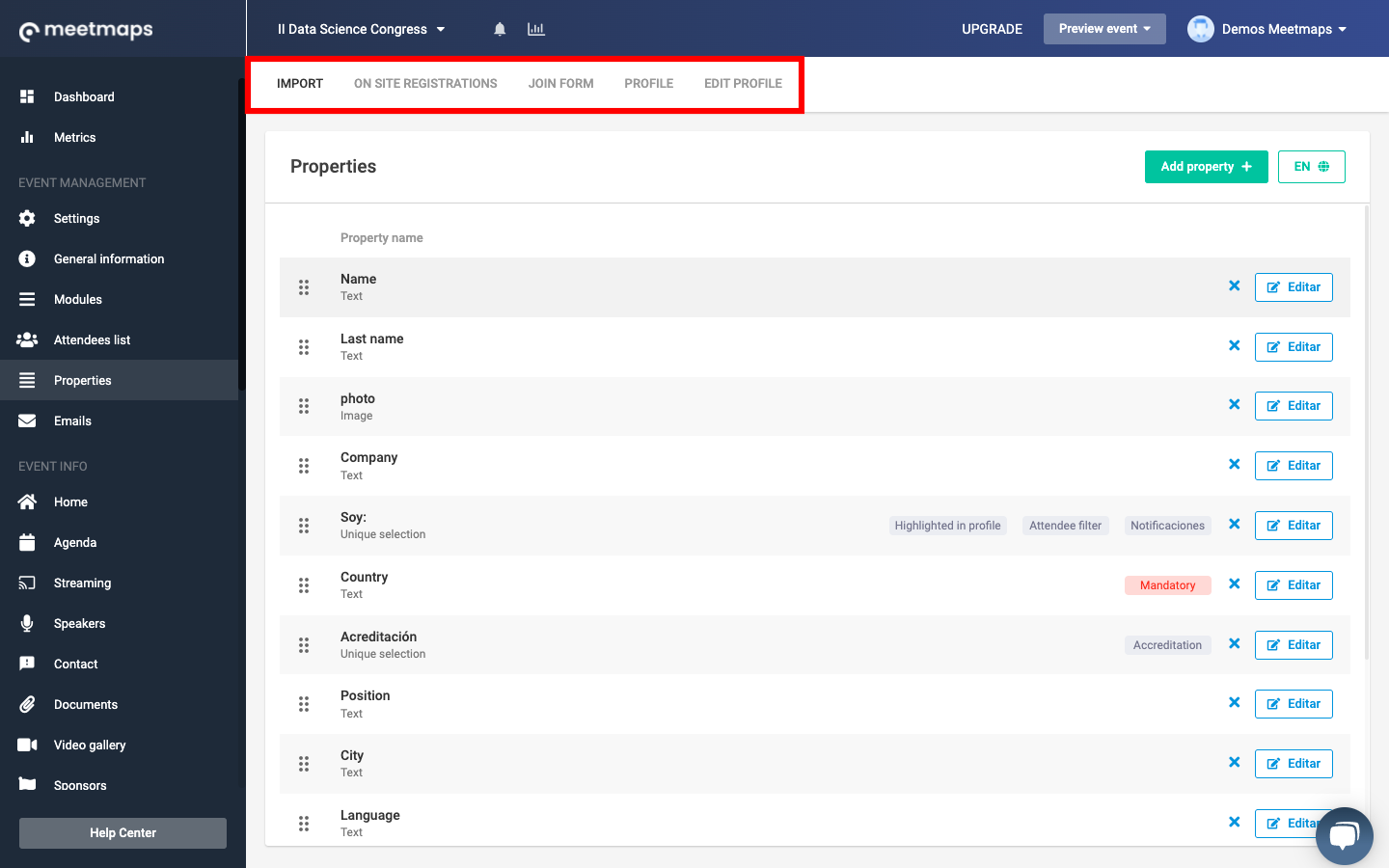
These are related to different times in which the properties you create should be complete, keep reading 👇.
1. Import
The properties created in the "Import" segment correspond to the fields of the Excel or CSV file that you can download to import the database of the attendees (Attendees list > Import):
+ info 👉 What can I do in the "Import" tab of the properties module?
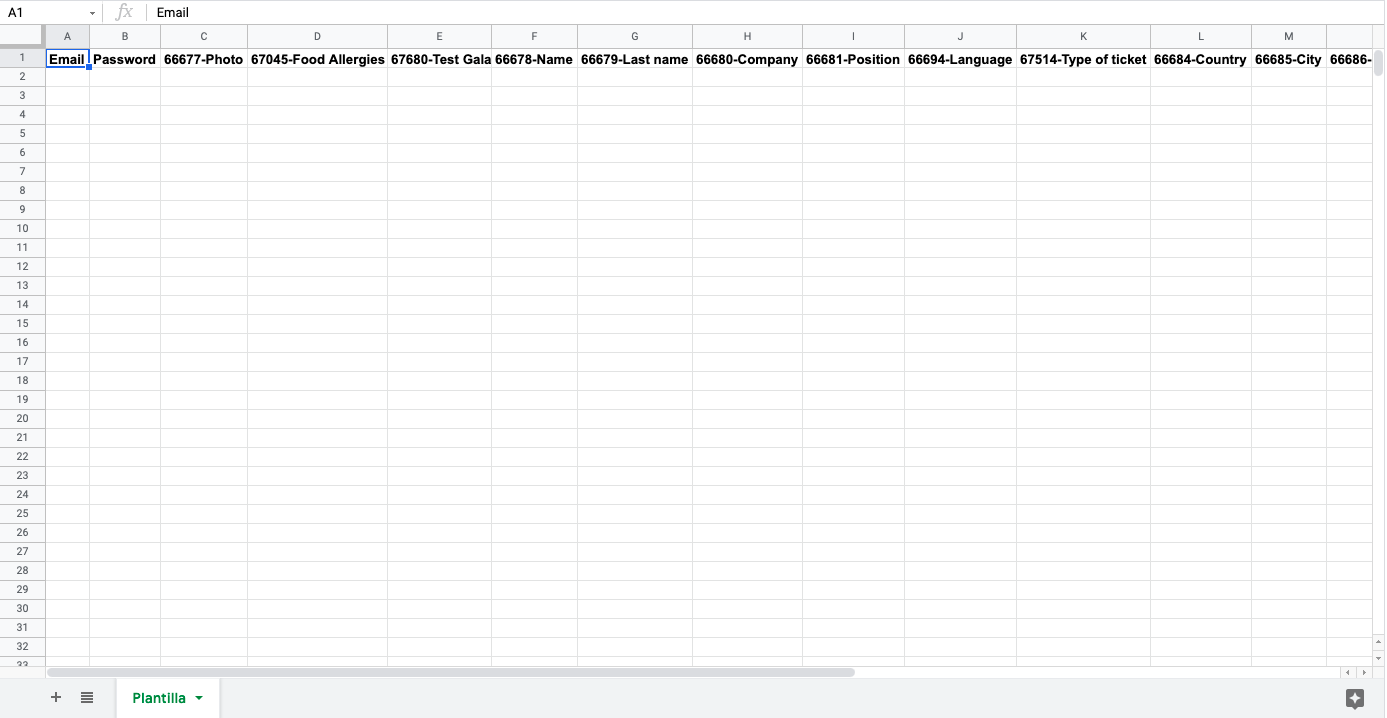
These fields also appear in the "Attendees List" segment of the top menu.
NOTE 📃: when downloading an Excel or CSV file, the Email and Password properties will always appear as default. And in the Attendees List the Email, Status and Registration date properties will also always appear as default.
2. On-Site Registrations
These properties serve to define the properties (fields) that will be used to credential new attendees when we are at an in-person event, that is, the information you will ask a new attendee for to register them on the spot.
+ info 👉 What is the "On-Site Registrations" tab in the Properties module?
3. Join Form
The properties created in the Join Form are those fields that we want the users to fill out before accessing the virtual event Web or App (name, surname, etc.).
+ info👉 What is the Join Form?
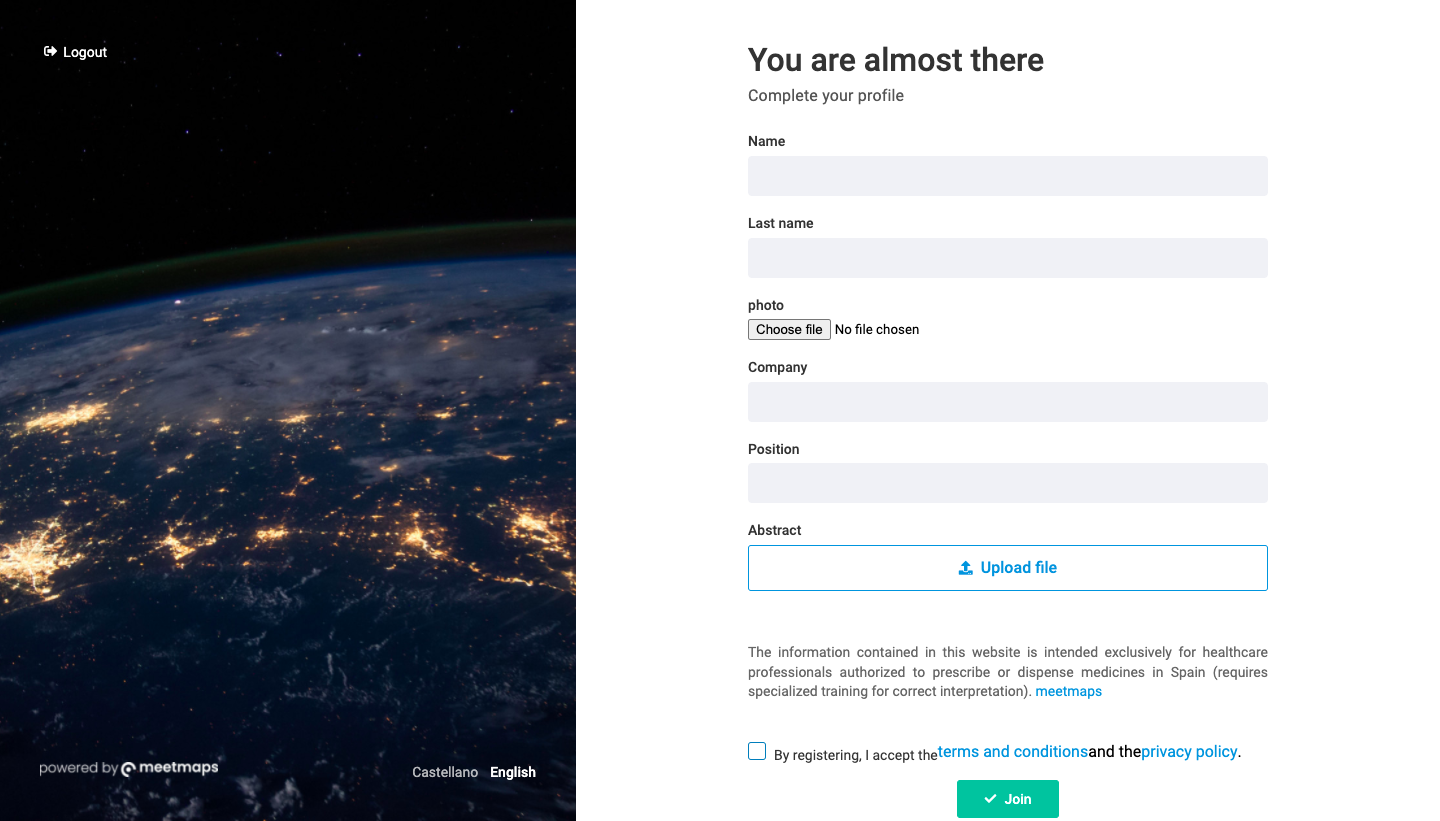
TIP 💡: ff the event involves Networking, in the Join Form use the Photo field so that the users must upload a picture while signing up (be nice and do not make it a mandatory field 😜). In addition, you can ask for additional information that you did not consider appropriate to ask on the Registration Form.
4. Profile
The properties that you decide to add in the profile are those that will appear when clicking on the attendee's profile in the platform.
+ info 👉 What’s the Profile Tab in the Properties Module?
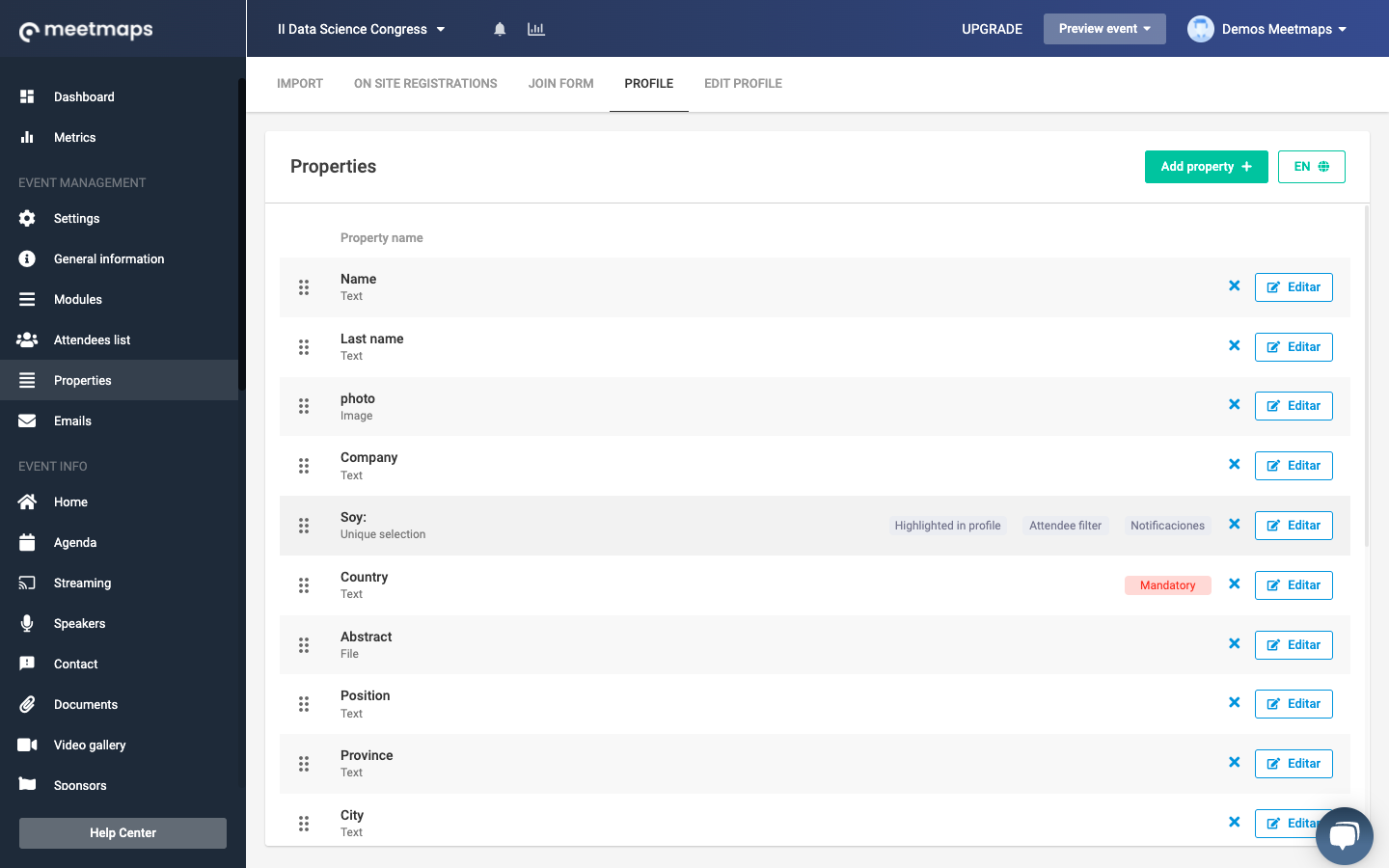
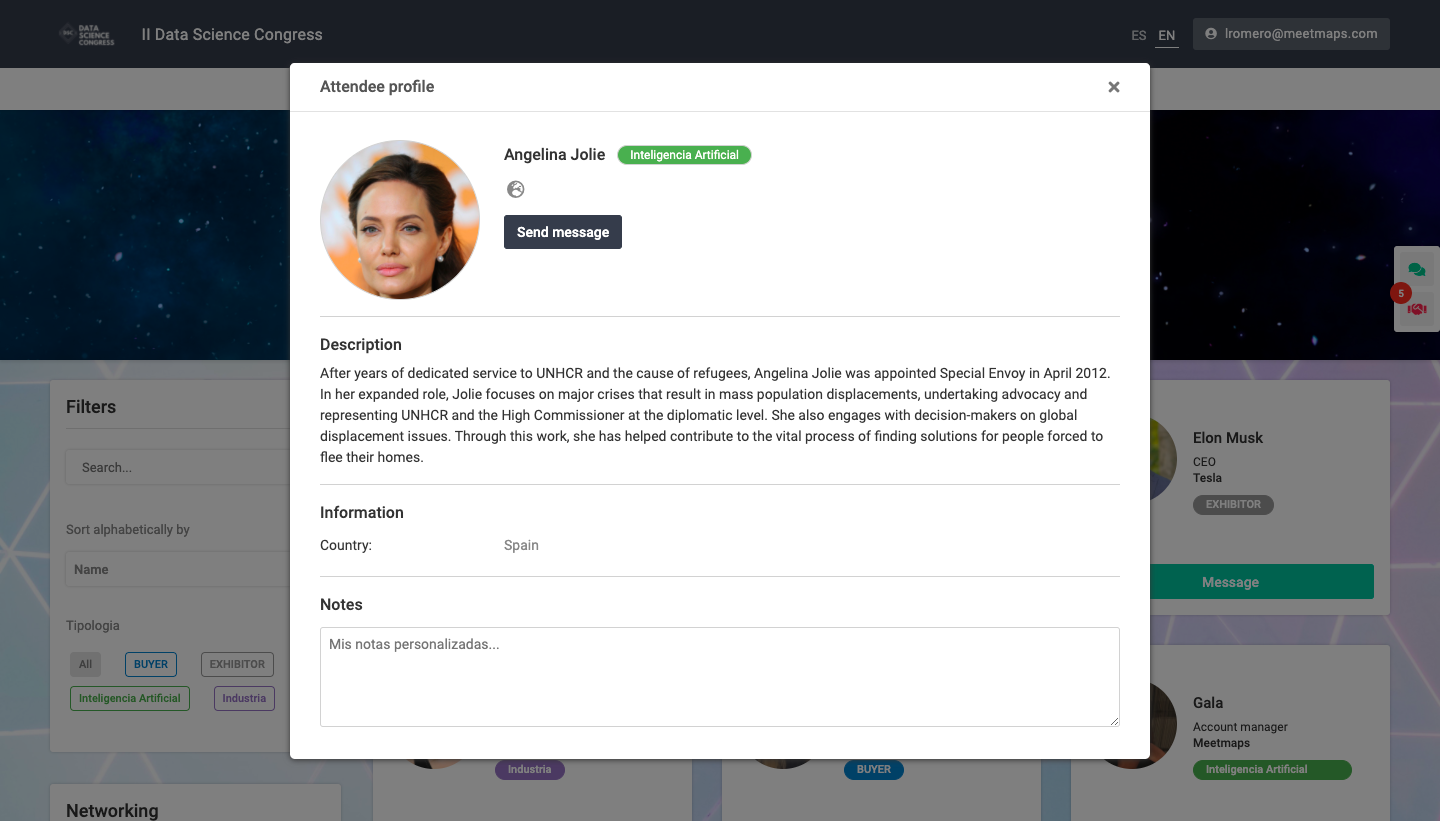
5. Edit Profile
When a user clicks on "Edit Profile", they will see the fields that have been created in this section of properties for completion. These are the properties that an attendee can edit in his/her profile.
+ info 👉 What’s the Edit Profile Tab in the Properties Module?
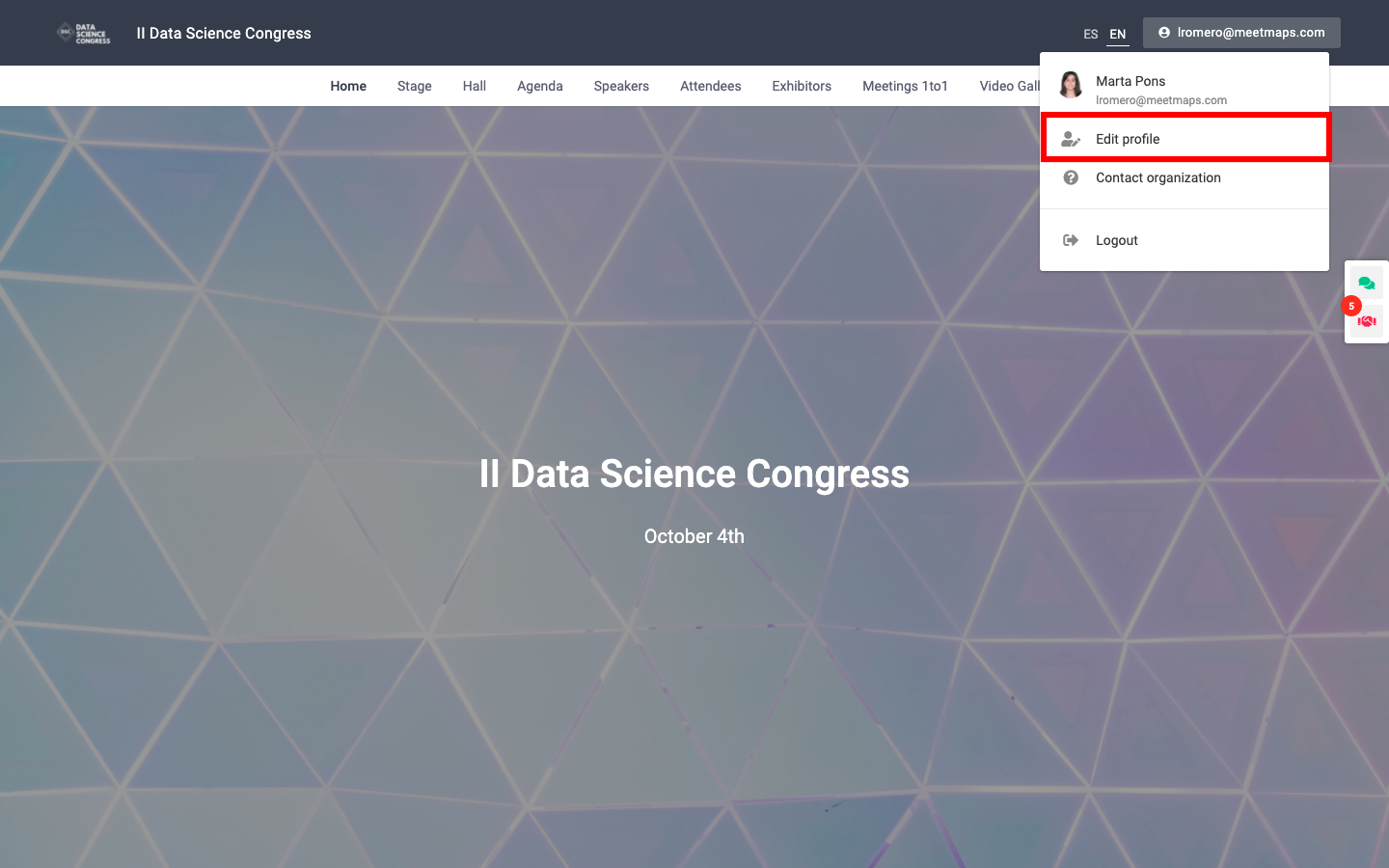
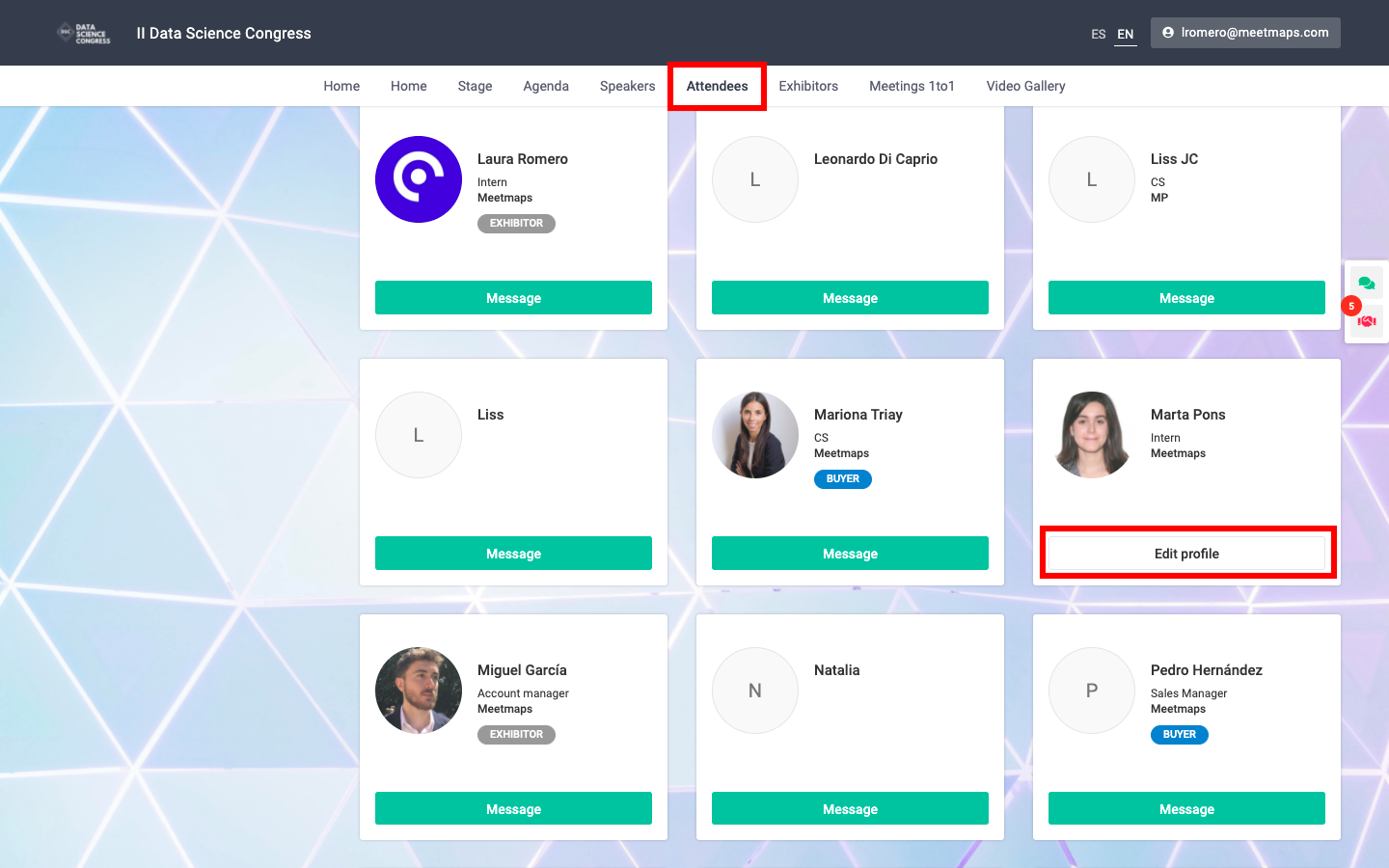
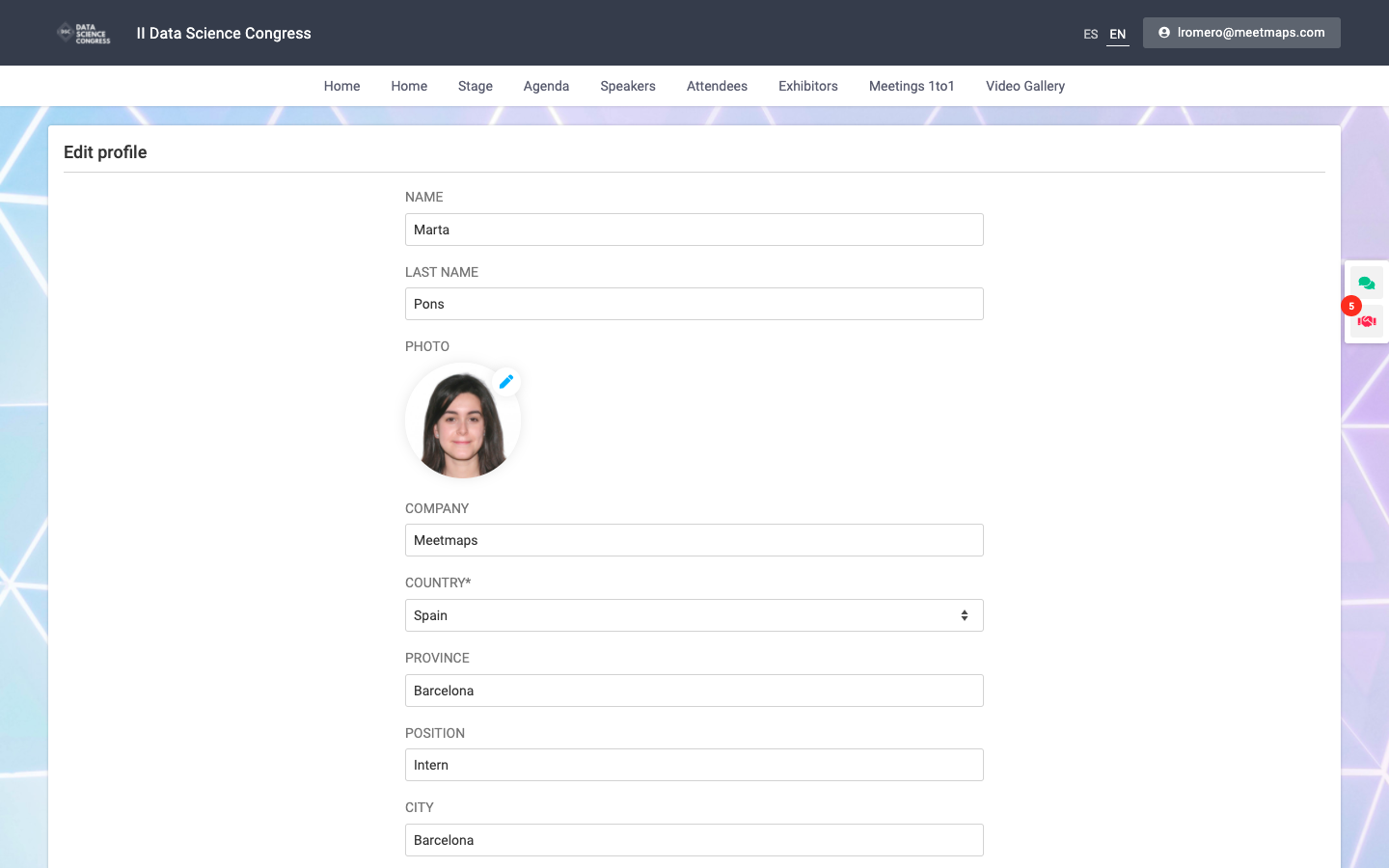
NOTE 🗒️: do not make the properties you add in "Edit Profile" mandatory, since the user will not be able to save the information they have entered until they fill out the mandatory ones
If you want to know how to create, edit and activate a property, don't miss this article 👉 What are properties and how to create them?
-1.png?height=120&name=BLAU__EMBLEMA%20PRINCIPAL%20SENSE%20ESLOGAN%20(1)-1.png)