Do you have an international event and want to offer a fully multilingual streaming? Meetmaps has the multilingual functionality you need.
When you have a multilingual event 🌐, often the tendency is to broadcast the day's streaming in a single language. However, this approach can make users who don't fully understand that language feel excluded, affecting their participation.
The solution? Meetmaps' multi-language streams 🚀, which allow you to add a different streaming link for each language configured in the event. This way, the audiovisual team can broadcast different signals with audio in each language and add them to the platform, enabling attendees to follow the broadcast in their preferred language. Bravo! If speaking makes people understand each other! 💃
NOTE 📃: If you're interested in this option but don't have an audiovisual team, Meetmaps can offer you alternatives. Get in touch with us 📧 to learn more.
How to set up a multi-language streaming?

2. Also, make sure to have the Streaming functionality enabled in App & Web > Streaming. The switch for "Enable streaming" should appear as shown in the following screenshot 🖲️.

3. In App & Web > Agenda > Sessions, click on the "three dots" button to edit the session where you have decided to host the streaming.

In case you need to go over it again, these articles will help you
👉 What is the Agenda section and how to create a session?
👉 How can I activate and configure the Streaming for a session?
4. In the "Mode" tab, select "Virtual" or "Hybrid" depending on your event's format, and then click the "Streaming" button. Afterward, in the "Multi-language streaming links" section, fields for all the languages you activated in step 1 will appear.
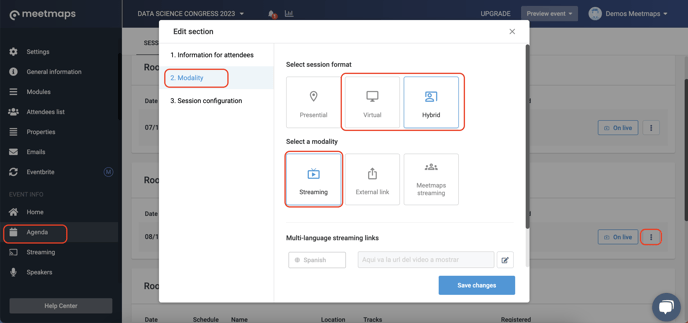
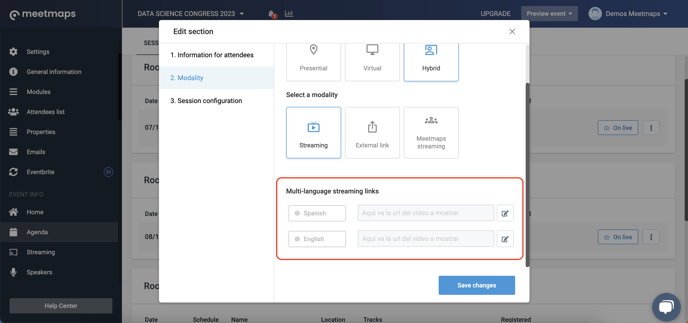
NOTE🗒️: Click here to learn how to enter streaming links 👉 How to obtain the Embed link from YouTube and Vimeo?
How is the multi-language streaming displayed in the Web?
Once attendees access the Web, they can choose their preferred language to view the content by clicking on the buttons in the upper right menu.
Regarding the streaming, following the configured example, in the ES version they will view the audiovisual content in Spanish. If they choose the EN version, they will access the session's broadcast in English.
Web 💻

IMPORTANT❗ In the App📱 the streaming language will be the language in which the attendee has registered in the registration form.
Add the "Language" property in Properties > Profile so that the attendee can change the language of your App.
Are you talking to me? 🗣️ Make streaming accessible to everyone, speak their language, and go further with this agenda functionality 🚀.
-1.png?height=120&name=BLAU__EMBLEMA%20PRINCIPAL%20SENSE%20ESLOGAN%20(1)-1.png)