You can use this module to create a video repository, thereby increasing the interest and curiosity of your attendees.
Available for these licenses:
![]() Event App Pro, Enterprise
Event App Pro, Enterprise
![]() Virtual Venue Pro, Enterprise
Virtual Venue Pro, Enterprise
![]() Suite Pro, Enterprise
Suite Pro, Enterprise
In the Video Gallery module, the organizer can create a video repository, and these videos can be viewed by the attendees. It is very useful for publishing audiovisual material that may be of interest to the attendees.
NOTE🗒️: Remember that to make the module visible, you first need to activate it in the Modules section.
How to upload a video?
In App & Web > Video Gallery, click on the "New Video +" button.
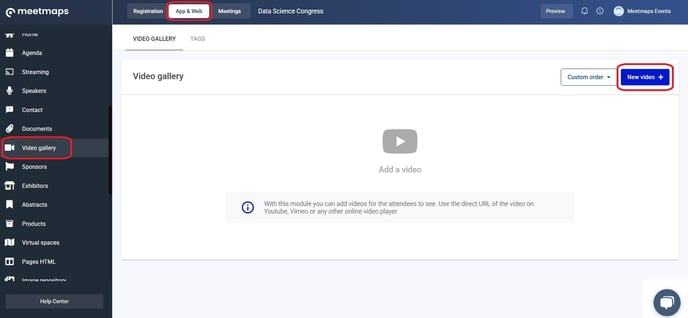
A pop-up will open with all the configuration options:
- Video name
- Description
- Platform of the video to embed and the embed URL of the video.
more info 👉 How to get the Embed link from YouTube and Vimeo? - Video cover image (since none is generated by default).
- Add tags that you have previously created in the section App & Web > Video Gallery > Tags.


Once the new video is created, you can edit, delete, and reorder them (6 dots).
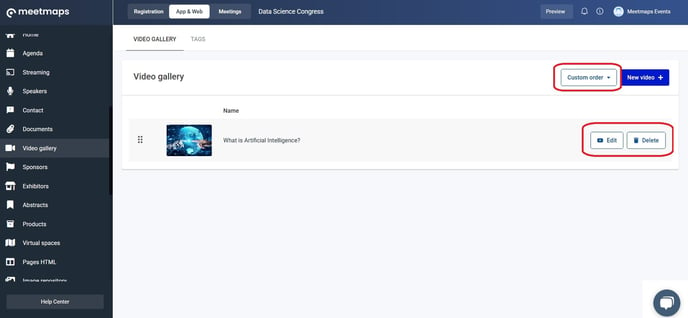
How to Create Tags
Tags are used to classify the different videos you upload.
- The title section will only be visible to the event administrator and will never be visible from the virtual event.
- The category name will be what appears in the App and Web.

NOTE🗒️: Keep in mind that if the event is multi-language, you should enter the tag name in as many languages as the event has. You can also add multiple tags in a video.
Landing🌐
1. In Registration > Landing it is possible to create a "Featured video" or "Featured video Gallery" Module by clicking in "Add module+".


Web💻
1. In Home > Home Web, create a "Featured video" or "featured video gallery" by clicking in "Add Module+".


App 📱
1. In App & Web > Modules activate the video gallery section in side app, main app and lower app.

As Shown:
Web 💻
.webp?width=688&height=302&name=1-Apr-29-2024-01-54-10-3900-PM%20(1).webp)
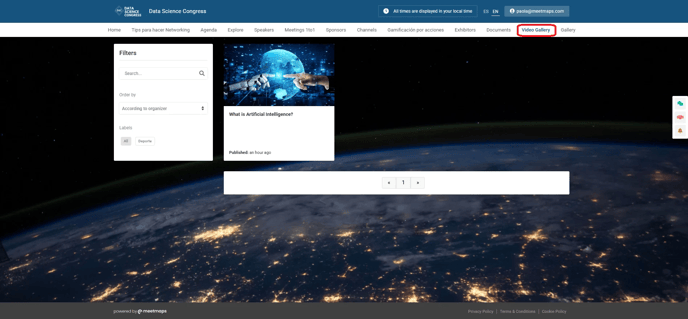
App 📱

Landing 🌐

-1.png?height=120&name=BLAU__EMBLEMA%20PRINCIPAL%20SENSE%20ESLOGAN%20(1)-1.png)