Discover the General Information section and where can we visualize every section: social network, private and public description, name and date of the event, etc.
The General Information module contains all the general details of your event: Name, date, inicial and final hour, location, a brief description of the event, social network and the organization contact email and phone number.
The information you add in this section will be reflected in different products: the registration form, landing page, app, and website; as well as in the event's main variables.
This information will also be reflected in the Event Information section of the app and on the website's home page (General Info module).
General
1. General Information
Here we list the fields to complete and their variable that you can use in the emails:
- Name of your event -variable { {event_name} } (no space between brackets)-. In the case of a multi-language event you‘ll find a tab for each language you had selected in the Name of the Event section. There you will be able to enter the right name according to each event.
- Date of beginning of your event -variable { {event_date} }-
- End date of your event
- Initial time of your event -variable { {event_hour} }-
- Ending time of your event.
- Address -variable { {event_hour} }-
- Web of the event
- Location of the event
NOTE 🗒️: When entering the name of the event, it will also appear in the top menu as the name of the dashboard and the name of the Web.
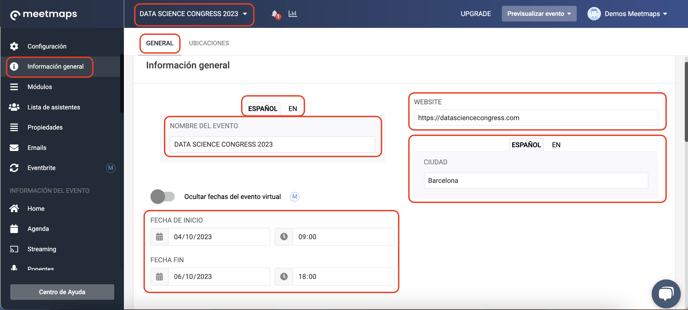
NOTE 🗒️: when an attendeer accesses the General Information module in the App📱, it allows them to save the event dates to their mobile calendar simply by clicking on the calendar.


2. Private and public description
The private description is an event description and a welcome text for attendees. It is called private because it is only visible to users who have already logged in to the event, whether it is through the App and the Web. In the App, attendees will find it in the General Information section, and on the Web's home page as well.
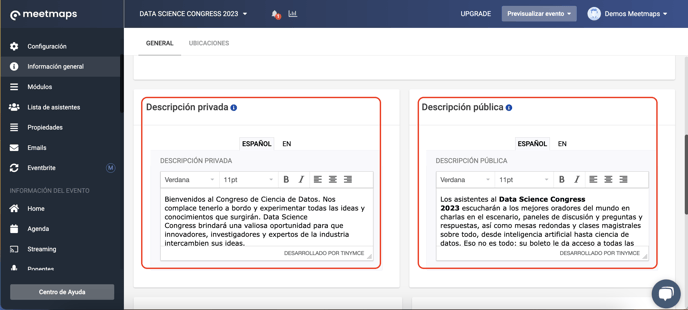
As displayed in the App📱

As displayed on the Home of the Web💻
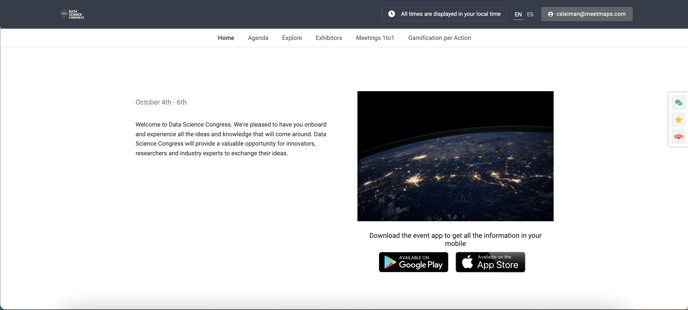
The public description is a brief descriptive text of the event designed to encourage attendees to register and get an idea of the event's type and content. It is usually an engaging text. It is called a public description because it appears on public pages that do not require login and are accessible to the general public.
This includes the Landing and the Web login page.
As displayed on the Landing
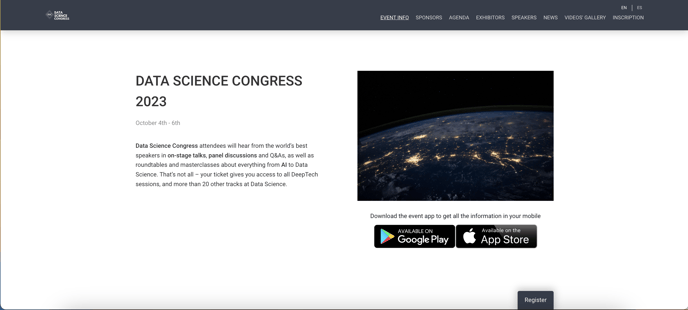
As displayed on the Web login page
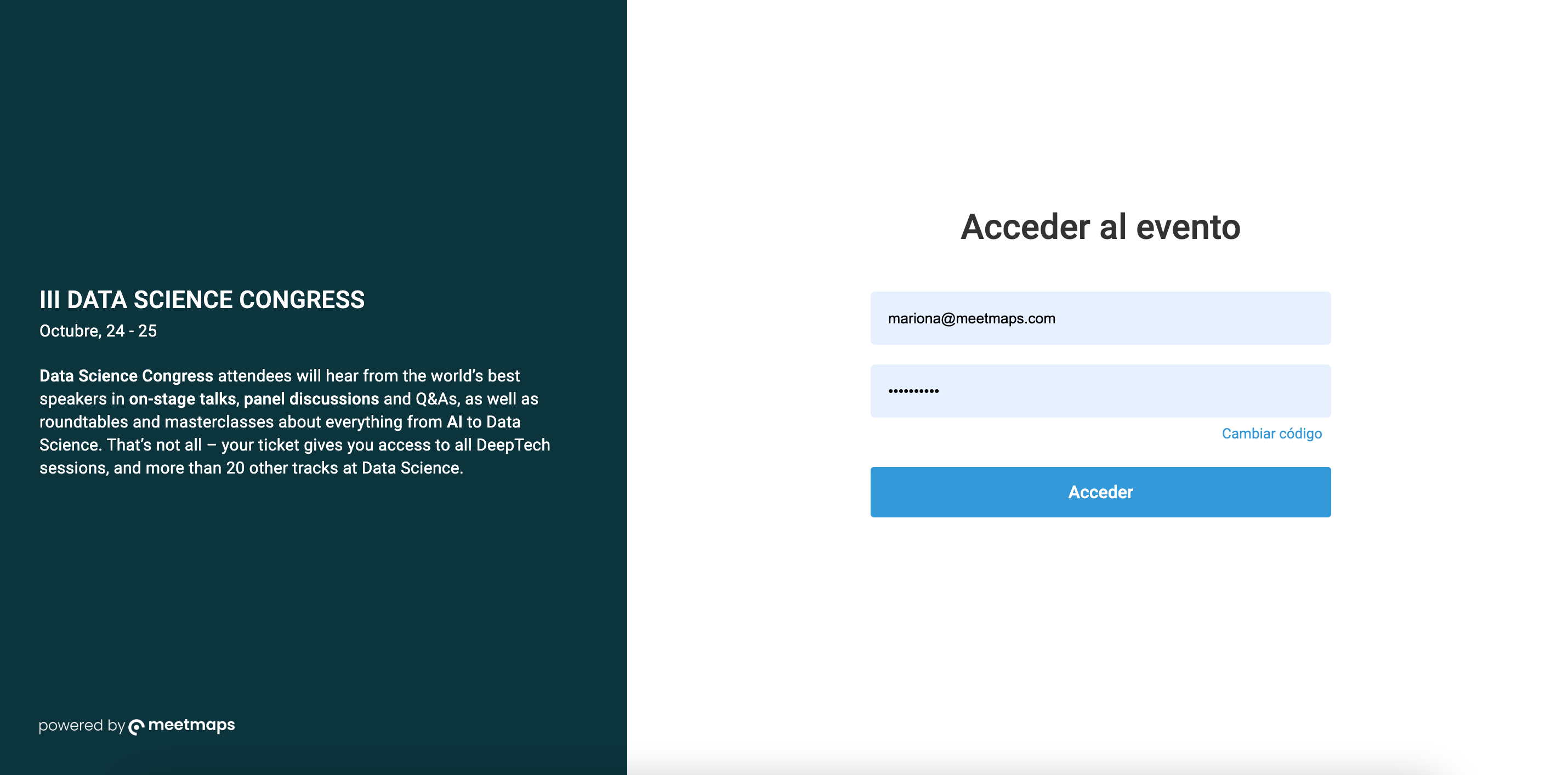
Social Network, Wifi and Contact
If you keep scrolling down, you‘ll find these last sections where you will be able to enter:
- Social Network: You can add your profile URL from X, Instagram, LinkedIn, Facebook and Youtube. These profiles will appear as icons in the footer of the Landing and in the General Information Module in the App
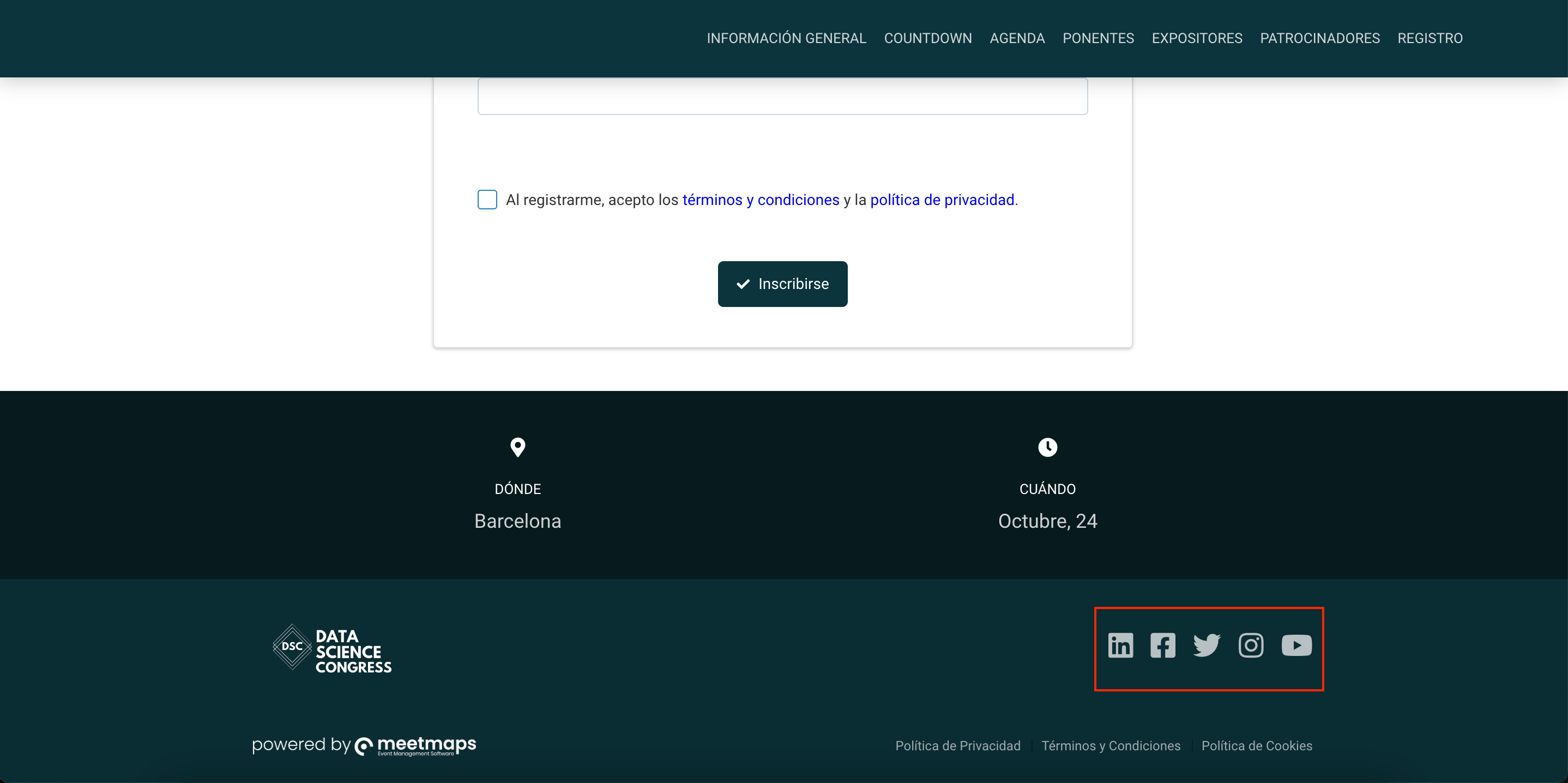
- Wifi: It allows you to add the wifi network and password so the users can connect to the wifi without searching for the network, just by clicking on the wifi button that they will find in the General Information Section
- Contact: Use this section to provide a contact phone number and email address for the organization, so that attendees have a way to get in touch.
+ info👉 What is the contact section?
Places
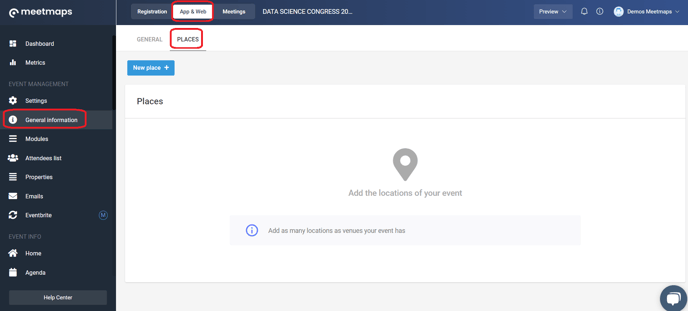
+ info 👉 How to add event places?
-1.png?height=120&name=BLAU__EMBLEMA%20PRINCIPAL%20SENSE%20ESLOGAN%20(1)-1.png)