If you want to encourage networking among your attendees in your App or Web, this module is of special interest for your event
Available for these licences:
![]() Event App Starter, Pro, Enterprise
Event App Starter, Pro, Enterprise
![]() Virtual Venue Starter, Pro, Enterprise
Virtual Venue Starter, Pro, Enterprise
![]() Suite Starter, Pro, Enterprise
Suite Starter, Pro, Enterprise
The Attendees module -explore- displays all attendees who have logged into your event and is very useful for networking, as well as for the attendee to have a sense of community and know who else is participating in the event.
IMPORTANT ❗ remember to activate this and the Messages module 📬 for an optimal exchange of messages between attendees. Here we remind you how 👉 What is the Modules section?
If only the Attendees module is activated but the Messages module is not, messages cannot be sent.

NOTE🗒️: if you want both logged in and registered attendees to appear in this module, activate this switch:

How it is displayed
App📱
As attendees log into the event, they will appear in the order in which they logged in for the first time, so the order of attendees is determined based on that premise. The first ones you see on screen are the last ones who logged in for the first time.
In the Web 💻:
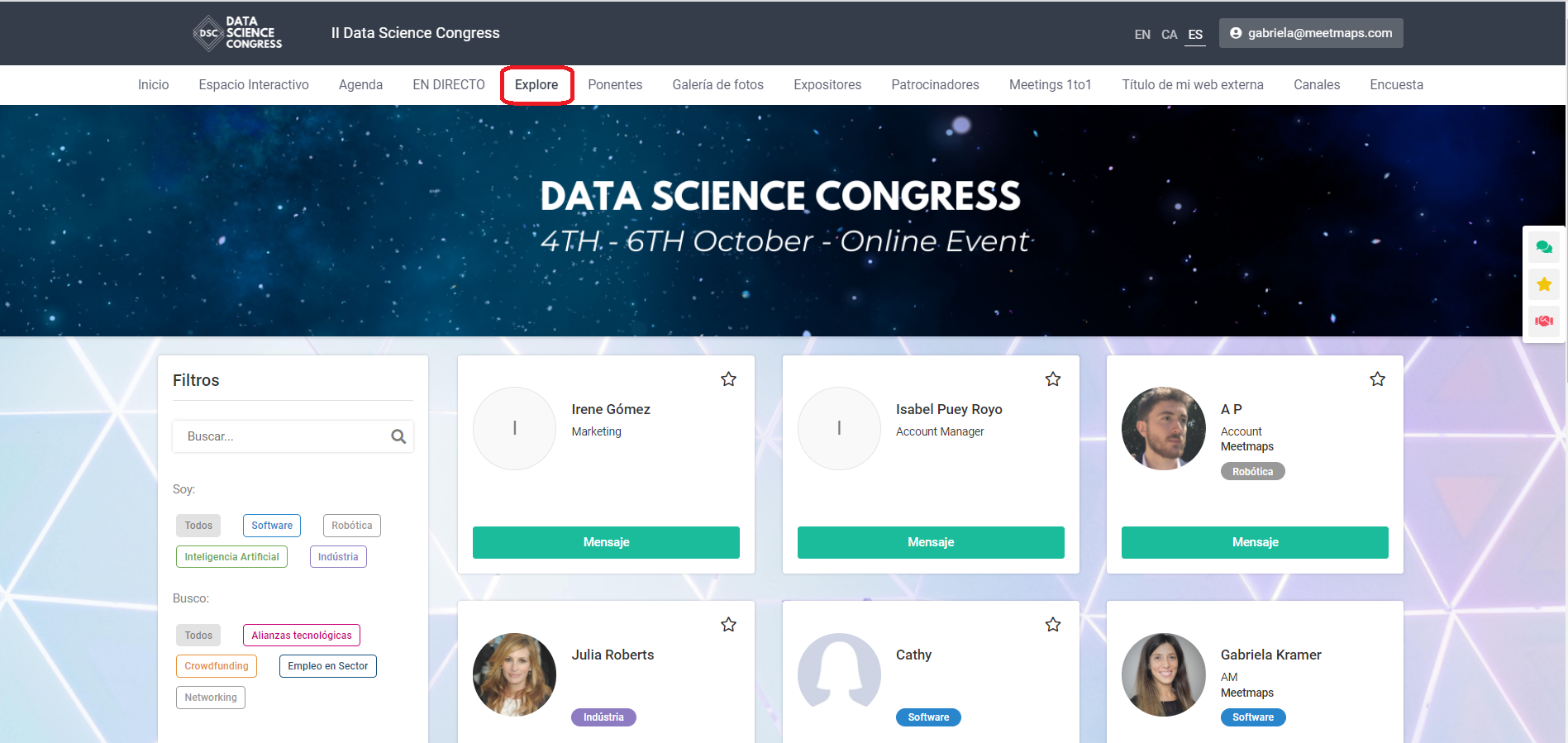
In the App 📱:
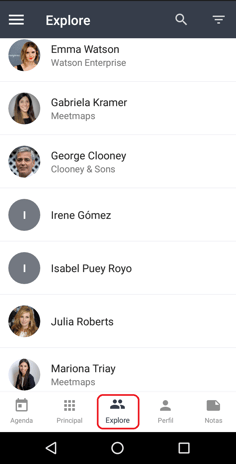
NOTE 🗒️: attendees can also search for specific attendees through the search bar or filter attendees by roles.
How to view a attendee's profile:
In Properties > Profile you configure what data you want attendees to see about other attendees.
+ info 👉 What is the Profile tab in the Properties module?
Web 💻 :
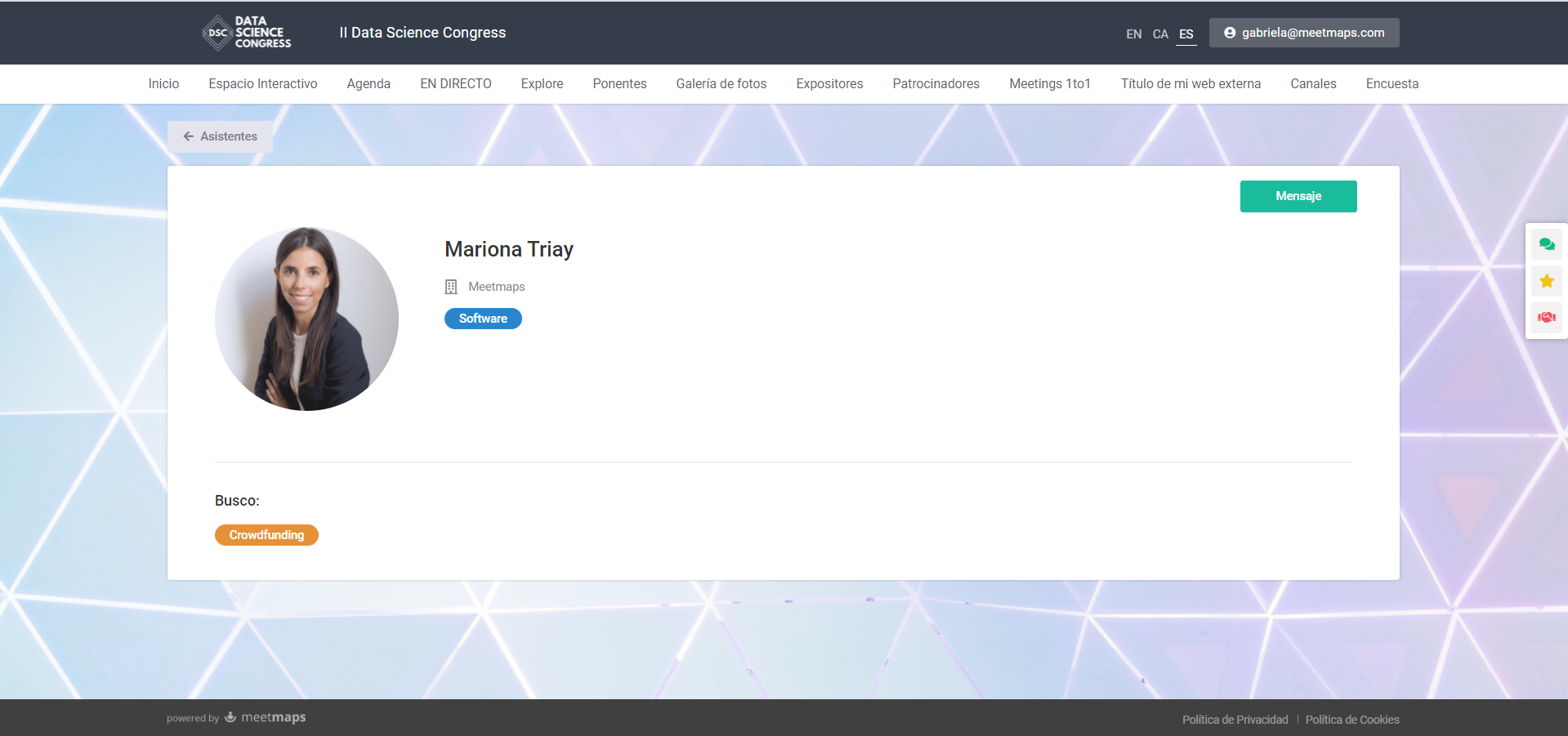
App 📱:
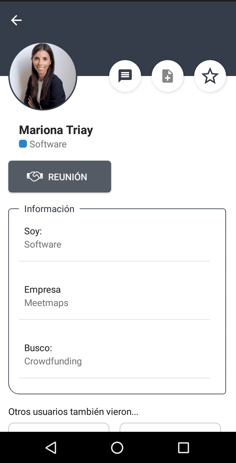
In Properties > Edit Profile is where you configure the properties that the wizard can modify on your profile.
+ info 👉 What’s the Edit Profile Tab in the Properties Module?
-1.png?height=120&name=BLAU__EMBLEMA%20PRINCIPAL%20SENSE%20ESLOGAN%20(1)-1.png)