To access the event, attendees will need to enter their username and personal code or password. Keep reading to learn how to manage it in a few simple steps.
First of all, you should know that our Event Management Software generates random alphanumeric access codes 🗝️ for registered attendees. These registered attendees will appear on the Attendee List through 3 different methods:
- By completing the registration form 👉 How to create a registration form?
- By manually registering an attendee 👉 How to manually register an attendee?
- By importing registered attendees 👉 How can I import and/or edit attendees in bulk?
For any of these 3 instances, you can create an automatic email with access credentials and link it to the corresponding sending moment so that it is automatically sent to attendees. Another option is to create a campaign with the credentials and send it to registered attendees later.
What information should the credentials email contain?
The email you configure to send the access credentials for the event should include 4 fundamental pieces of information: username, code, event link, and link to modify the code.
- Attendee username: { {user_email} } (no space between brackets)
- Personal access code 🗝️: { {user_pass} } (no space between brackets)
- Event link: You can add a button that directly links to the event virtual web and/or to download the App.
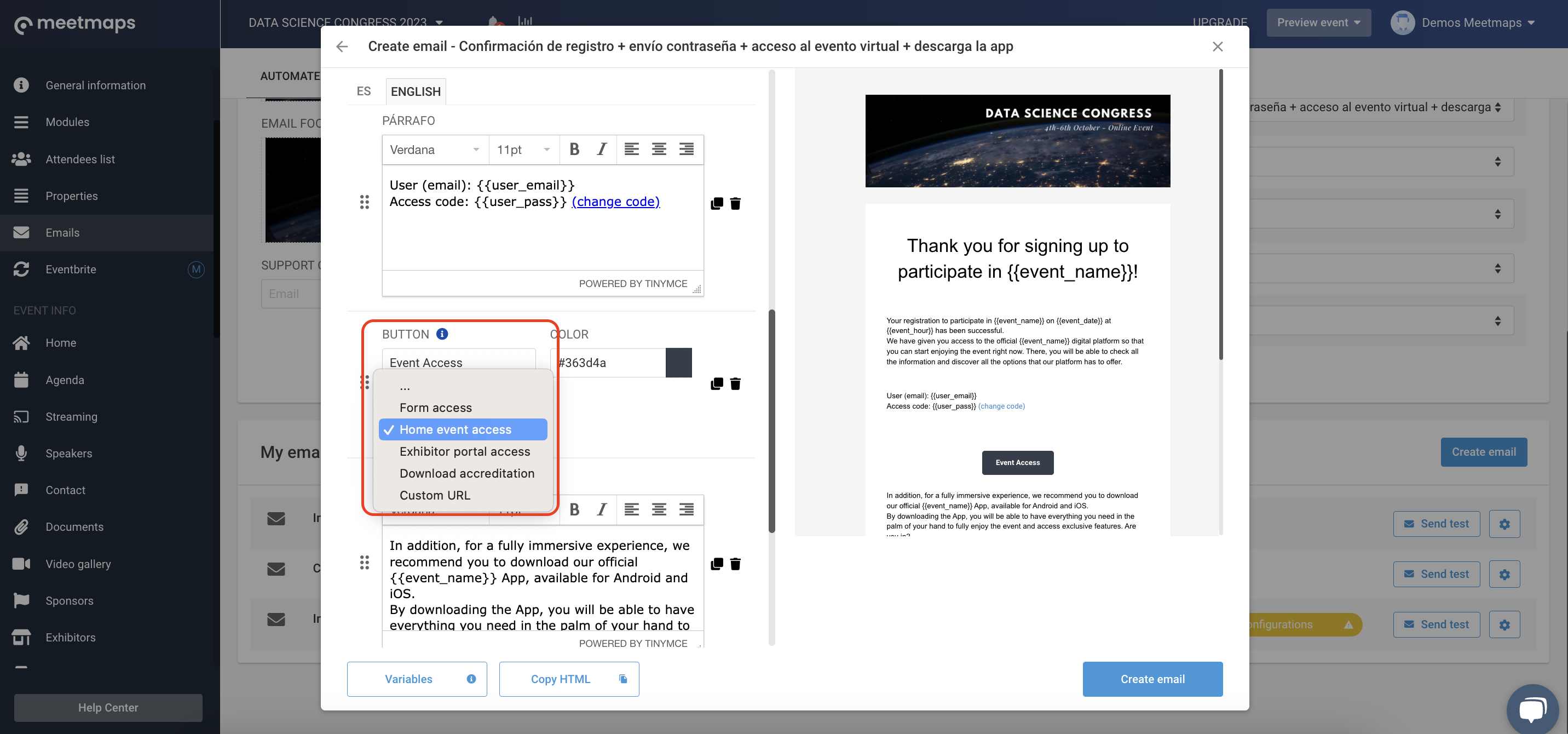
- Link to modify the code: { {event_recovery} } (no space between brackets)
NOTE 📃: Access credentials apply for both viewing the event from the web 💻 and from the App 📱.
If you include the variables { {user_email} } , { {user_pass} } , and { {event_recovery} } (no space between brackets) attendees will receive this information and only need to enter these details at the time of access.
View of sent credentials email 🗝️
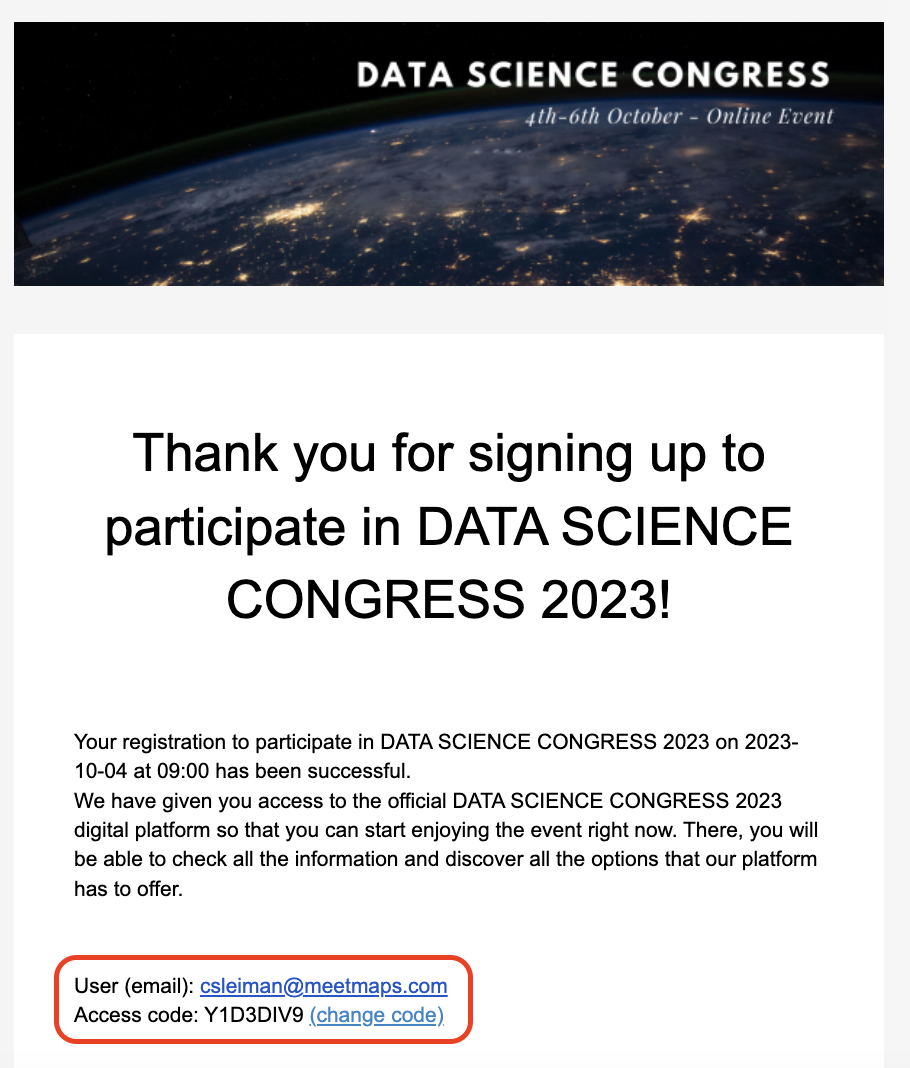
Once you have sent the access credentials email, all that's left is for the show to begin 🚀!
-1.png?height=120&name=BLAU__EMBLEMA%20PRINCIPAL%20SENSE%20ESLOGAN%20(1)-1.png)