With campaigns, you can send emails to specific segments of attendees, at the right time and as many times as you like
NOTE📄: If you haven't already, check out the complete email guide.?👉 What is the Emails section?
Within campaigns we have two types of emails with completely different functionalities:
- Campaigns by filter: useful for sending emails to attendee segments of the list of attendees.
- Campaigns by import database: useful for sending newsletter type emails

1. Campaigns by filter
They are strategically planned and are sent to specific segments of attendees to guide their experience throughout the event.
These segments can be:
1. Status of attendees
2. Unique selection properties. These come from:
-
- Segments you create in properties > import and then assign in the list of attendees.
- Unique selection properties that the attendee fills out when completing the registration form.
- Unique selection properties the attendee fills out when completing the join form of the App or Web, that has been previously configured in properties > join form.
- Unique selection properties that the attendee edits in the profile module in the App or Web, that has been previously configured in properties > edit profile.
IMPORTANT❗An alternative to campaigns by filter is scheduled emails, a "smarter" and more automated version which offers:
-
Dynamic segments: The recipient list updates right before the email is sent.
-
Better segmentation: You can combine attendee status with their roles.
-
Automatic multi-language support: No need to create separate segments for each language.
Configuration
Click on “schedule delivery” and select the language of choice, along with the segment to whom you are sending the campaign.
Also select if you will schedule the delivery now or for a future time.

NOTE 🗒️: The segment of attendees to whom it is sent, is the one that exists at the moment of scheduling the email, not the one at the time of delivery.
Example: if you wish to send an email to the REGISTERED attendees in two days, the email will be sent to the registered attendees that there are in the exact moment when you are configuring the email delivery, not the registered attendees there will be in two days.
2. Campaigns by import database
perfect for newsletter-styled emails, since the variables of the email can only be the following:
- Email: who it is being sent to
- Name: (nombre) variable { {user_name} } (no space between brackets)
- Last name: (apellido) variable { {user_last_name} } (no space between brackets)
Besides, you can add 3 fields to each attendee, which are the three columns of the following tamplate, where you can add 3 details for the email to be sent: { {custom_1} }, { {custom_2} }, { {custom_3} } (no space between brackets)
IMPORTANT ❗A import database campaign only recognizes the variables (name, last name, email, and the 3 custom fields). It does not accept other variables such as { {user_pass} } or the QR code, because they will not show up.
Therefore, do not create import campaigns with other variables such as QR, {user_pass}, etc.
Delivery configuration
1. Create the email with the data you'll fill in in the downloaded Excel file.
Example: this email has the variable "name" and two additional fields: table and seat.

2. Click on schedule shipment and download the import template.

3. Fill out the template, import it, and select the language of the template and whether you will send it now or at a future scheduled date and time.

Example: In this same example, the content of the email to John is:
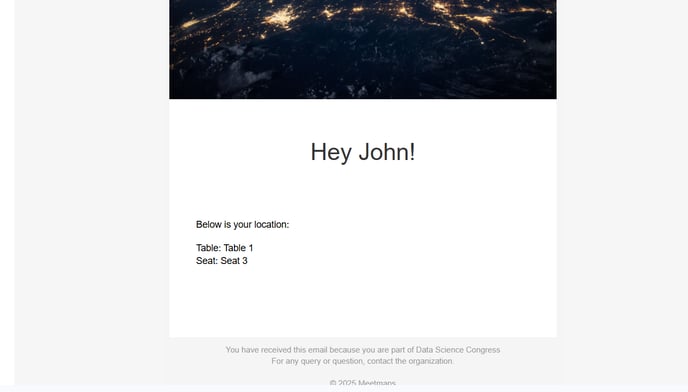
Recommended Campaign Examples
- Registration Invitation: Send an email inviting attendees to register. In this email, add a button to access the Landing Page/Registration Form.
Type: Filter campaign (Status > Guests filter) or import campaign. - Email to access the App or Web with credentials, 15 days before the event.
Type: Can only be a filter campaign, as it has variables that are not included in the import Excel spreadsheet. - Email with the access QR code the day before the event.
Type: Can only be a filter campaign (Status > Registered filter, and Activated Users filter), as it has variables that are not included in the import Excel spreadsheet.
-1.png?height=120&name=BLAU__EMBLEMA%20PRINCIPAL%20SENSE%20ESLOGAN%20(1)-1.png)