Set up your emails easily and quickly with the Email Builder tool.
What is it and what is it used for?
The Email Builder features an intuitive and user-friendly interface. Its design allows you to choose from a wide variety of pre-designed templates that you can customize to suit your needs, adapting your emails and campaigns to the image and style of your event. Additionally, you can add images, links, videos, and more to make it more appealing to your attendees.
With Meetmaps' Email Builder, you can automate your email communications and schedule them based on different actions through automated emails. This allows you to maintain a smooth and constant communication with your attendees, without the need for manual sending.
Furthermore, you have the option to send personalized campaigns at the time of your choice, either to all attendees or to a specific group.
How to use the Email Builder?
📷 Image characteristics
Email header and footer: 1200px x 300px .png or .jpg format. In the event that there are texts and logos, make sure to leave margins.
❗An alternative to both is to insert the LOGO COLOR (Settings > Design)
The Email Builder is the ideal tool if you want to set up emails easily.
It allows you to personalize emails through editable modules and variables. 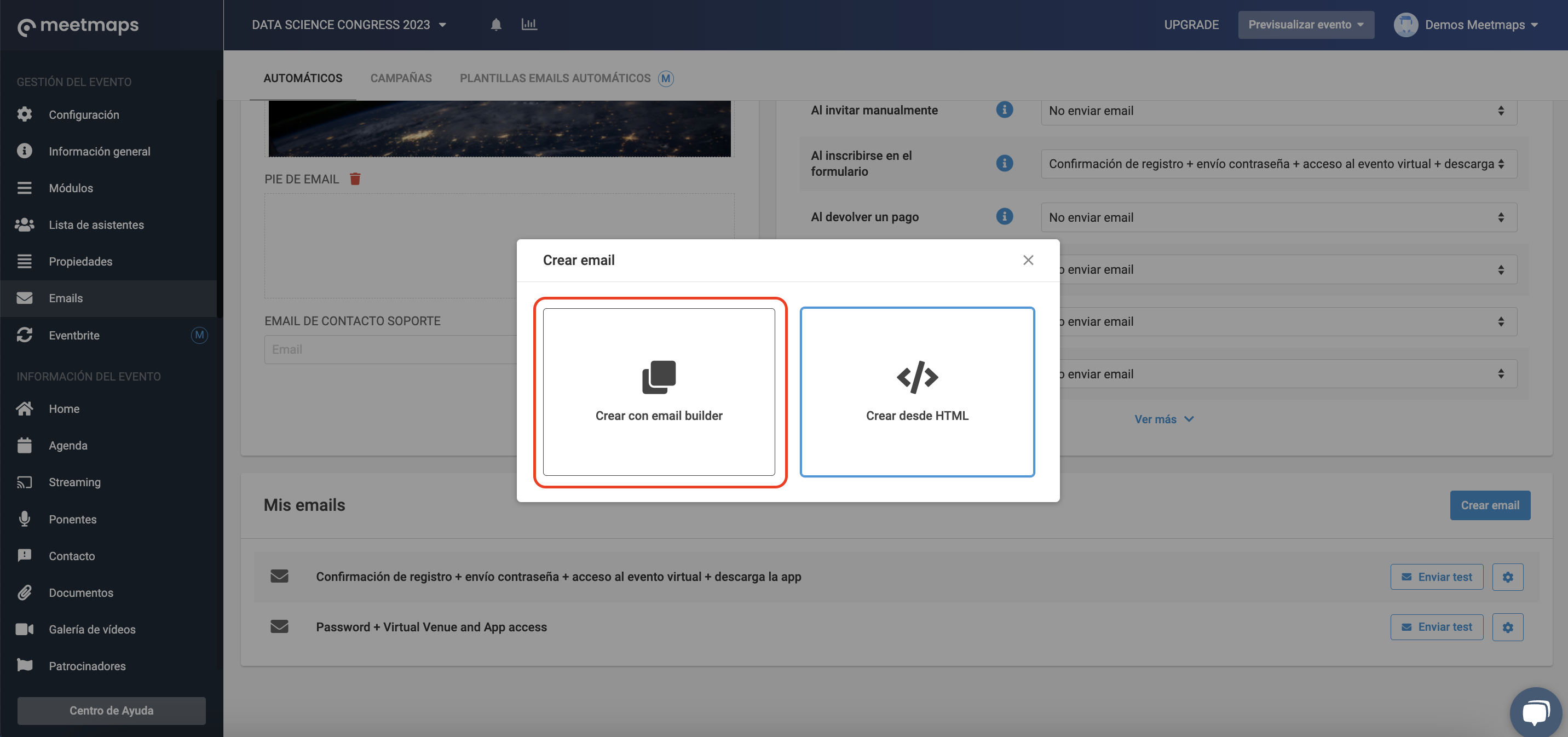
IMPORTANT ❗: When you select a template, you will have modules and variables related to the information we suggest you send. However, these are fully customizable.
TIP 💡 : To customize your email, you have the option to "+ Add Modules", you can also drag them (by clicking on the 6 dots on the left), or delete them if you wish. Then, within the modules that are part of your email, you can add, modify, or delete variables.
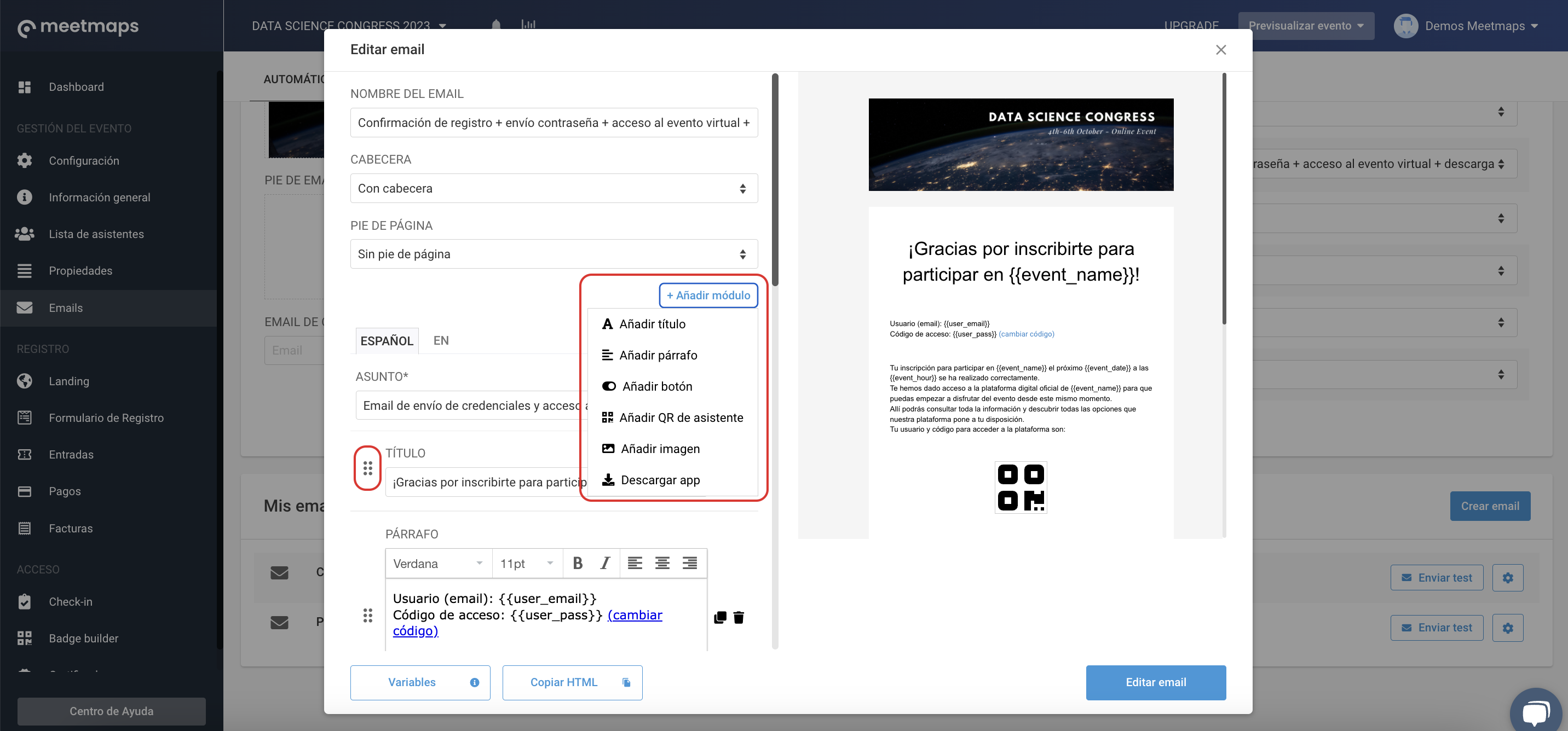
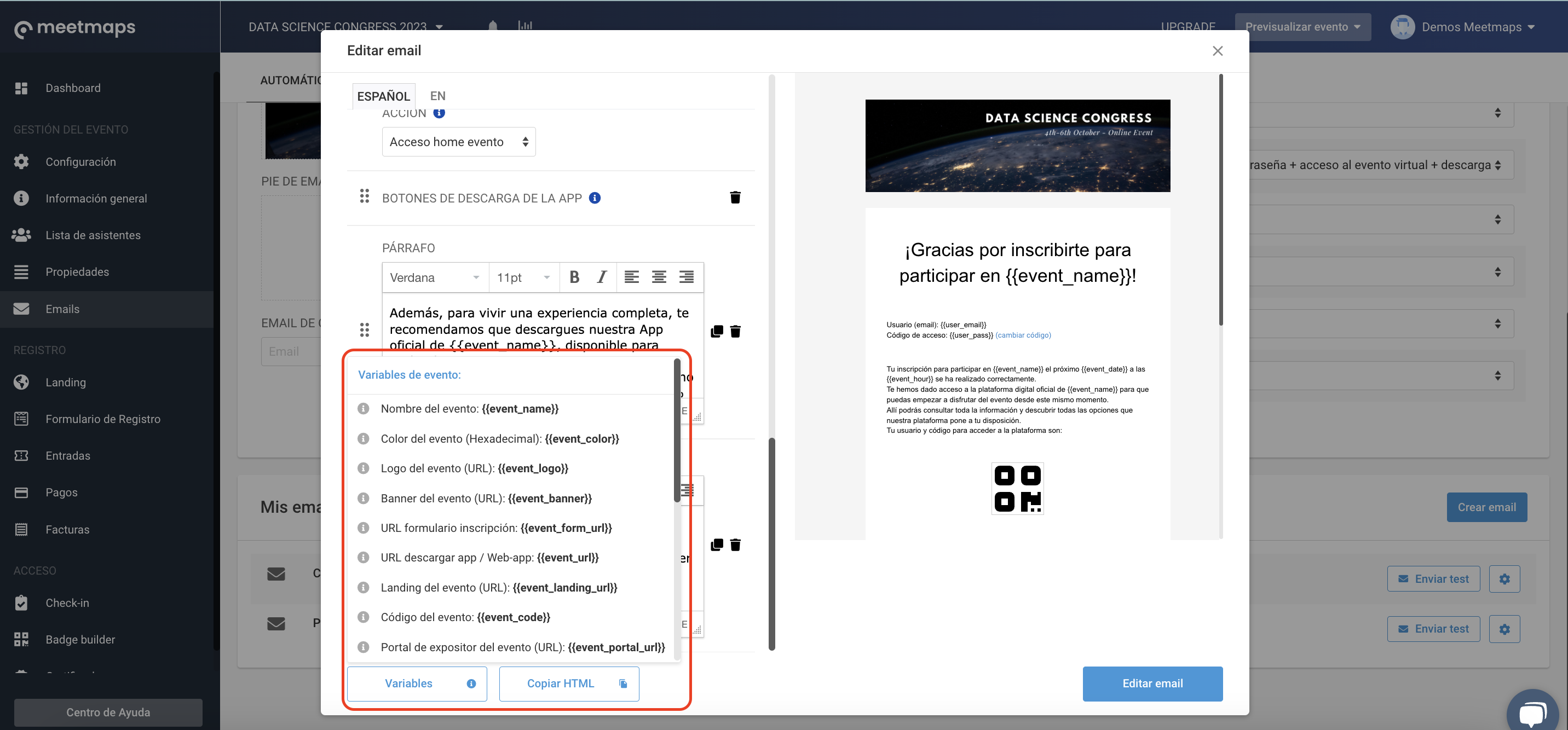
To customize your email, you have the option to "+ Add Modules", you can also drag them (by clicking on the 6 dots on the left), or delete them if you wish. Then, within the modules that are part of your email, you can add, modify, or delete variables.
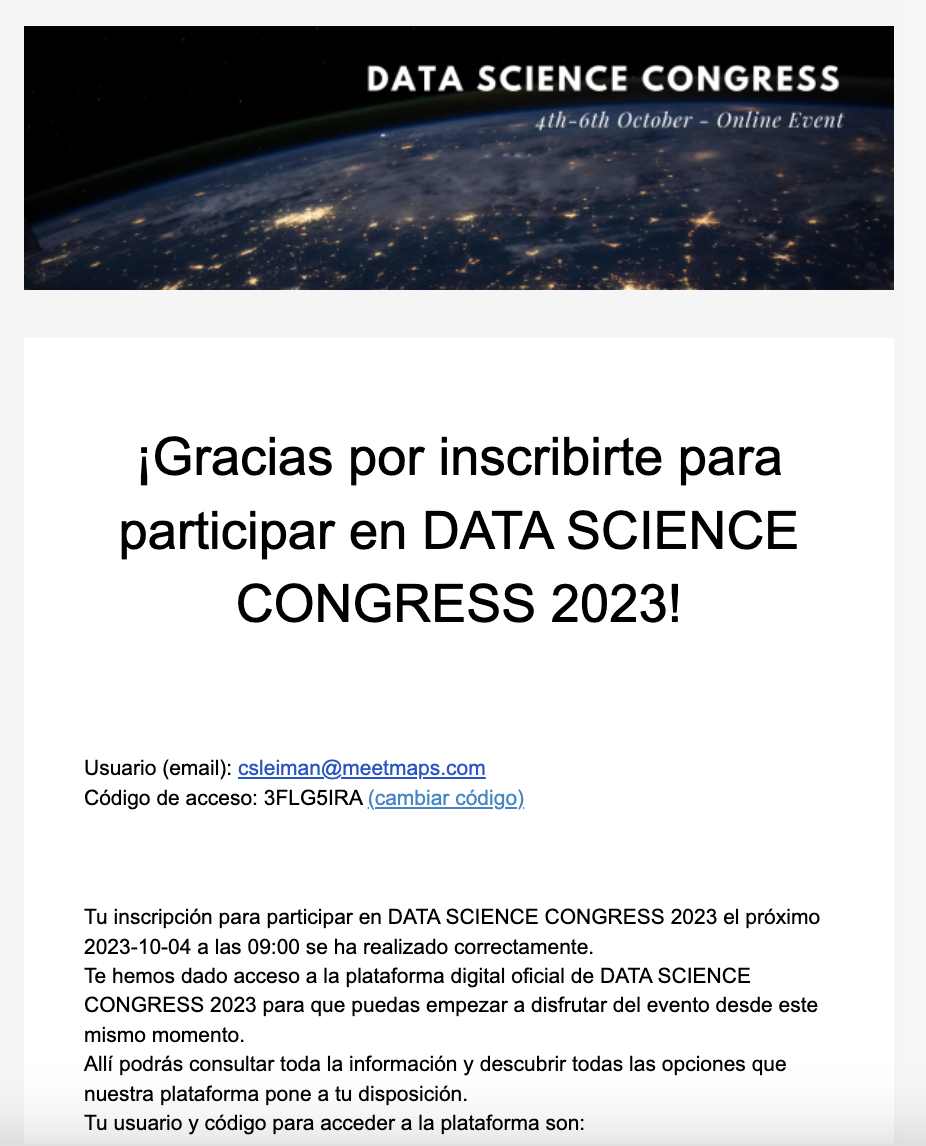
TIP 💡: Once you have your email ready, you can send a test email for both a campaign and an automated email to your email address. This way, you can see how it's configured and ensure that it will be sent correctly to your recipients before scheduling its delivery.
IMPORTANT❗: The variables in the test will appear without the data from your event. But don't worry, at the time of sending, the variables will be personalized with the attendee's information. The reason the test sends the variables as is is because the test send is not linked to any user and therefore cannot read or generate the information that needs to be personalized.
With all this knowledge, let the action begins 💪:
- How to create step by step an automated email with templates?
- How to create step by step an email campaign with templates?
-1.png?height=120&name=BLAU__EMBLEMA%20PRINCIPAL%20SENSE%20ESLOGAN%20(1)-1.png)