It is very important to choose the right type of agenda based on the needs of your virtual event.
To configure the agenda display, go to the App & Web > Agenda > Settings.
Display options of the Web 💻- Navigation
The display of your event's agenda can be configured in two ways:
1. Standard: (which includes the continued agenda or consecutive view, by individual days).
2. Complete: Depending on the needs of your event, one type of agenda may be better suited than the other.

COMPLETE AGENDA:
If your event has more than one room, either in-person or virtually, with simultaneous sessions in the same time slot, the agenda by rooms (complete) is the most appropriate for your event. This way, attendees can see the different rooms in the event and the sessions that are taking place in each one.
If you want to know how to set up the agenda by rooms, click 👉 here.

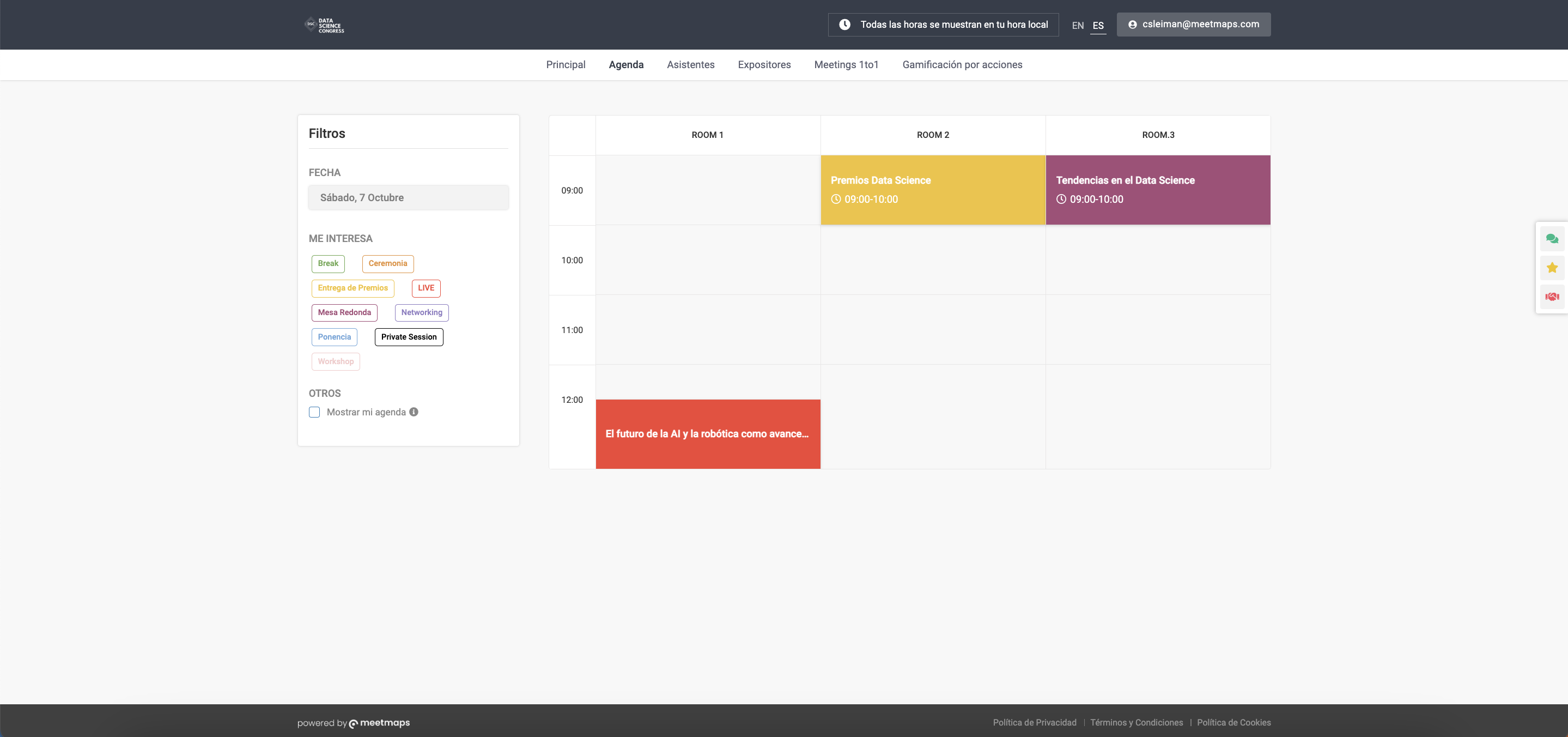
IMPORTANT❗: The complete or room-based agenda is not available for workshop-type sessions. In this case, you should choose the standard agenda view.
STANDARD AGENDA:
The standard agenda allows you to view the sessions of the agenda consecutively and in detail. This type of agenda is recommended when the event does not have simultaneous sessions. The standard agenda offers 2 views:
- Date - Each day individually: allows attendees to see the scheduled sessions filtered by day. Therefore, if they want to check the sessions of other days, they must choose the specific day in the filters on the left.
- Date - Everyday consecutively: if the event lasts more than one day, it will show all the sessions of each day, one after the other.
With this configuration, the tracks that you have created and linked to the sessions will be very useful +info👉What is the agenda section?

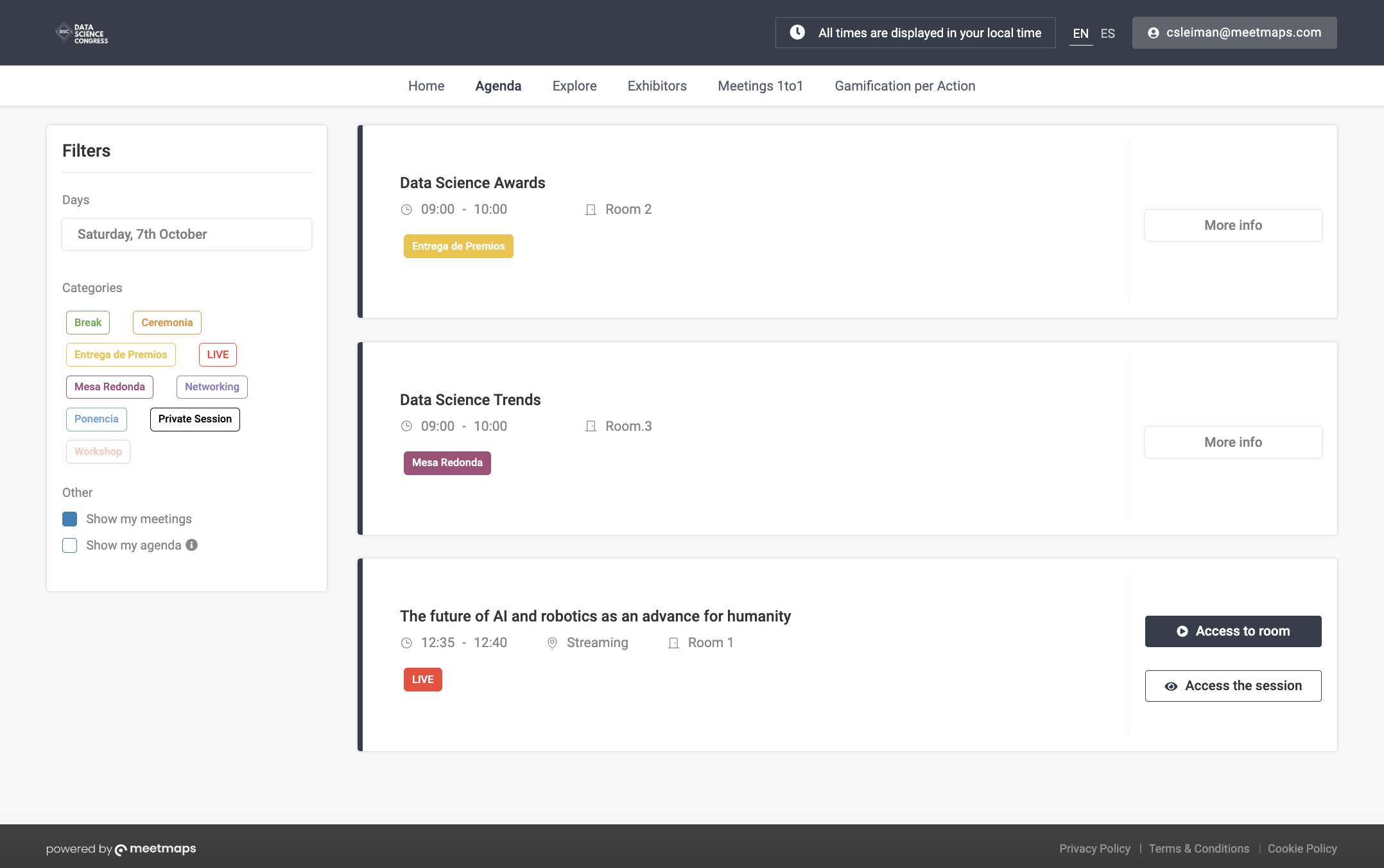
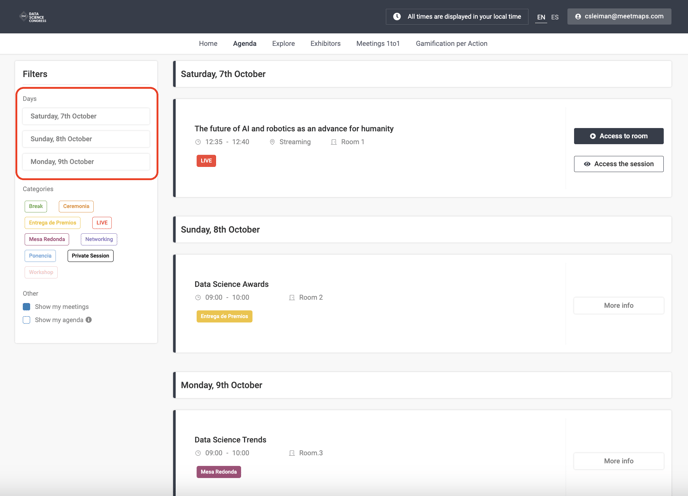
Display options of the App 📱- App navigation
Now that you have configured the calendar display for the web, it is time to configure it for display in the app.

- Show only days in tabs
- Show days and months in tabs
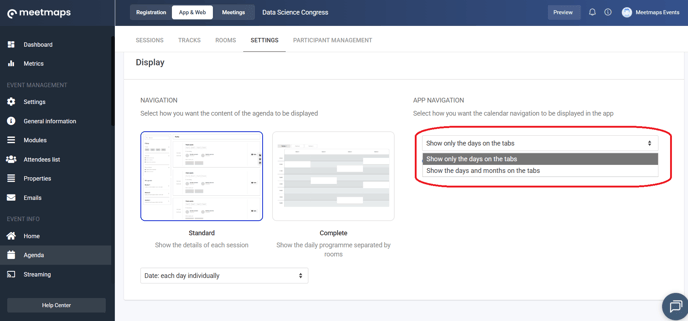

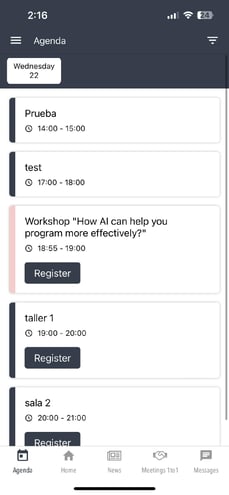
-1.jpg?width=231&height=500&name=thumbnail%20(1)-1.jpg)
-1.png?height=120&name=BLAU__EMBLEMA%20PRINCIPAL%20SENSE%20ESLOGAN%20(1)-1.png)