Manage streamings so that each new session shows on stage and your attendees have up-to-date information on what is happening at all times.
NOTE🗒️: By configuring the agenda by rooms you have the possibility to manage the streamings of your event autonomously.
See how you can create rooms in your agenda here 👉: How to configure the agenda by rooms?
You can set the streaming to be defined at two levels.
- Room level: This will let you set one unique streaming for all sessions in that room.
- Session level: This will let you set a specific streaming for a session.
Room Level:
-
First, in App & Web > Streaming activate the button "Activate Streaming".

- In Agenda > Rooms you will find all the rooms you have already created. To add the streaming link to the rooms, click on the "Edit" button:

3. A pop-up will open where you can add different streaming URLs for each language you have configured in your event (IMPORTANT: the switch at the bottom left must be activated):


IMPORTANT❗: The link you use must be in link Embed format. Here we explain how you can find this link embed 👉 How to get the Embed link from YouTube and Vimeo?
By doing this, a common stream has been selected for all sessions in that room. This way, that stream will always appear as a backup on the Event Stage. The stream in the session will depend on the one you've marked as "Live." 👇
Session Level:
With the configuration of agenda with rooms, the sessions, with their dates and times, are grouped by rooms. Ensure you have activated the Virtual or Hybrid format.

IMPORTANT ❗: If you want to broadcast the streaming from the Room, do not include a streaming link for the session.
If different links are added in the room and in the sessions, the streaming of the "Live" session will always prevail.
By clicking on the "Live" button for a session, you will be activating that session 📌.
 When activating the "On live" button, the stage will display the streaming along with information of title, location, date, time, description, tracks, speakers, moderators and sponsors 💪:
When activating the "On live" button, the stage will display the streaming along with information of title, location, date, time, description, tracks, speakers, moderators and sponsors 💪:
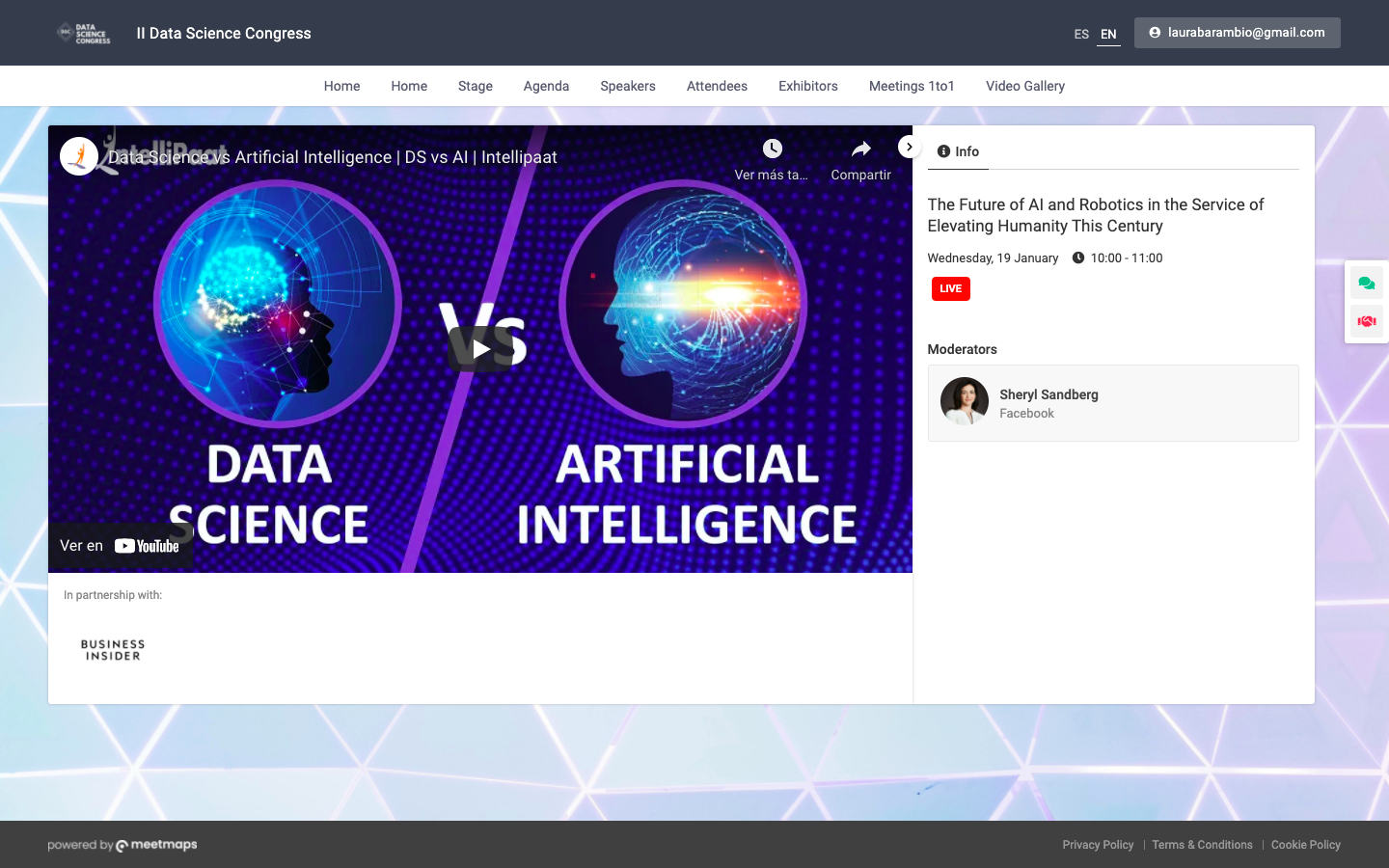
When changing the live session (because the previous one has already ended), click on the "Live" button of the next session. When you do so, a pop-up will appear informing you that you will change the session that will appear on the stage:
 By accepting this change, the streaming session will be automatically updated without the need for attendees to refresh 🔄 the page. In addition, a small banner will appear above the streaming screen informing them of the name of the new session they are viewing:
By accepting this change, the streaming session will be automatically updated without the need for attendees to refresh 🔄 the page. In addition, a small banner will appear above the streaming screen informing them of the name of the new session they are viewing:
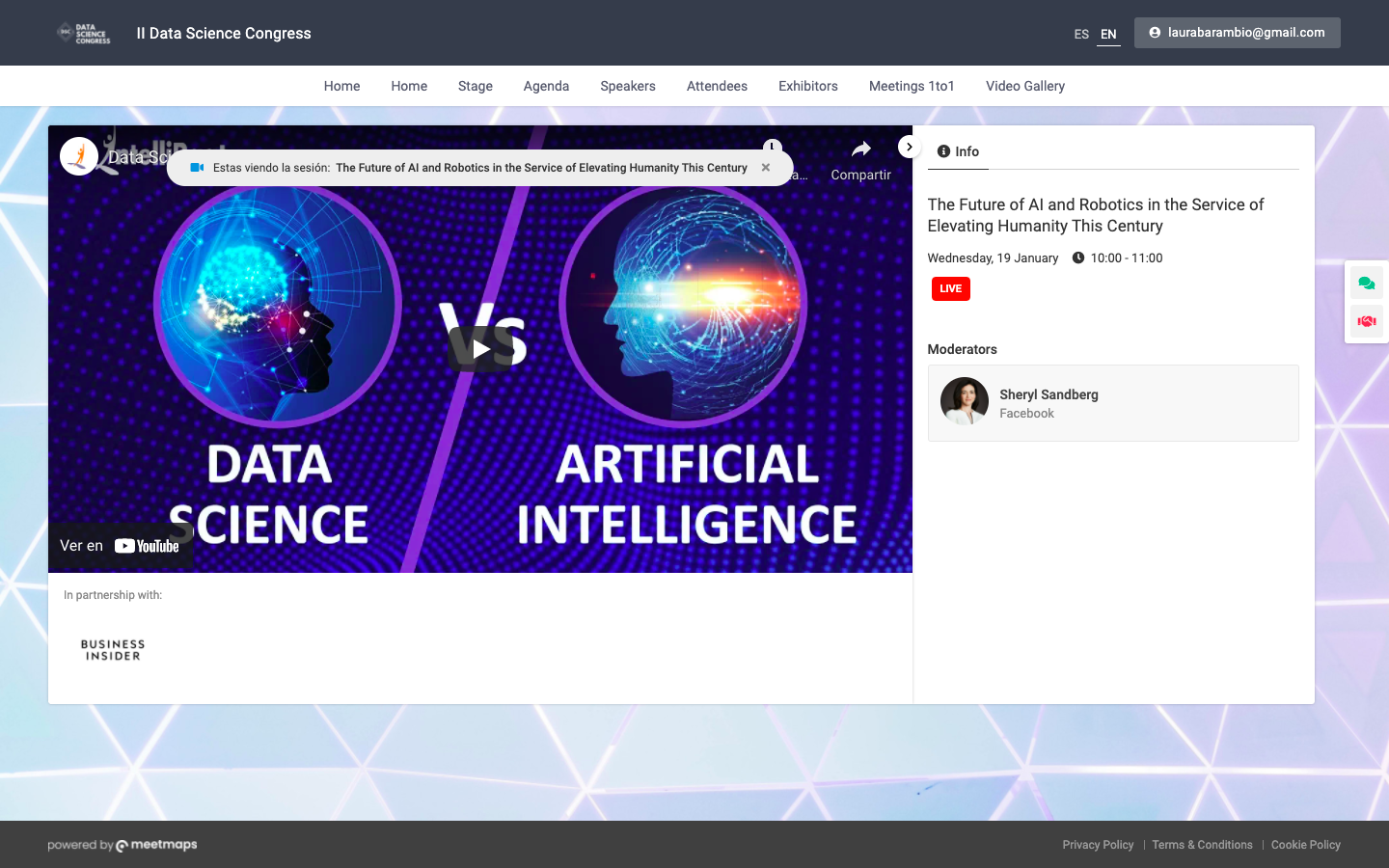
NOTA 🗒️: if you have created a Stage or direct access tab to the streaming in the event you can set the stage to be the room📌, instead of the individual session, so that the streaming content happens in the same space, without the attendee having to leave and re-enter each session depending on what time it is.

-1.png?height=120&name=BLAU__EMBLEMA%20PRINCIPAL%20SENSE%20ESLOGAN%20(1)-1.png)