Find out how to show the questions to the Speaker of your virtual event
Learn the steps to show the questions to the speaker during the streaming:
- Go to the "Q&A" section in the left side menu of the virtual Event Panel or App and select the session in the agenda where you have the Q&A functionality activated
👉 How to activate Questions to the Speaker?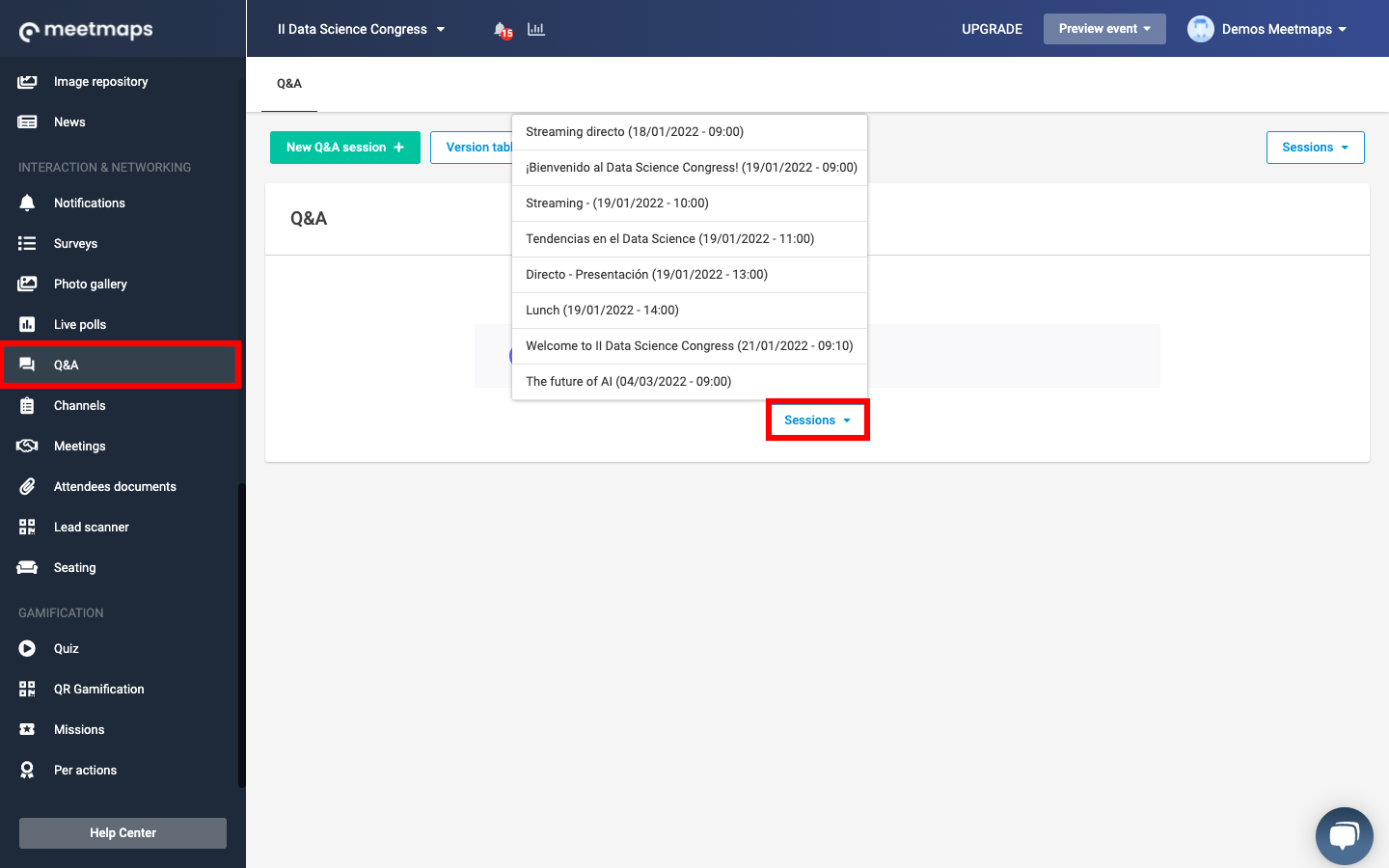
- Once you choose the session, you will find 2 sections:
- Pending questions (left): questions that have been asked by attendees from the virtual event web or app.
- On live questions (right): all those questions that, as organizer, you have approved to share with the moderators or speakers.
👉 How to manage questions to the speaker in real time?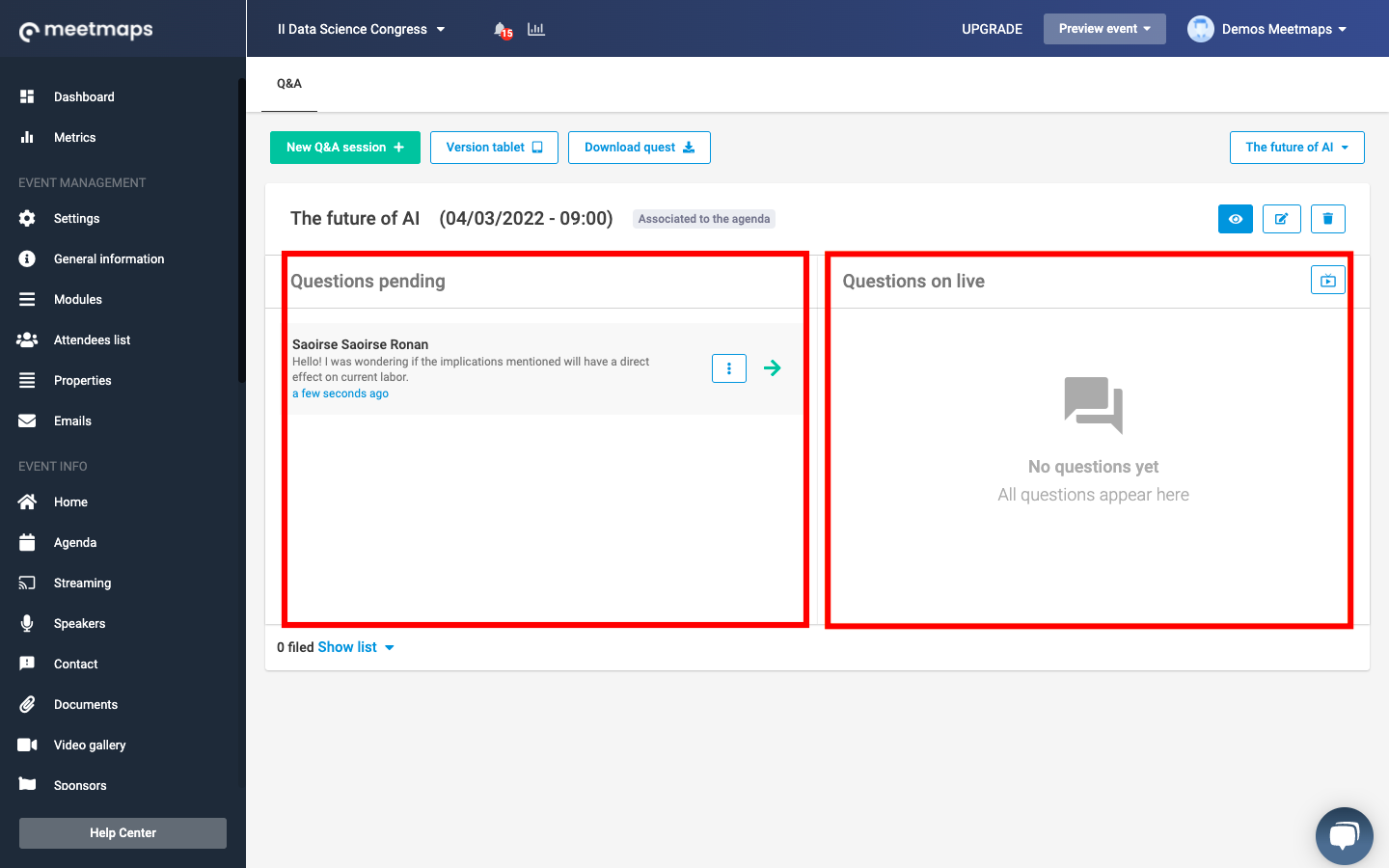
- Click on the TV-shaped button 📺 to generate the URL of the questions to the speaker for that particular session. All questions that appear on the right will be displayed here as Live Questions.
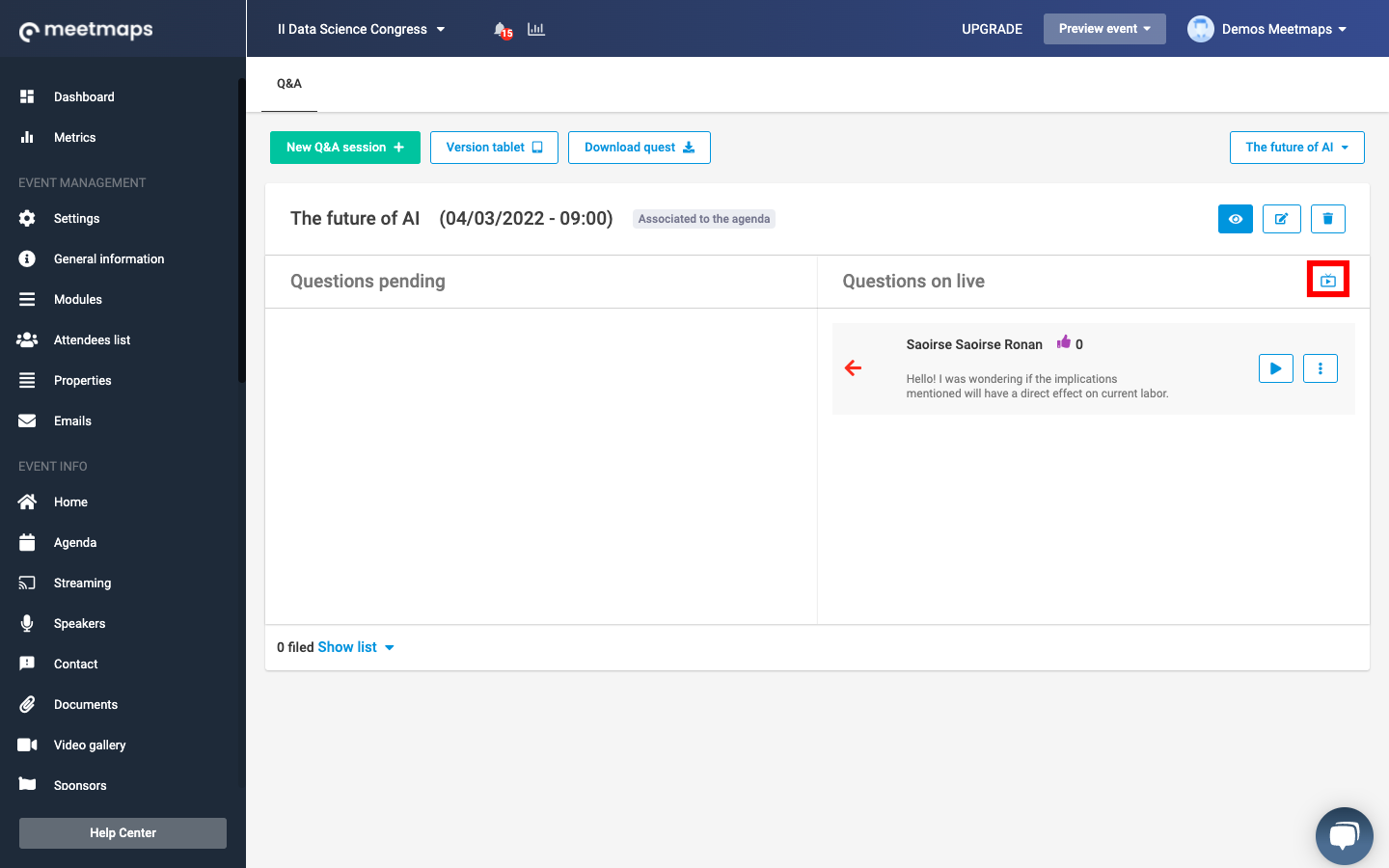
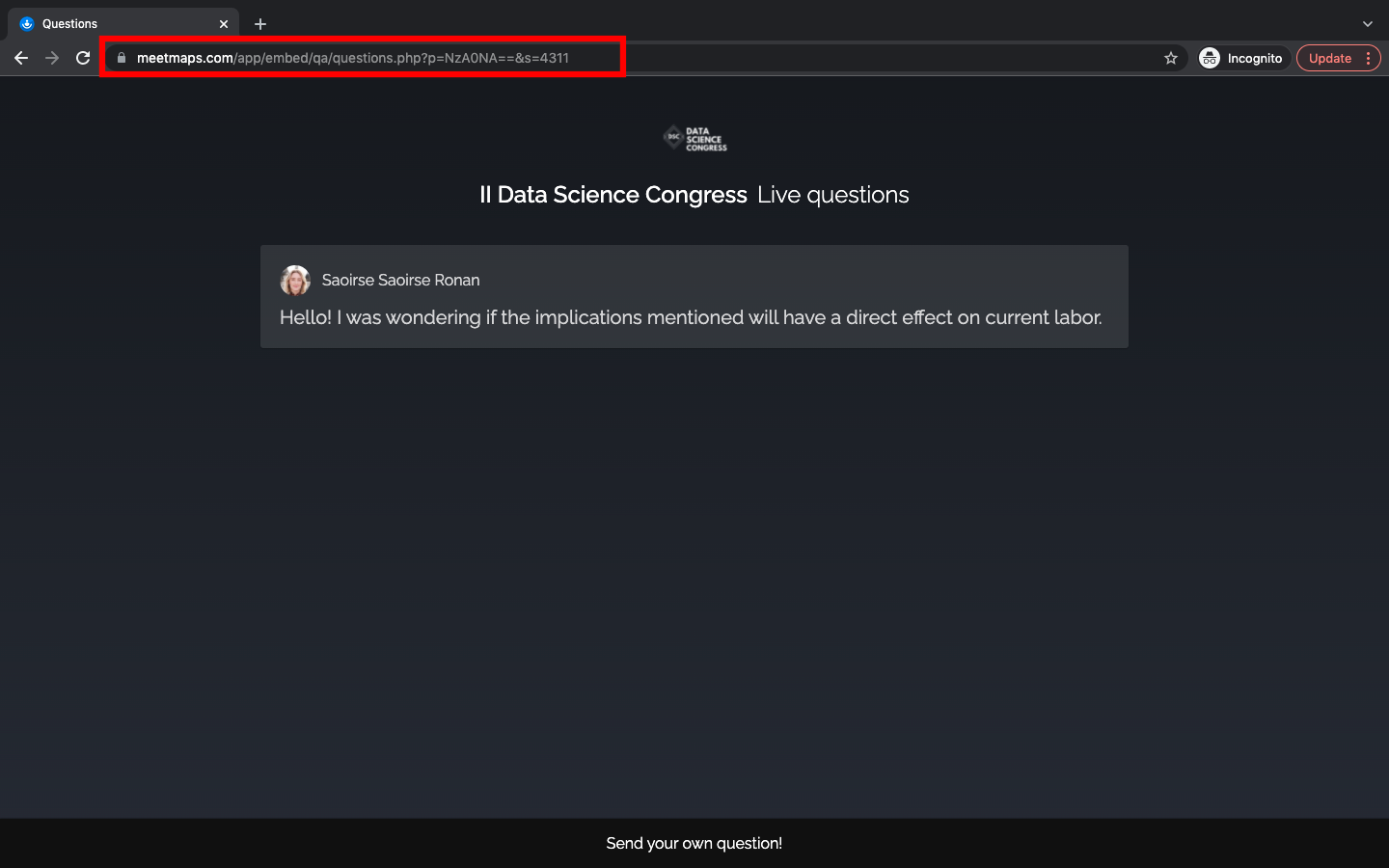
To learn how to highlight a question to the speaker, click here
You can use the link on the page that will open, so that 👇:
- The audiovisual team screens the validated questions. Simply share the link with them and they will "click" on it during the streaming so that it is visible on the live screen.
- The speaker or moderator will have a tab open with the questions validated by the organization and can read them out loud. We recommend providing them with a tablet device 📱 with the link, for greater convenience.
NOTE 📃: the screen takes, by default, the main color of the event, the logo you have entered and the name of the configured event.
TIP 💡: remember that by default the retransmission screen is in Spanish, but if you want to change the language and have it in English, you must add this tag to the generated URL: &hl=en. If you want to have it in Catalan: &hl=ca
-1.png?height=120&name=BLAU__EMBLEMA%20PRINCIPAL%20SENSE%20ESLOGAN%20(1)-1.png)