Discover how to upload the information of the Speakers and moderators of your virtual event
Available for these licences:
![]() Event App Starter, Pro, Enterprise
Event App Starter, Pro, Enterprise
![]() Virtual Venue Starter, Pro, Enterprise
Virtual Venue Starter, Pro, Enterprise
![]() Suite Starter, Pro, Enterprise
Suite Starter, Pro, Enterprise
📷 Image characteristics
Photo of the speakers: 1:1 aspect ratio with a minimum resolution of 600px. Ensure there are good margins (and the face in the center), so no face gets cut on the different places the speaker will be shown via Web, App y Landing: Home, profile detail, agenda, etc.
In the Web, App and Landing, you can dedicate a section to inform about the different speakers and/or moderators of your event. You can also add relevant information about them.
Manual upload of speakers
To add a speaker to your virtual event, you must follow the following steps:
- In App & Web > Speakers, click on "New Speaker +".

2. In the box that appears, fill in the speaker's information.
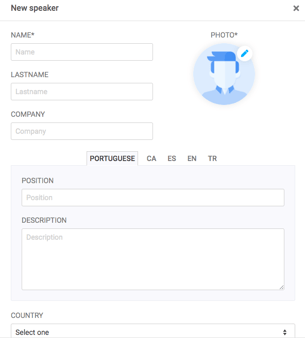
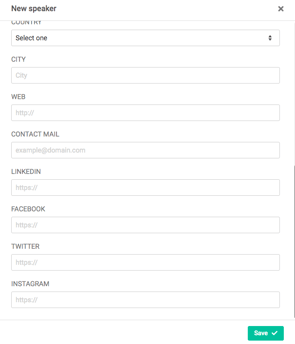
3. Click "Save" once you've successfully added all the speaker information for your virtual event.
NOTE 📃: Remember that to enter the LinkedIn, Facebook, Twitter and Instagram profile of your Speaker, you must attach it in URL format.
IMPORTANT ❗The only mandatory fields to add a Speaker are Name and Photo. If you still do not have the Speaker's picture but would like to advance work, you can also create it by uploading the photo of an avatar, and when you receive the profile picture you can enter again and upload the final photo.
How to link a speaker to an agenda session
1. In App & Web > Agenda, create/edit the session to which you will link the speaker.
2. In the attendee information for attendees section, select the speaker from the drop-down menu. Multiple speakers can be added.

How to sort the Speakers list?
There are two ways to redistribute the list of speakers for your event:
1. DEFAULT
To sort the list of speakers by default, you must go to the "Sort by" drop-down menu on the right side of the Speakers section, and choose whether you want to sort the speakers by first name or by last name.

2. CUSTOM / MANUAL
If you want the Speakers to be sorted by some other variable than name or surname (order of intervention, importance, etc.), you must sort them manually by dragging each speaker to the desired position using the dots located on the left side of each speaker.

Mass import of Speakers
1. In Speakers click on Import speaker.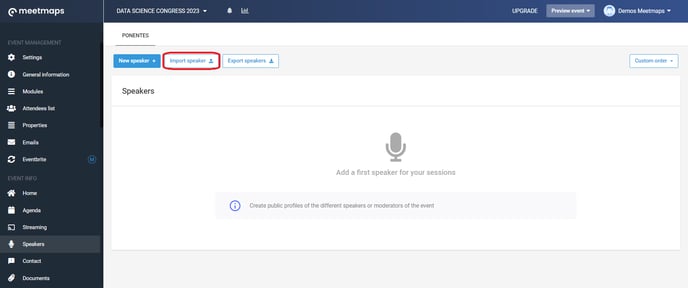
2. Download the template.
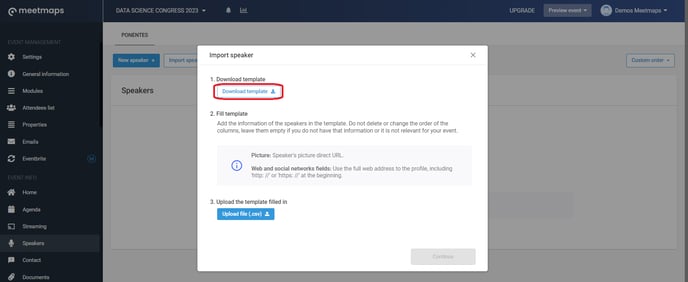
3. Fill in all the data.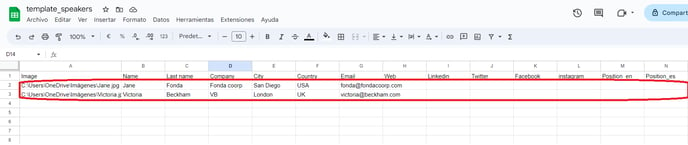
4. Save the file in .csv format (Gogle Sheets) separated by commas or format .csv UTF-8 (Excel).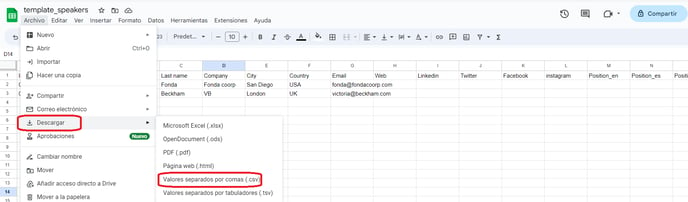
5. Upload the file in .csv format.
NOTE 🗒️: Link a speaker to an attendee (previously entered in the Attendee List, so that attendees can send messages to the speakers (only from the App 📱)

How it is viewed in the app:
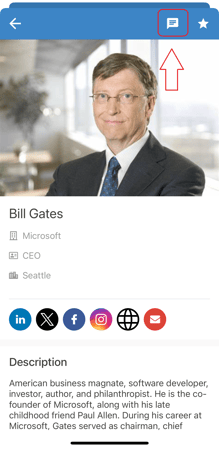
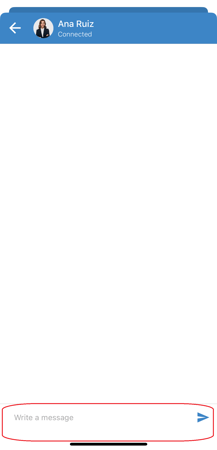
How the module is displayed on the Landing Page 💻

How the module is displayed on the Web💻

Como se visualiza el módulo en la App 📱


-1.png?height=120&name=BLAU__EMBLEMA%20PRINCIPAL%20SENSE%20ESLOGAN%20(1)-1.png)