Discover what this section and the Q&A module consist of
Available for these licenses:
![]() Event App Starter, Pro, Enterprise
Event App Starter, Pro, Enterprise
![]() Virtual Venue Starter, Pro, Enterprise
Virtual Venue Starter, Pro, Enterprise
![]() Suite Starter, Pro, Enterprise
Suite Starter, Pro, Enterprise
The Q&A section allows attendees to submit questions, anonymous or not, to the speakers. The organizers can approve these questions before displaying them on attendees' devices or on a screen in the room. It's the digital equivalent of a Q&A session at a physical event, but with the added control to decide which questions are presented to the speaker.
Configuration
1. In App & Web > Q&A click on "New Q&A session +".

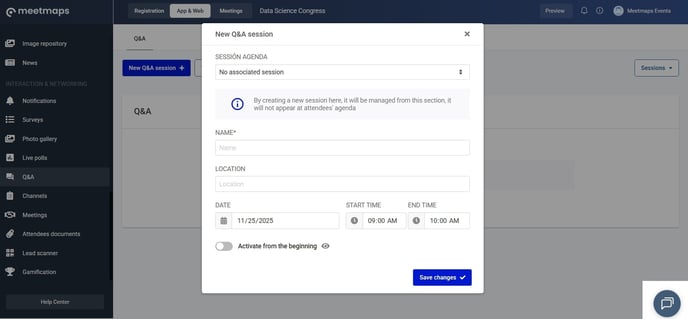
NOTE 🗒️: When you create a new session, it can only be managed from that section; it does not appear in the attendees' agenda.
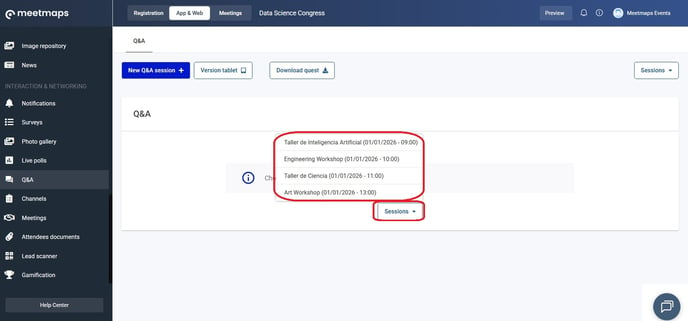
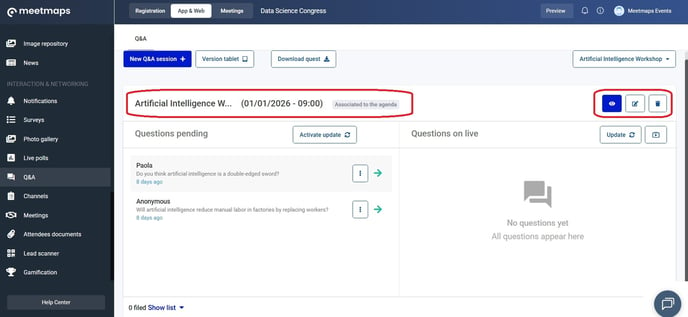
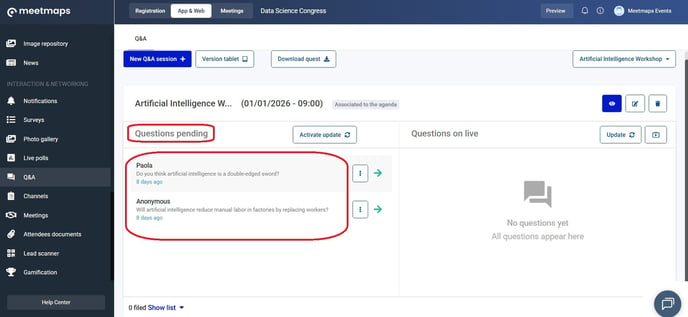
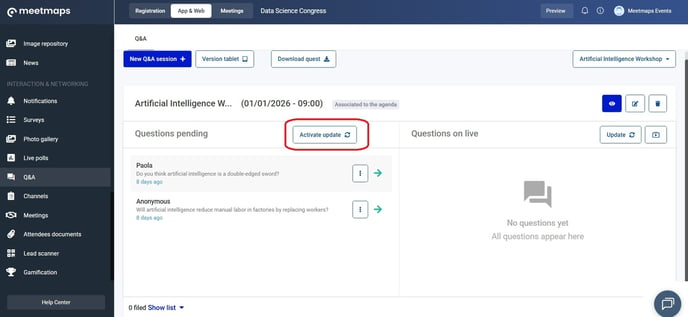

Management
There are two ways to manage them:
1. Through an agenda session.
2. By activating the Q&A module.
Questions for the speaker through the agenda session:
1. In App & Web > Agenda, activate the "Activate Questions & Answers" button in the agenda session.
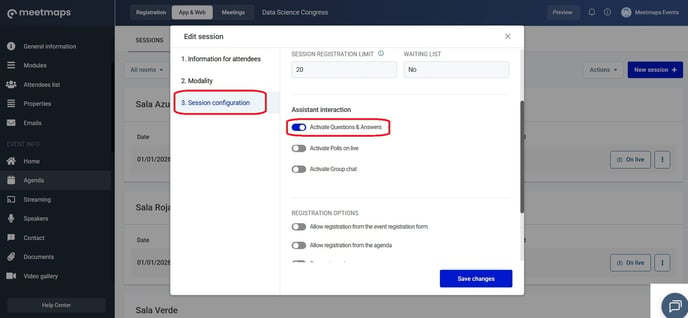
As Shown
App 📱

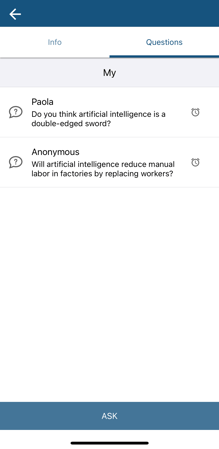
Web 💻
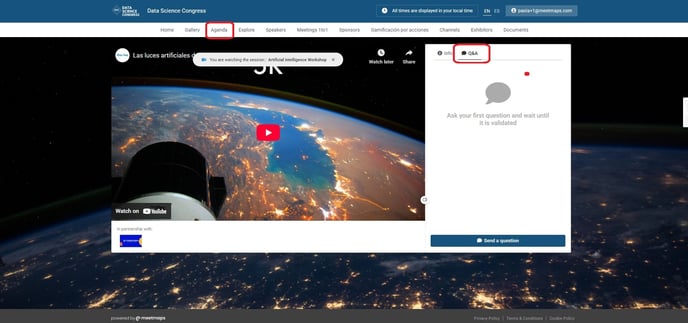
Q&A Module:
NOTE 🗒️: Only available on the App 📱 (for in-person and online events)
Questions are centralized in this module of the App and divided into agenda sessions.
Questions for the speaker can be linked to agenda sessions or not (for example, creating a general Q&A session for the event).
As shown
App 📱

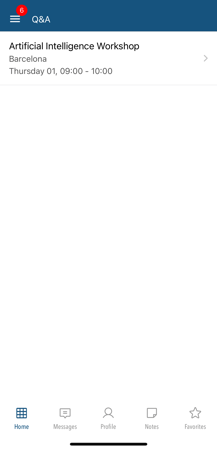
NOTE 🗒️: This article explains how to manage the questions in real time + info 👉How to manage questions for the speaker in real time?
EXPORTS 🔢 You can download who sent the question and when, in which session it was done and the status of the question (pending, live, archived or deleted).
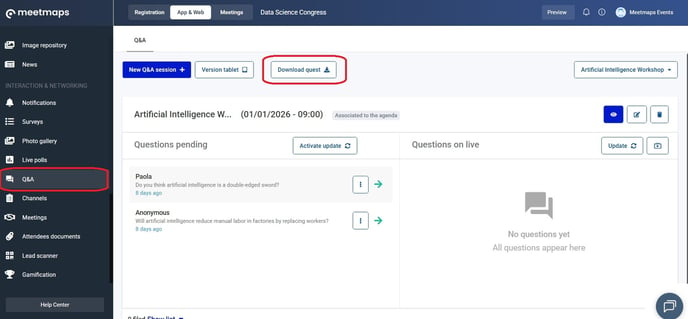
-1.png?height=120&name=BLAU__EMBLEMA%20PRINCIPAL%20SENSE%20ESLOGAN%20(1)-1.png)