Discover how the personal password works and how to facilitate attendees' access to the App or Web.
What is the access code?
The access code is a unique alphanumeric code assigned to an attendee, allowing them to log in to an event to access content on the App or Web.
This login enables the organizer to obtain metrics on usage and content consumption.
NOTE 🗒️: Access codes are unique for each event; therefore, if you organize multiple events with the same attendees, they will receive a different access code for each event.
How is the access code generated?
The access code is automatically generated by the platform when an attendee is enrolled in the event's Attendee List. To ensure the attendees' privacy, this code is encrypted on our servers 🔒 and the organizer cannot read or access it.
For the attendee to know their access code, the organizer must send a password email containing the following variables:
- Attendee user: { {user_email} } (no space between brackets)
- Personal Access Code 🗝️: { {user_pass} } (no space between brackets)
NOTE 🗒️: Every access code is linked to the email with which the attendee is registered. Therefore, it is important to communicate both pieces of information.
Variables are the platform's way of delivering each attendee's data in a personalized manner, allowing for mass or automated email sending without the need to write each email individually.
NOTE 🗒️: In the Emails ✉️ section, you can choose from various password email templates that already contain these variables. Refer to this article to learn
👉How to create an email from templates? Discover the Email Builder.
Both the attendee and the organizer can modify the event's access code.
Can the same code be assigned to all attendees?
The platform generates a unique alphanumeric password by default for each attendee, and it is encrypted on our servers to ensure security and prevent identity theft. Therefore, the same code cannot be assigned to all attendees.
IMPORTANT ❗ Using the same code for all attendees and known by the administrator is not recommended as it could lead to cases of identity impersonation, etc.
This is especially sensitive for events where there is interaction between attendees (messages, one-to-one meetings, etc.).
How to send the personal code to attendees?
Often there is a need to make access easier for attendees who may have limited technological capabilities or concerns about misplacing their credential email and then not knowing how to connect. Below, we explain some good tips 💡 on how to facilitate their access:
- The day before the event and a couple of hours before it starts, send out a campaign with the access code. Ensure that the email clearly explains that this code is what they will need to enter to log in to the App and Web.
- If any attendee has misplaced the email, you can do two things.
-
- (➕ Recommended) Advise the attendee to recover their password.
- You can resend the credential email. You just need to go to the Attendees List, find the email of the attendee in question, select it, and a menu will appear where there is an option for "Resend credentials"
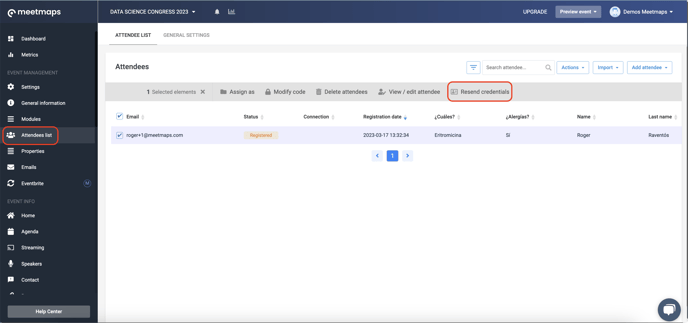
NOTE 🗒️: If you don't have any linked email, it will notify you that you first need to set up the automatic email forwarding for credentials. Therefore, it's advisable to have this email configured before the event starts so that you can efficiently manage quick credential resending when needed.
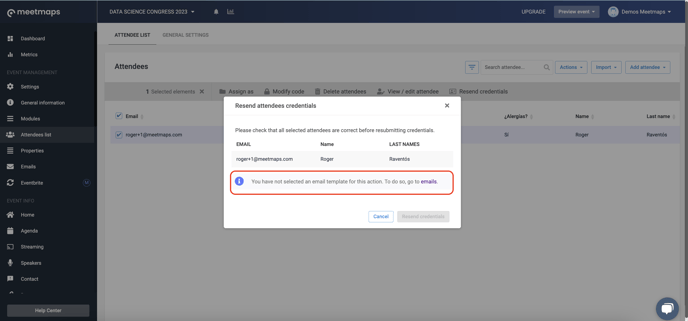
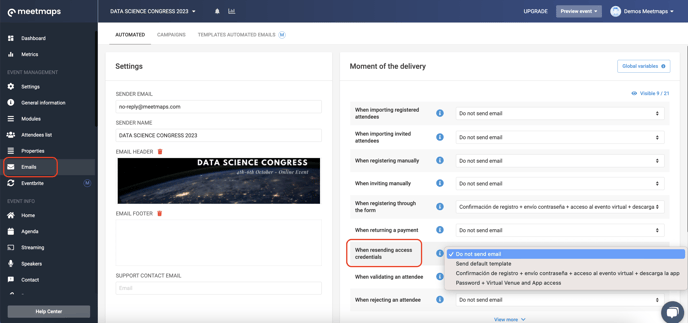
-
-
If you find yourself in a bind, you can always manually modify the access code.

-
-1.png?height=120&name=BLAU__EMBLEMA%20PRINCIPAL%20SENSE%20ESLOGAN%20(1)-1.png)