This section is extremely useful for keeping attendees informed about what is happening at the event, giving the possibility of quickly providing information about what is needed through push notifications on their mobile phones.
Available for these licences:
![]() Event App Starter, Pro, Enterprise
Event App Starter, Pro, Enterprise
![]() Suite Starter, Pro, Enterprise
Suite Starter, Pro, Enterprise
A push notification is used to send a message with a maximum of 160 characters to all attendees who have downloaded and logged into the event's App. It is very useful to send "Latest News" or "What's Going On" and thus generate more engagement.
IMPORTANT❗It's only available for the App 📱 (not the Web)

In addition to text, emojis, and URLs, you can also send shortcuts to different modules:
- Agenda: @agenda
- Speakers: @speakers
- Contact: @contact
- Documents: @documents
- Video gallery: @videos
- Sponsors: @sponsors
- Exhibitors: @exhibitors
- Abstracts: @abstracts
- Products: @products
- News: @news
- Surveys: @surveys
- Photo gallery: @gallery
- Polls: @polls
- Q&A: @qa
- Channels: @channels
- Gamification per missions: @gamification
- Gamification per actions: @gamaction
- Meetings 1to1: @meetings
You can send a notification to the attendees from the dashboard or from the App (if you are an event administrator).
NOTE 🗒️: activate the module “Notifications” in App & Web > Modules.
+info 👉 What is the Modules section?
Configuration
1. In App & Web > Notifications click in the "New Notification + " button.

These notifications can be instant or scheduled:
- Instant push notification: sent instantly.
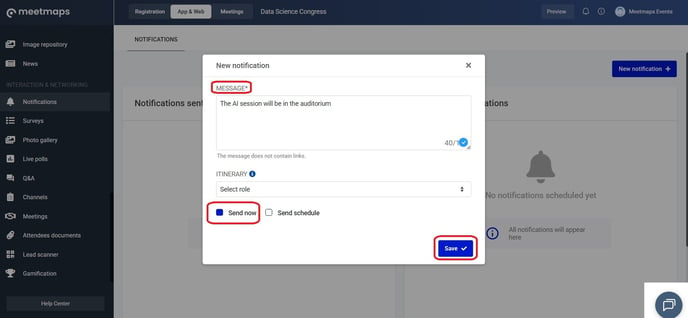
- Scheduled push notification: this option allows you to schedule a notification to be sent at a specific time and day.
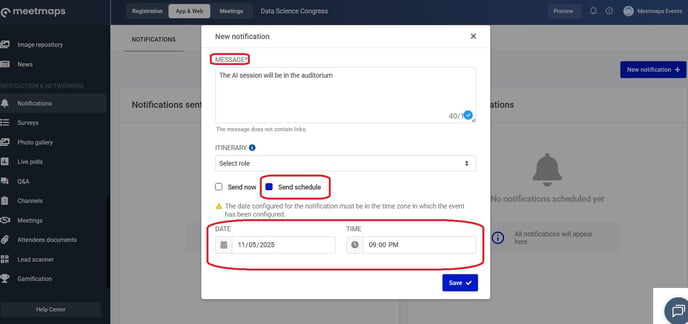
NOTE 🗒️: It's possible to send a notification to a specific segment of attendees. First, create a unique selection property and assign it to those attendees. When creating the notification, in the itinerary field, select the segment you want to send the notification to.
👉 +info What is the properties section?
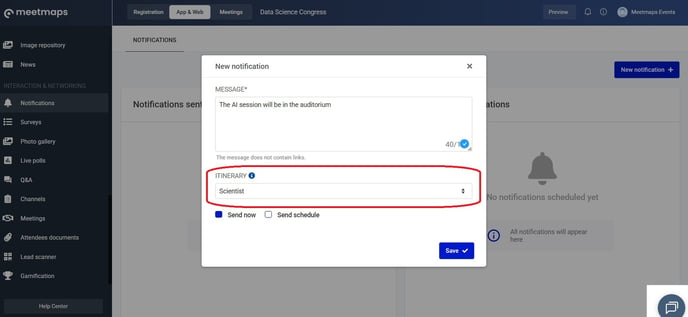
Segmented push notifications are only sent from the dashboard, not from the app.
2. In the Notifications sent section, you can see the date and time of sending, and you also have the option to delete the notification if needed. 3. The Scheduled notifications section contains notifications that are pending delivery. You can also view the date and time of future delivery, as well as delete the notification.
3. The Scheduled notifications section contains notifications that are pending delivery. You can also view the date and time of future delivery, as well as delete the notification.
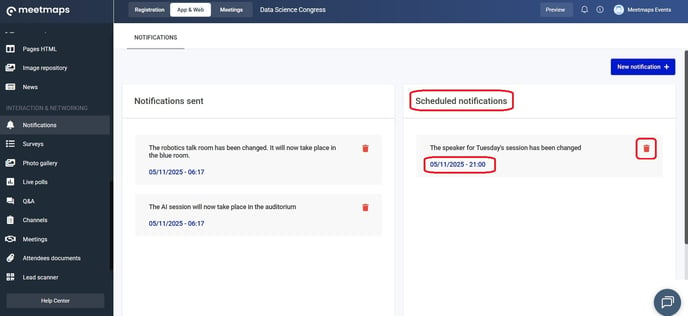
NOTE 🗒️: Add emojis 😜😆😅🍏🚀😱 as follows:
- Windows: Click the Windows button and then press Enter. This will open an emoji box from which you can select the desired emoji.
- Mac: Press Fn + E or + E, or select Edit > Emojis & Symbols
Event administrators have the option to send push notifications via the App 📱
 To do this, administrators must be added in Settings > General > Admins. Notifications sent directly from the app cannot be scheduled or segmented. In other words, they are sent immediately to all attendees.
To do this, administrators must be added in Settings > General > Admins. Notifications sent directly from the app cannot be scheduled or segmented. In other words, they are sent immediately to all attendees.
As shown
App📱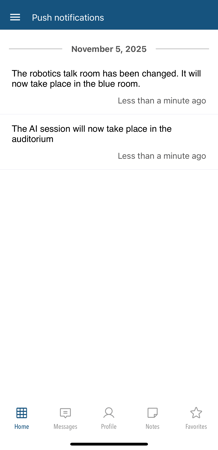
IMPORTANT ❗: Note that each attendee can manage App notifications from their own phone settings. If they disable them, they will only receive notifications when they open the app.
Examples of notifications:
- For App engagement: About the start of the day/event, agenda sessions, or important presentations.
- Changes: Updates on schedules, panels, etc., along with helpful tips (e.g., parking information).
- Sponsored: Information about your sponsors.
- App content updates: In case you’ve modified the App’s structure or added new modules.
-1.png?height=120&name=BLAU__EMBLEMA%20PRINCIPAL%20SENSE%20ESLOGAN%20(1)-1.png)