Learn how to share files with event attendees using this module, available for the App, Web, and Landing page, as well as other features
Available for these licenses:
![]() Access Pro, Enterprise
Access Pro, Enterprise
![]() Event App Pro, Enterprise
Event App Pro, Enterprise
![]() Virtual Venue Pro, Enterprise
Virtual Venue Pro, Enterprise
![]() Suite Pro, Enterprise
Suite Pro, Enterprise
The Documents module allows you to collect files that you consider useful for attendees, allowing you to provide them with information about what you want and believe they might be interested in.
The documents will be listed one below the other, and the attendee will be able to click on each of them to view them in full.
Additionally, posting documents in this section will also give you a URL to access the document.
IMPORTANT❗Enable the Documents module -documents- for it to be visible at the event. + info 👉 How to configure modules?
Uploading content to Documents
1. In App & Web > Documents 📃 click on the "New Document" button.

- Public document: It will also be visible in the "Documents" module on the Landing page.
- Non-public document: Visible only in App & Web.
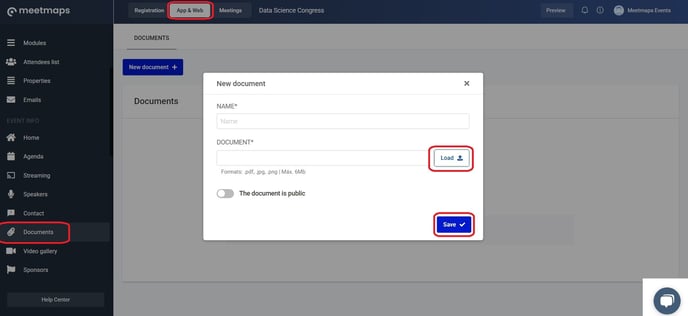
NOTE 🗒️:
- You can add an unlimited number of documents.
- The accepted formats are pdf, jpg, and png, and the current maximum size for a document is 6MB.
Document URLs
When you upload documents in this section, you can also visualize the document and its URL.


You can use this document link to:
- Attach a button in emails with this URL in the Emails section.

- In App & Web > Modules, create a URL In or URL Out module with the link.

Activate the module where you want it to appear (bottom, side, or main app, or the top web page). You can edit its content or delete it by clicking the three dots.

-1.png?height=120&name=BLAU__EMBLEMA%20PRINCIPAL%20SENSE%20ESLOGAN%20(1)-1.png)