How to link a role in the modules of the event?
Limit the visibility of the modules for the attendees by applying a property-role in the configuration, thus generating an itinerary
NOTE🗒️: The segments (roles and itineraries) can be applied in the modules, as well as in the agenda, meetings, etc. Click here for + info 👉 How to segment through properties, creating roles and itineraries?
You may want to review:
👉 How to link a role to an attendee?
👉 What are itineraries for?
In App & Web > Modules > Menu click on the "three dots" button to Edit the module you want to link to the itinerary.
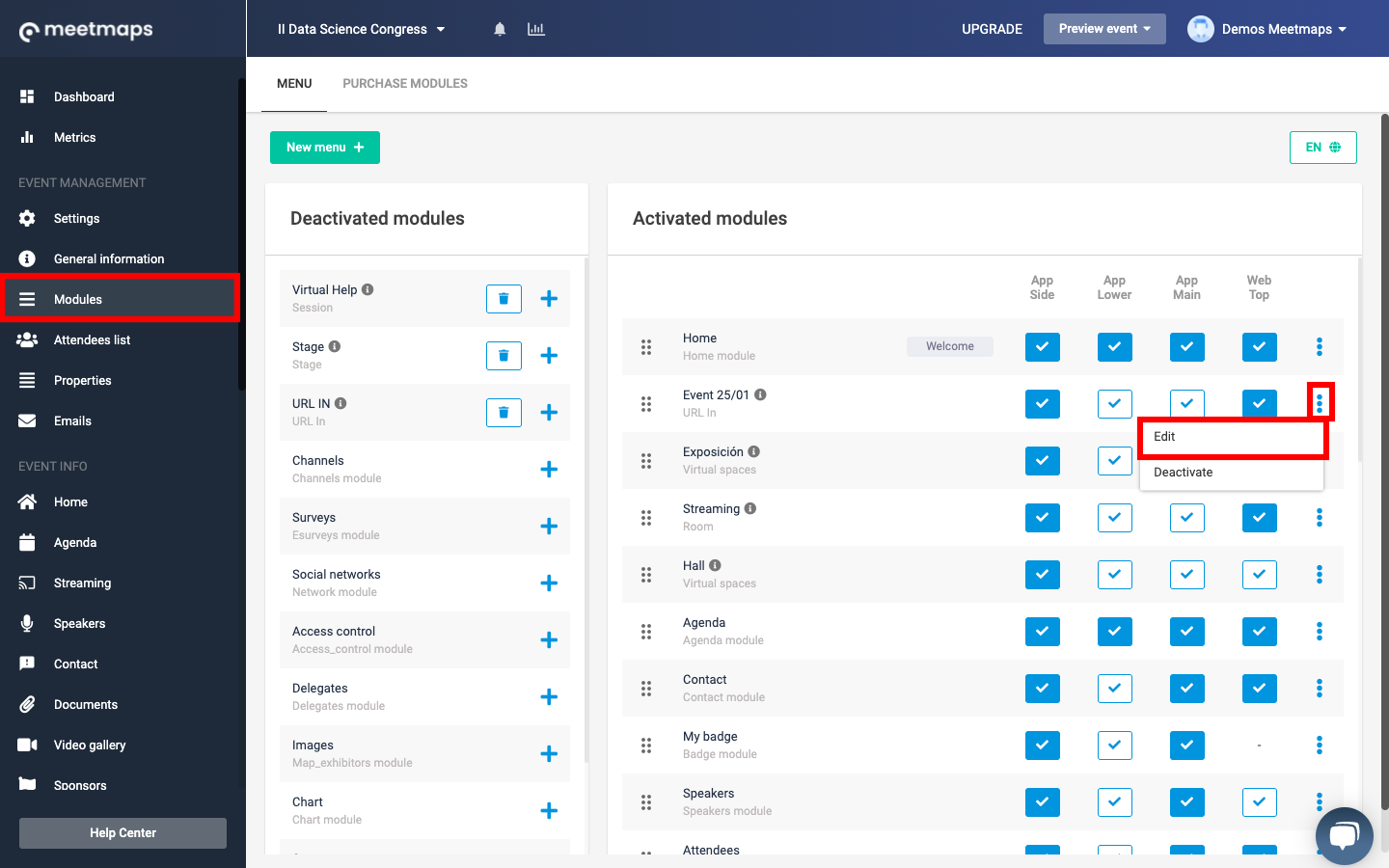
The following window appears where you can select the itinerary to be displayed by this module. Choose the option of the accurate role.
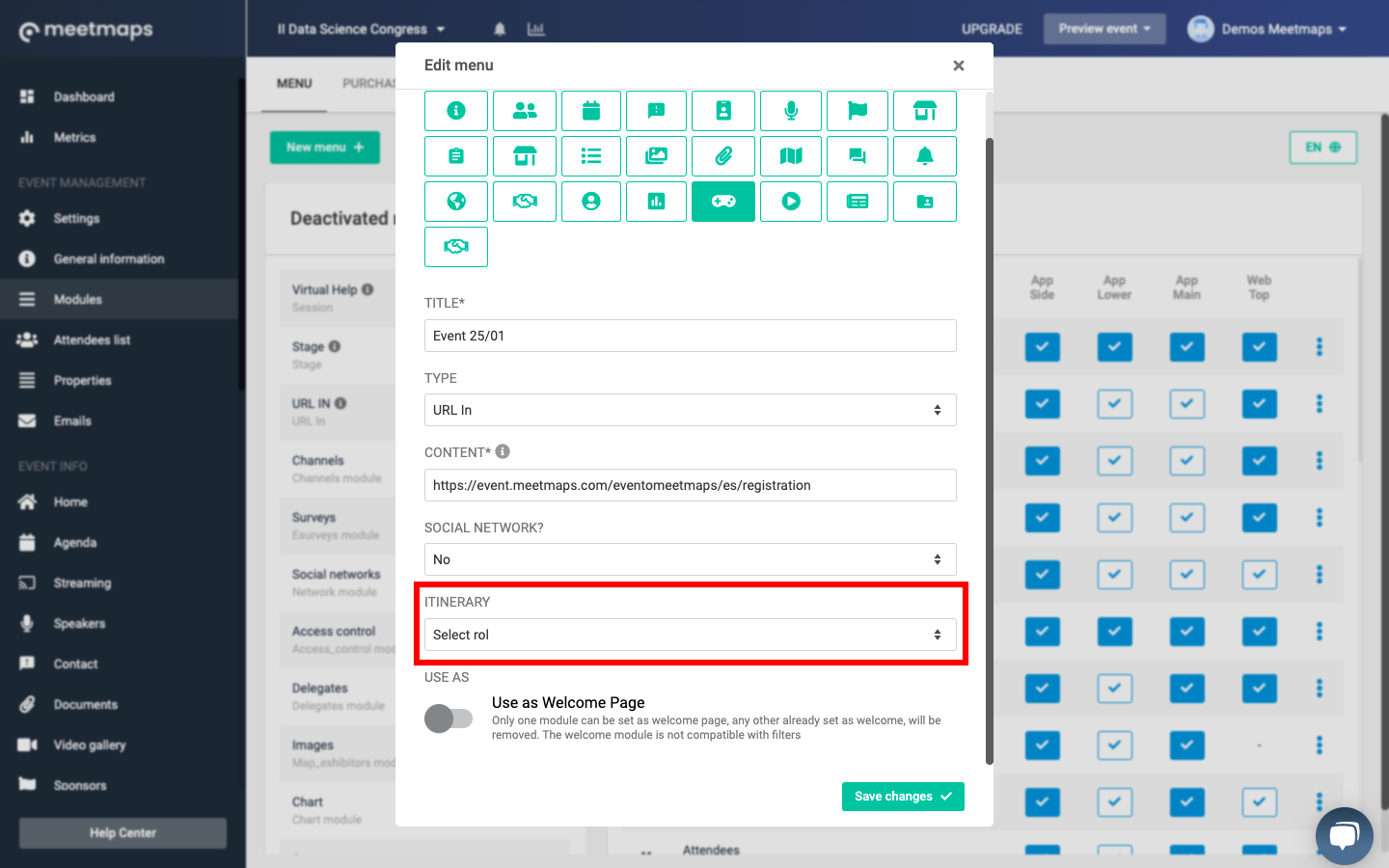
IMPORTANT ❗: Please note that only attendees with this property-role assigned in their profile will see the module. Attendees who do not have that role assigned will not see the module in the event.
-1.png?height=120&name=BLAU__EMBLEMA%20PRINCIPAL%20SENSE%20ESLOGAN%20(1)-1.png)