Learn how to feature a video on the Web or App Home, and Landing
With featured videos 🎥, you can select a special video from your video gallery and give it more prominence on the Web, App, or Landing Home.
Refresh your knowledge 👉 What is the Video Gallery module, and how is it configured?
Home Web
- In App & Web Dashboard > Home > Web Home click on the button "Add module +"
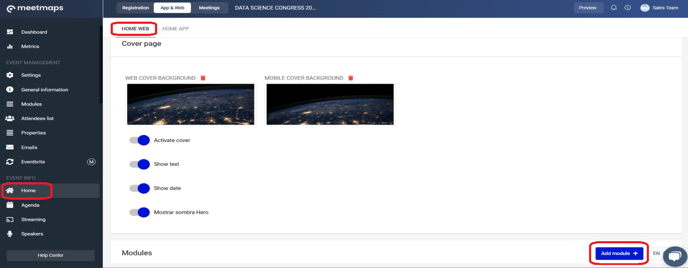
- A pop-up will appear. Add a title to the module in the languages your event has been configured.
- In the "Type" section choose the "Featured Video" option.
- Select the video you want to feature (from those uploaded in the "Video Gallery" dropdown).
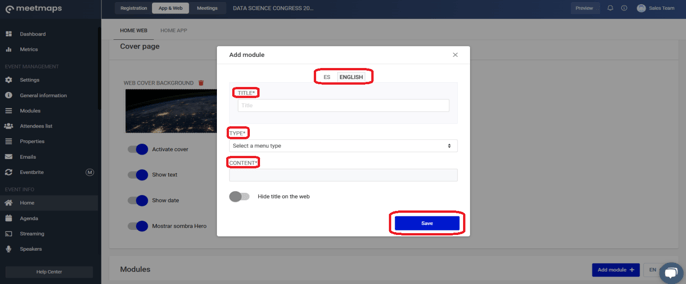
TIP 💡: Use the "6 dots" buttons (drag & drop) to drag the module up or down, defining its appearance order on the home 👉 How to configure the home page of an event?
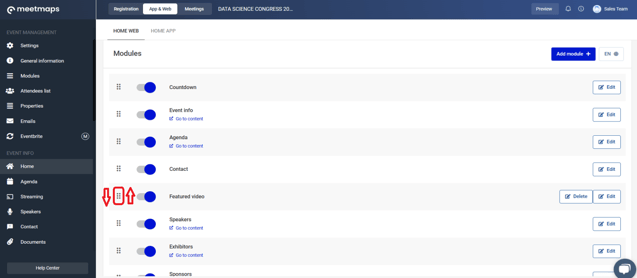
As seen on the Home Web 💻
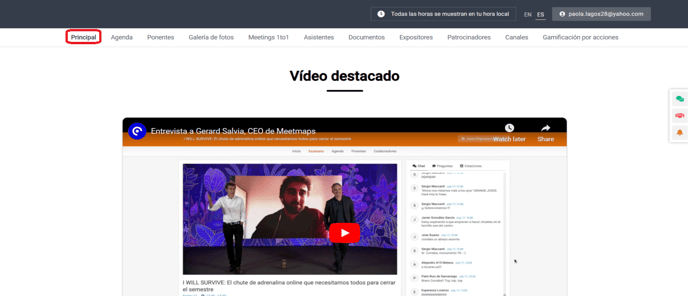
Landing
Works the same as on the Web Home but in the Registration > Landing section.
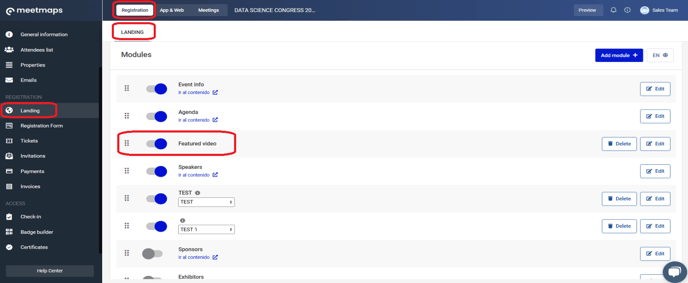
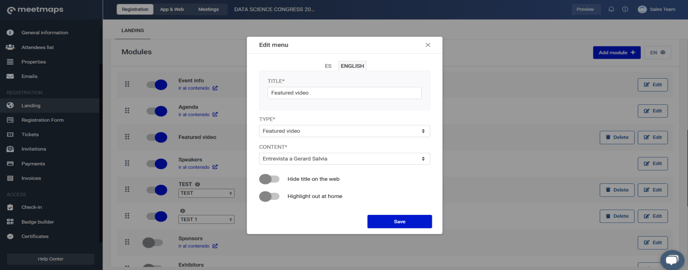
As seen on the Landing
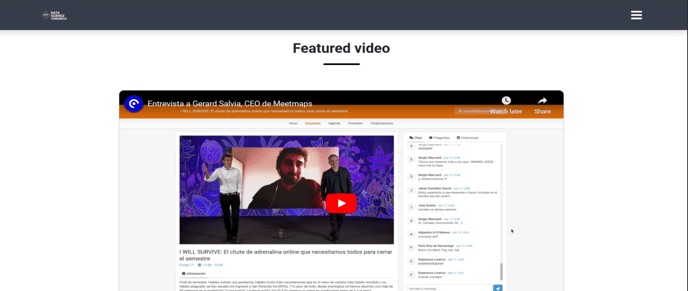
App Home 📱
- In App & Web Dashboard > Home > App Home, click on the "Add module +".
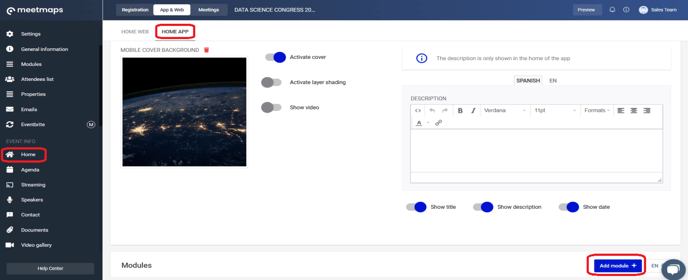
2. A pop-up will appear. Add a title to the module in the languages your event has configured.
3. In the "Type" section choose the "Video Gallery" option.
4. In the "Content" section choose "seleccionados".
5. In the "selected content" select the video you want to feature (from those uploaded in the "Video Gallery" dropdown).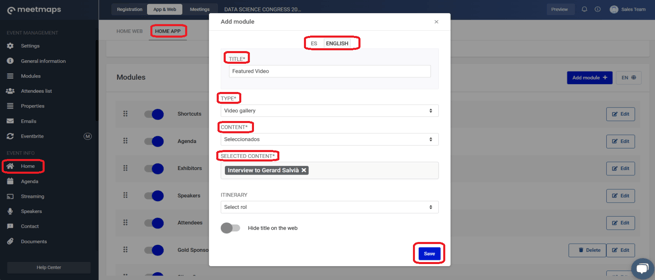
As seen on the App -1.jpg?width=248&height=501&name=thumbnail%20(4)-1.jpg)
Make the most of your audiovisual productions 🎥, and get noticed. Lights, camera... action 💥!
-1.png?height=120&name=BLAU__EMBLEMA%20PRINCIPAL%20SENSE%20ESLOGAN%20(1)-1.png)