- Knowledge Base
- Virtual Event Web
How is a public channel displayed in the virtual event?
Find out how to activate and display a public channel in the virtual event
When a channel, public or private, has been created, you must activate it so that it is visible in your virtual event. To do this, go to the Modules section in the side menu and click on the button in the "Web Superior" column of the Channels module.
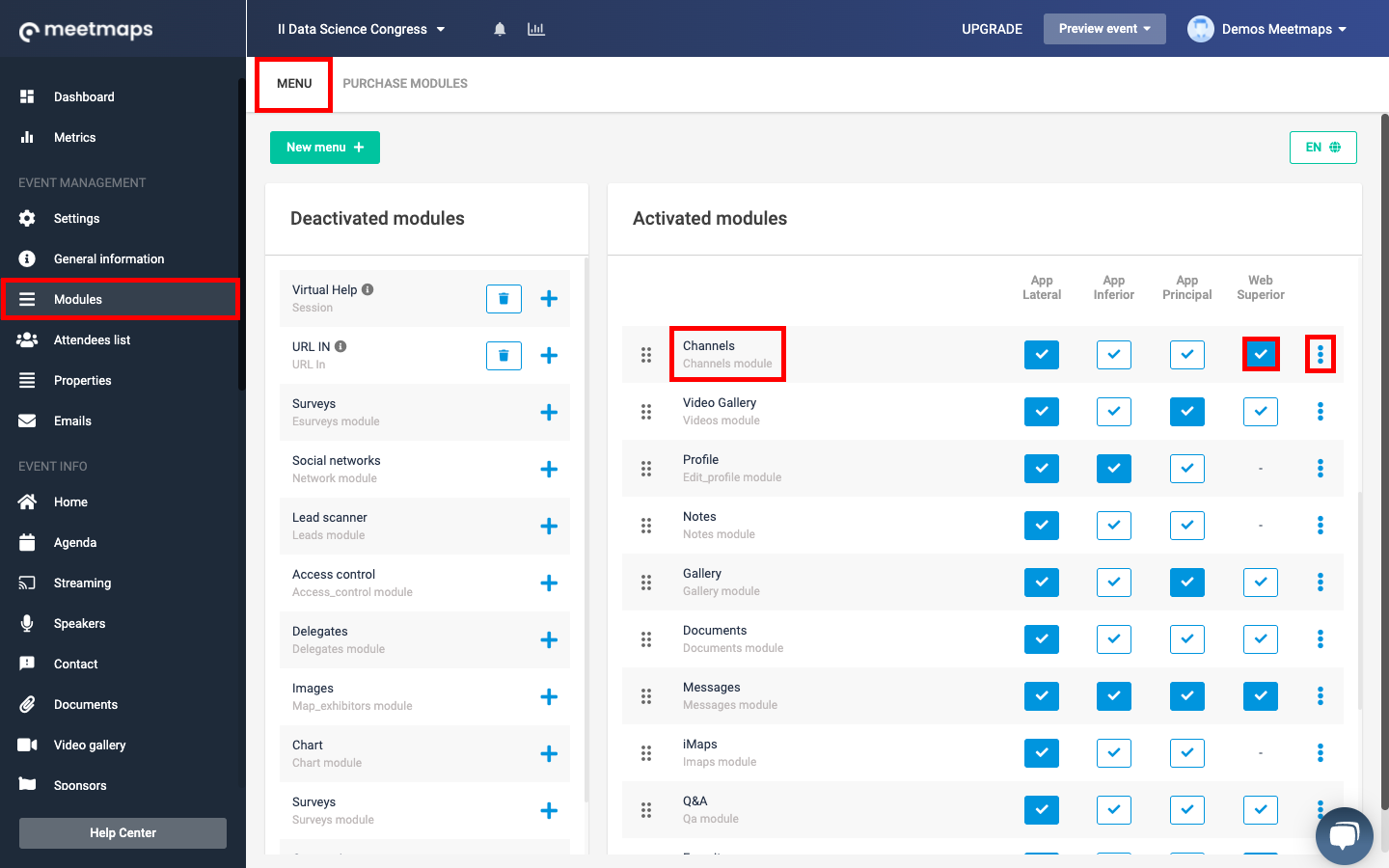
Also, if you click on the "3 dots" button you will have the option to edit the name of the module.
When activating the Channels module in the Superior Web, it will be displayed as follows in the menu of your virtual event:
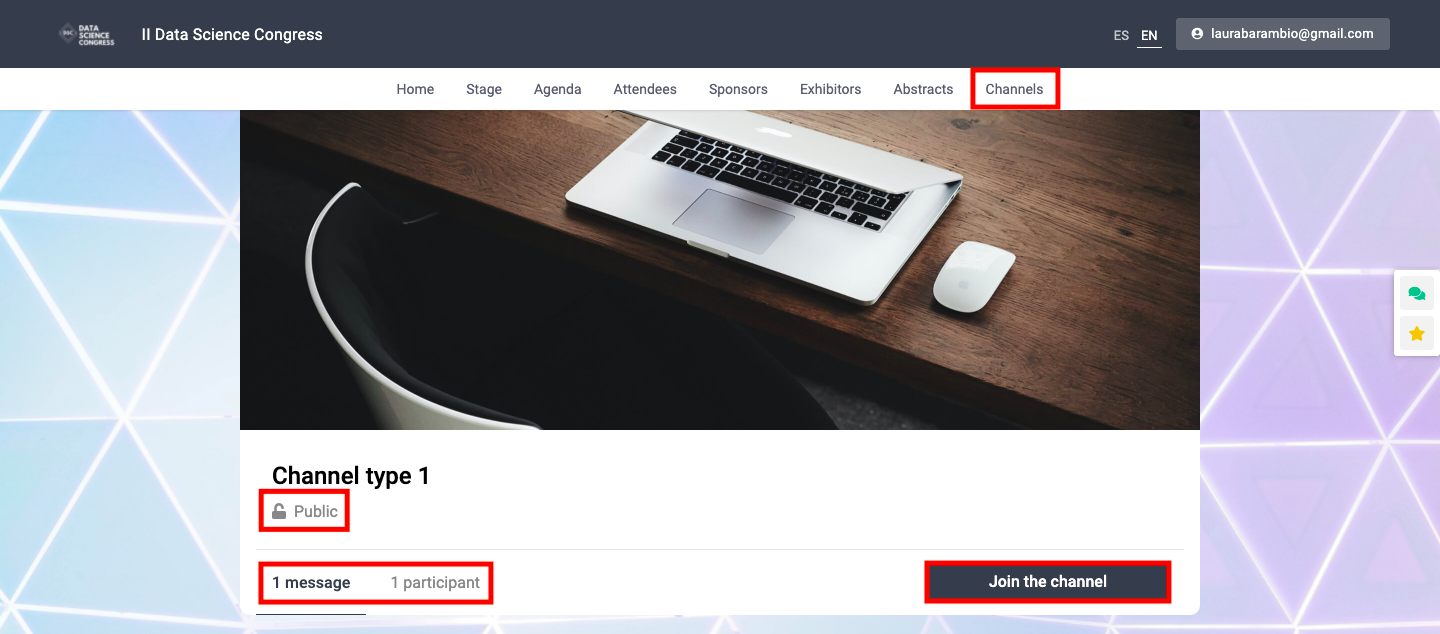
To view the participants' comments, click on the "Enter" button.
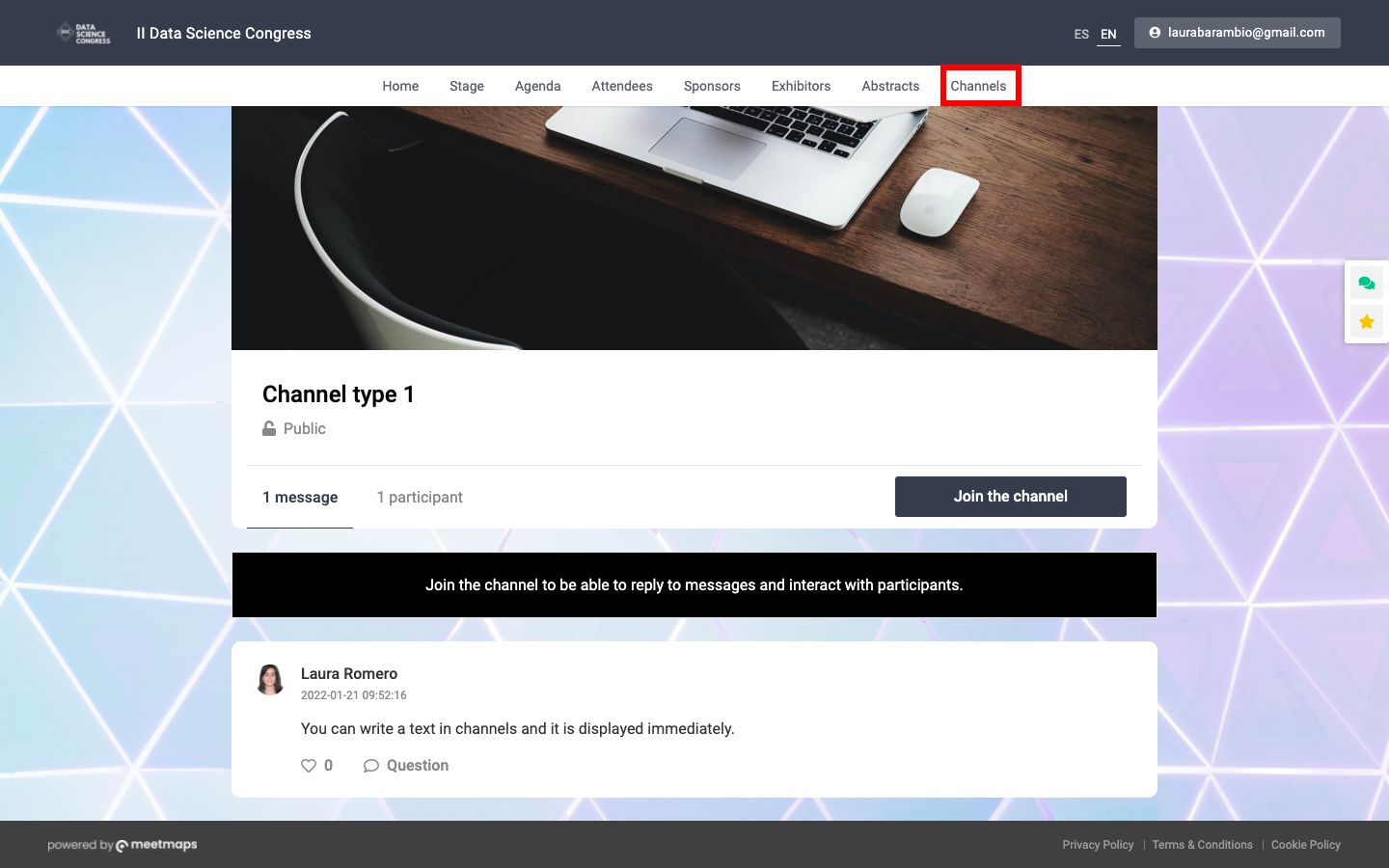
To actively participate in the public channel, simply Join the Channel by clicking on the button.
To learn how to create a public channel, click here.
-1.png?height=120&name=BLAU__EMBLEMA%20PRINCIPAL%20SENSE%20ESLOGAN%20(1)-1.png)