Learn how to access a video call with BlueJeans
To participate in a BlueJeans virtual room, you must access the virtual event with your username and personal code, and go to the Agenda section. Once there, look for the work session or workshop and click on the "Room" button.
Once you have accessed the room, identify yourself by typing your name. This name will be visible to all participants in the video call 💁. Then click on the "Next" button 💪.
Next, you will find the option to activate or deactivate both your microphone 🎤 and your camera 🎥 and you will join the session.
Once inside, in the Chat section, you will be able to share comments.
IMPORTANT ❗: if you prefer to access the working session from the event app, you will need to download the BlueJeans app on your mobile device.
The organizer will provide you with both the event app and BlueJeans data.
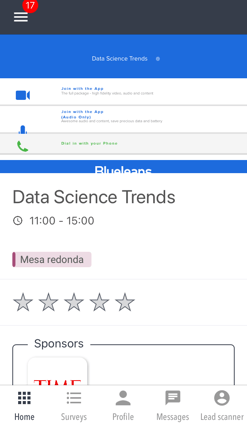
Good practice
Working sessions are usually moderated by a moderator 🙋. They will explain the rules of communication so that the session flows efficiently and you get the most out of it.
It is possible that when you enter the room you will find your camera enabled but the microphone muted to avoid interruptions 🔇. If you wish to speak, raise your hand ✋ and ask for your turn, the moderator will open your microphone so you can share your observations. Do not be shy, but respectful 😍.
Are you a moderator? We explain everything you need to know here.
-1.png?height=120&name=BLAU__EMBLEMA%20PRINCIPAL%20SENSE%20ESLOGAN%20(1)-1.png)