These are meetings designed for attendees with specific roles. If you want to know what their experience will be like when managing them, read on
HOW IS THE MEETING 1TO1 SESSION WITH ROLES 🗨️ DISPLAYED IN THE EVENT
From the Meetings 1to1 tab of the event, the attendee can choose which session to access. In this case, the session is called STANDARD MATCHMAKING.
If you have written brief instructions, they will be displayed from before accessing the session.
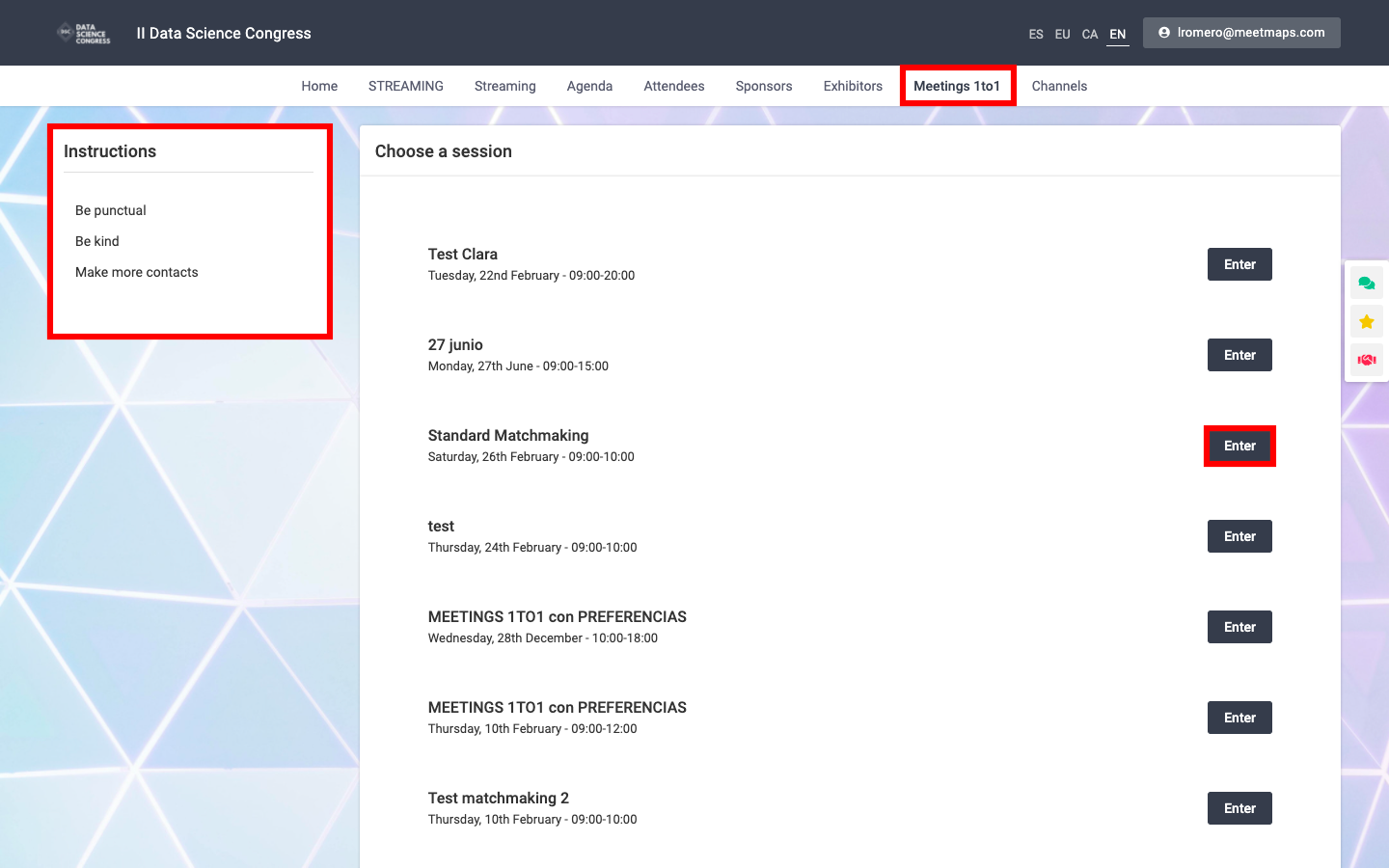
"Request Meetings" tab
Once inside the session, the first screen the attendee will see is the "Request Meetings" tab. Here he will see the profiles of the attendees to whom we allow him to request a meeting (the hosts).
REMEMBER 📢: this configuration has been previously done when configuring the session, in the section hosts and requesters. If you want to remember how, see this article
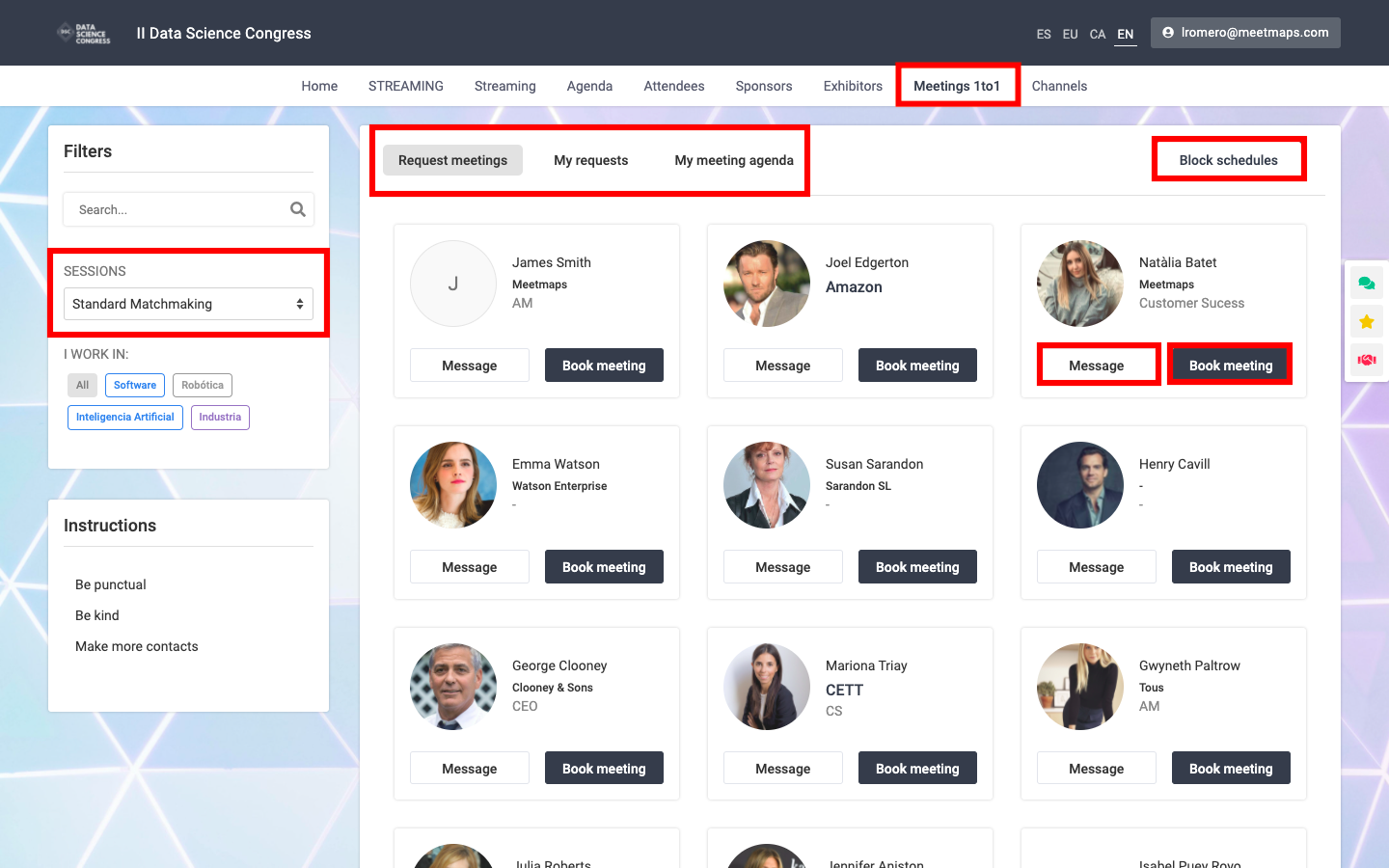
In this screen you will be able to:
- Check attendee profiles by clicking on their photo. A pop-up will appear with all the information and you will have the possibility to write personal notes in relation to the profile.
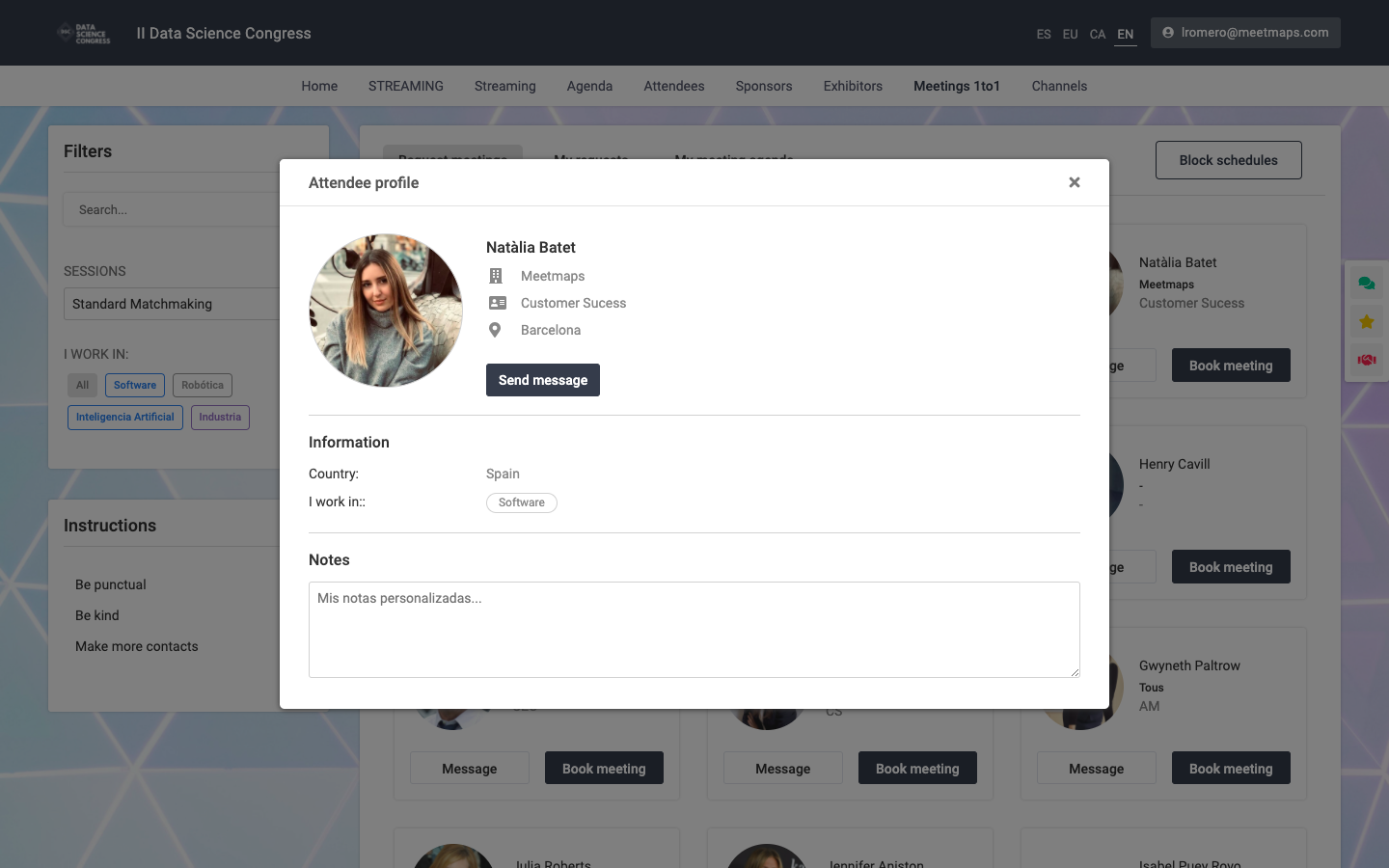
- Search attendees
- Filter by type of attendees
- Send chat messages
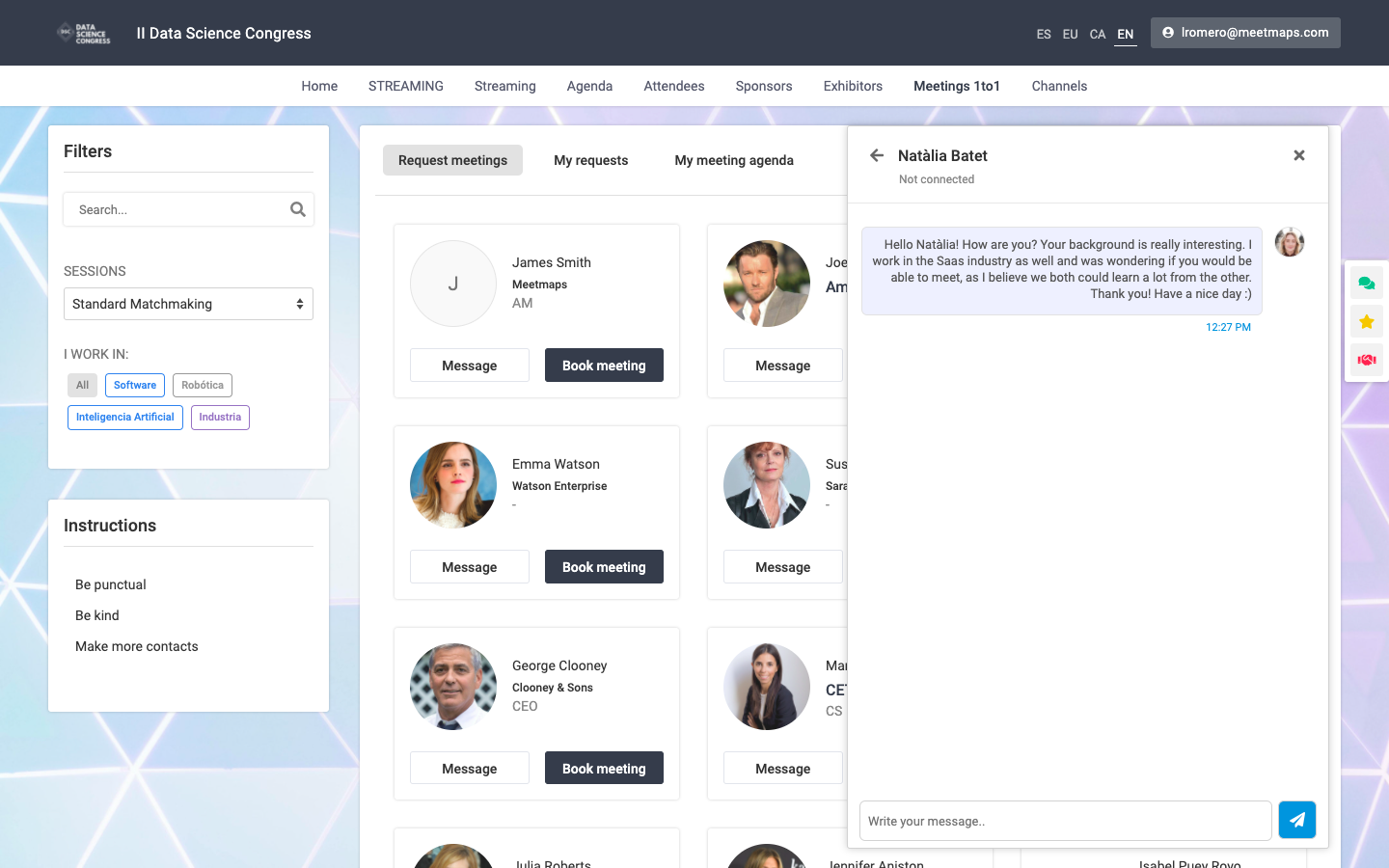
- Request a meeting. By clicking on the "Schedule meeting" button, the user will be able to suggest the meeting time, choosing among the available slots (the times that the host does not have available, either because they already have a meeting scheduled or because that time has been blocked, the user will not be able to request it) and will be able to write a personalized message that will be sent to the attendee who they are requesting the meeting to (host) together with the meeting request.
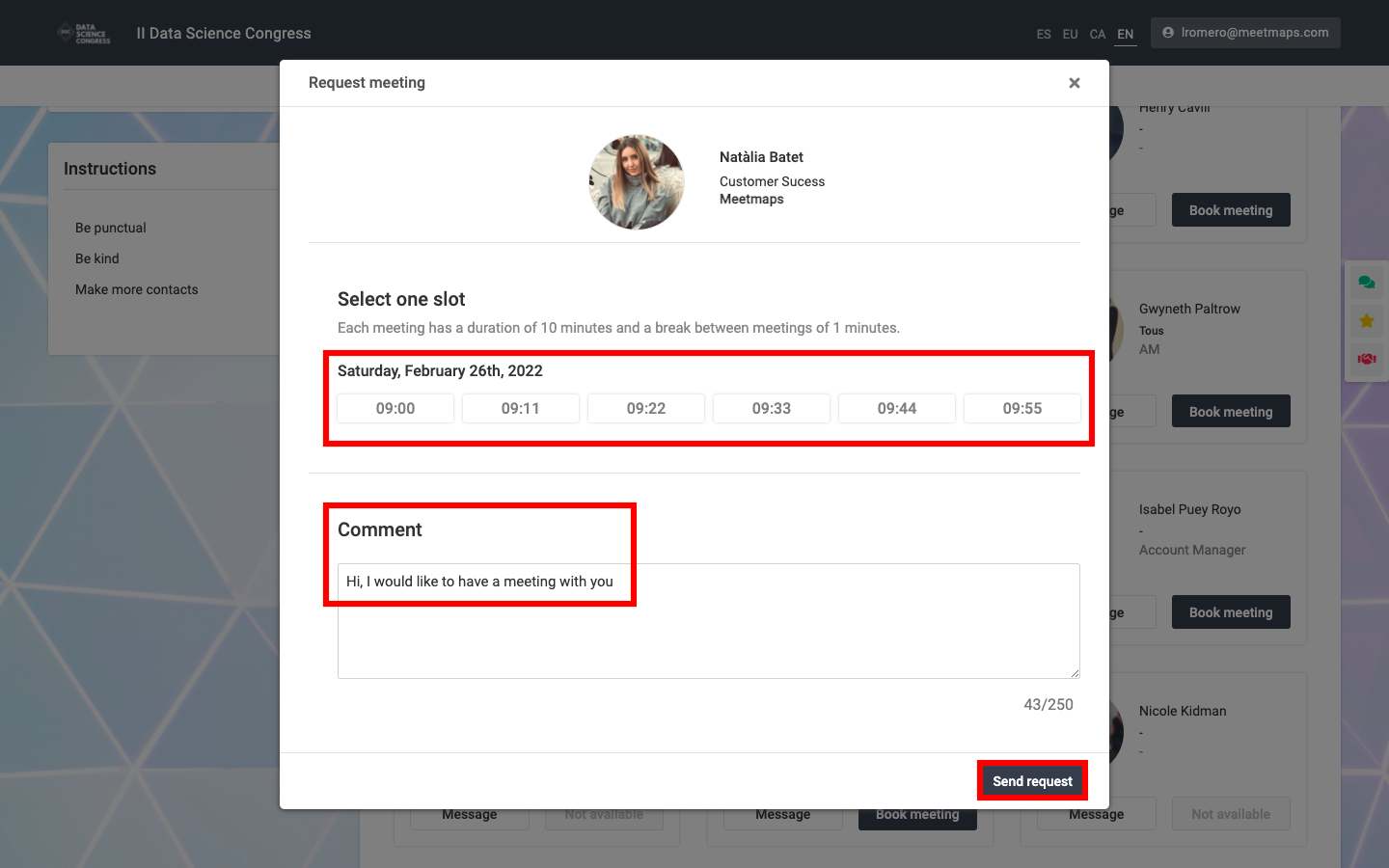
NOTE 📝: Meeting requests are sent to the host in 3 ways:
- via email, which arrives automatically when clicking the "Send request" button (no need to program any email in the automatic emails section).
- via the "My requests" tab
- as a breadcrumb on the side icon of meetings

"My requests" tab
In this tab, the attendee will be able to follow up on the meeting requests he/she has sent and will be able to consult those he/she has received. For both sent and received requests, you can check if their status is still pending, if they are already accepted, and you can also cancel them.
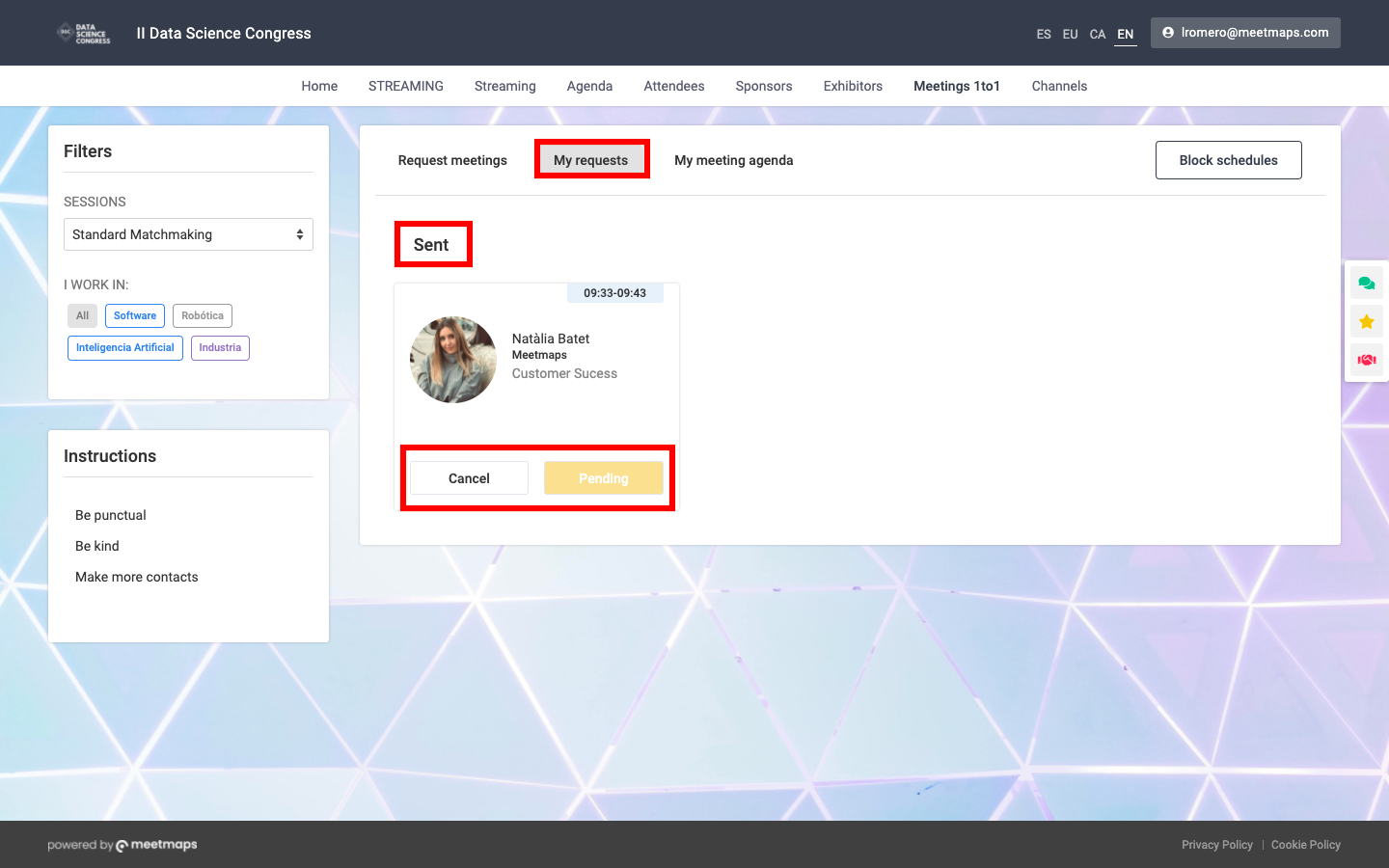
What happens if you click on "Cancel"? When an attendee clicks on the "Cancel" button, there are 2 options:
- Reject meeting: canceling 💯 the request or meeting. In this case, the attendee will receive an automatic notification notifying him/her of the rejection so that he/she can take advantage of the available slot again to request a meeting from another participant.
- Request time change: propose another time for the meeting. In this case, the other party will have to accept, reject or suggest another time.
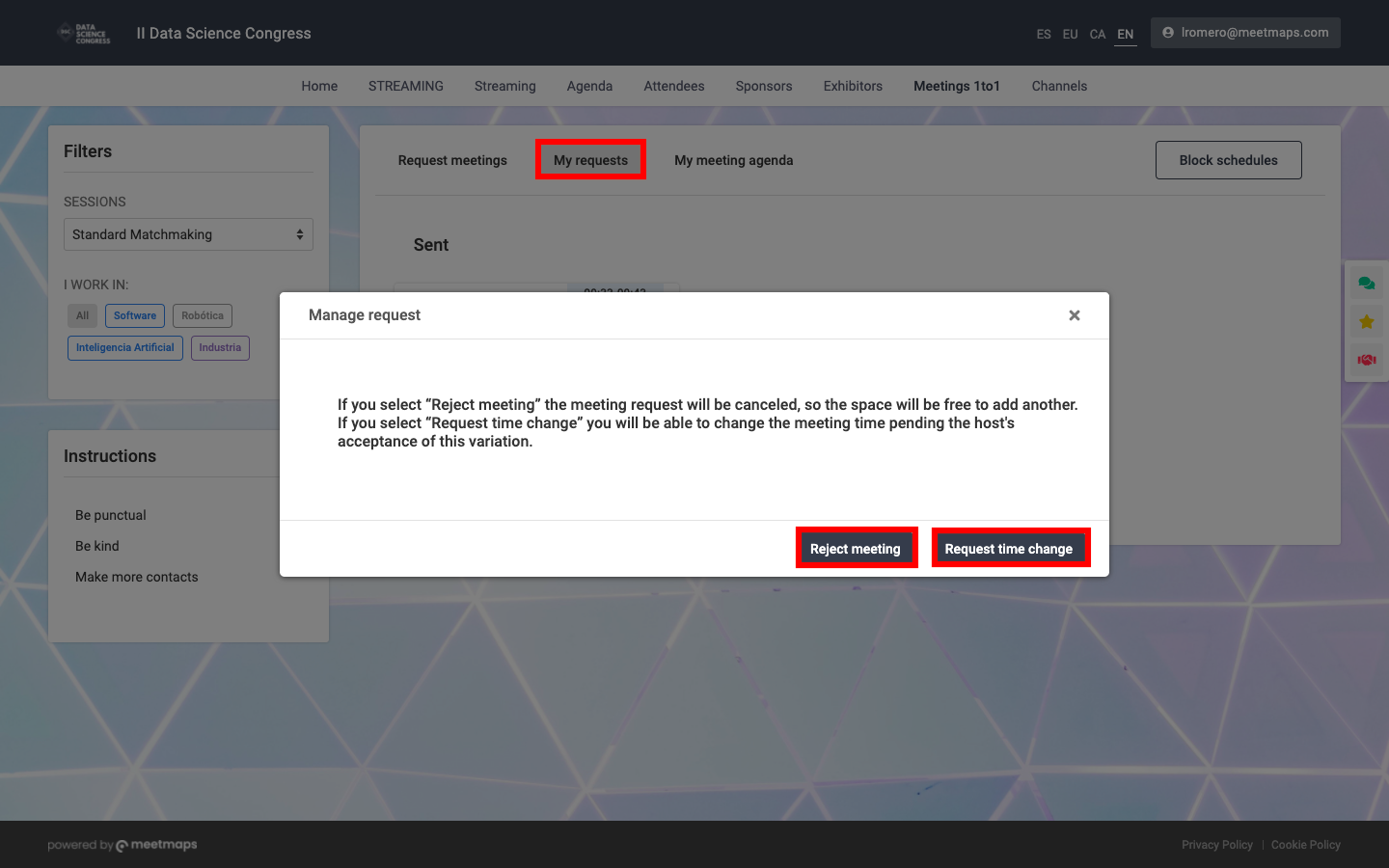
REMEMBER 📢: Meetings 1to1 with roles are meant for first meetings and contact, and therefore, an attendee can only meet with the same attendee once. If the attendees would like to meet again, they should discuss in the meeting where the next meeting will take place, and in case they run out of time, the attendees can always send each other chat messages to agree on the day, time and place of the next meeting.
"My meeting agenda" tab
Lastly, in this tab, attendees will be able to access their personal meeting agenda to view the meetings they have scheduled and those pending acceptance.
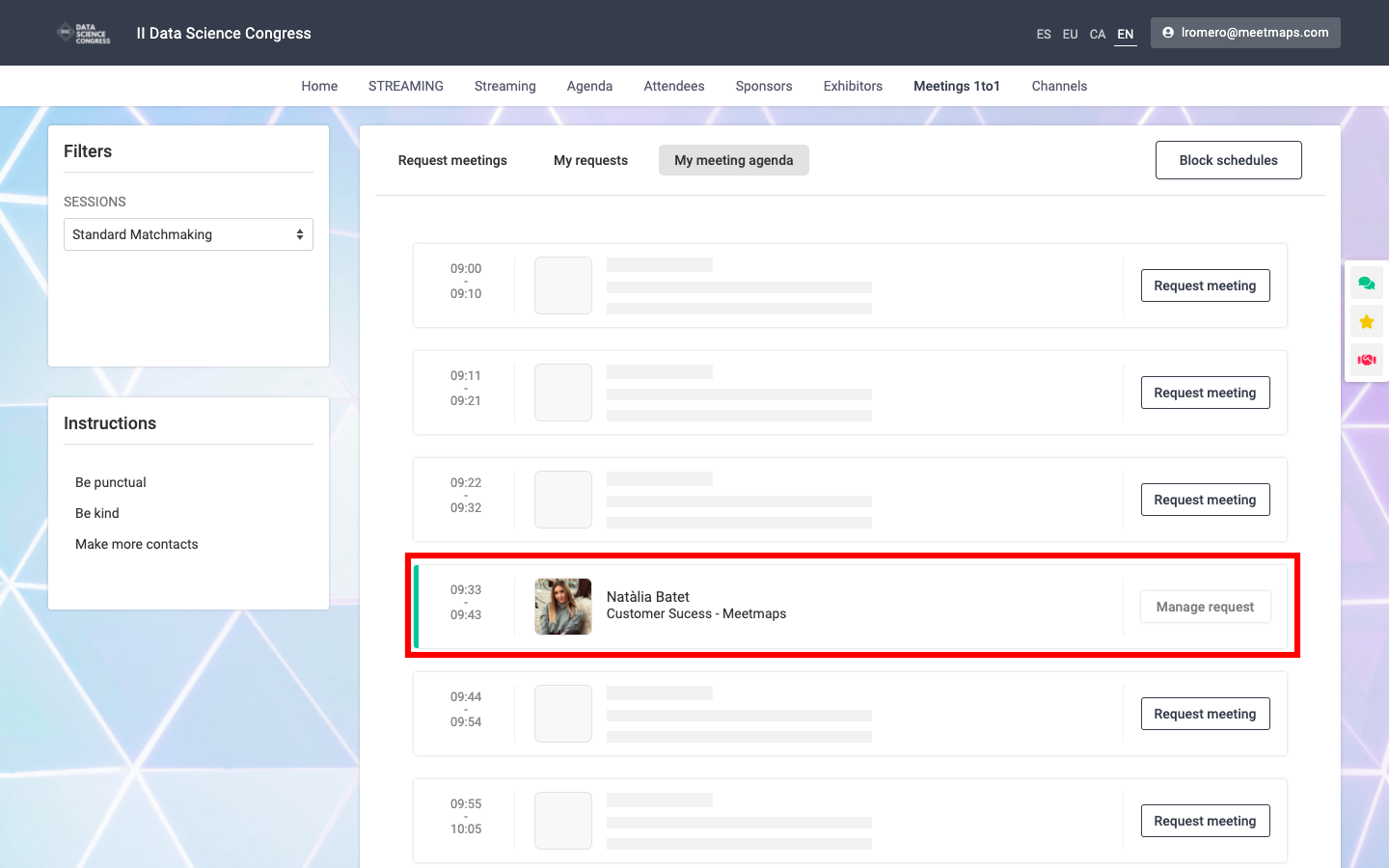
What if the attendee can only meet for a few hours and not the full proposed day?
Easy 💁: you can block slots or times according to your own availability by clicking on the "Block times" button:
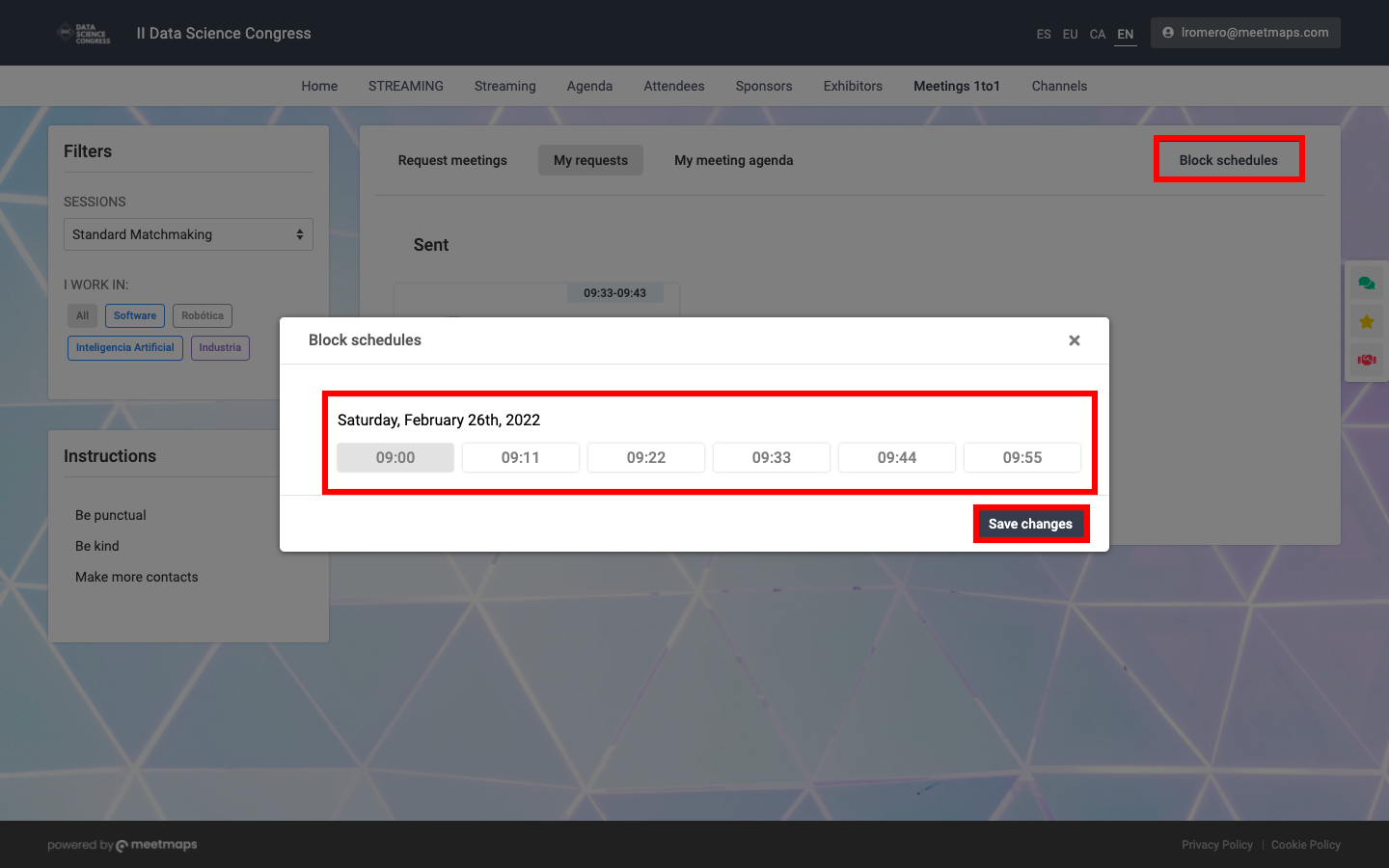
Unlike Meetings 1to1 for everyone (What are Meetings 1to1 for everyone?) Meetings 1to1 sessions with roles 🗨️ refine the spectrum of meetings according to profiles, being better targeted and more attuned. Did someone say Success? 🚀.
Want to learn how to set up Meetings 1to1 with Roles? Click here.
-1.png?height=120&name=BLAU__EMBLEMA%20PRINCIPAL%20SENSE%20ESLOGAN%20(1)-1.png)