Discover how to connect Eventbrite's ticket sale with Meetmaps through the API
To synchronize your Eventbrite event with your Meetmaps event, you will have to indicate to your Meetmaps contact the Event ID and the Private Token, and he/she will set it up.
Below we explain how to obtain them:
Private token:
- Sign in to Eventbrite and go to your "Account Settings". Once there, access the "Settings of the account/ Developers Links" on the side menu, and access the "API Passwords".
- If you do not have any password yet, choose, within this section, "Create a new API" and fill in the fields with the necessary information. In the URL section, you will be able to indicate your own web. Once created, it will appear in the "API Passwords" section.
Although the image attached below is in Spanish, it shows the layout you will encounter when creating and obtaining an API password.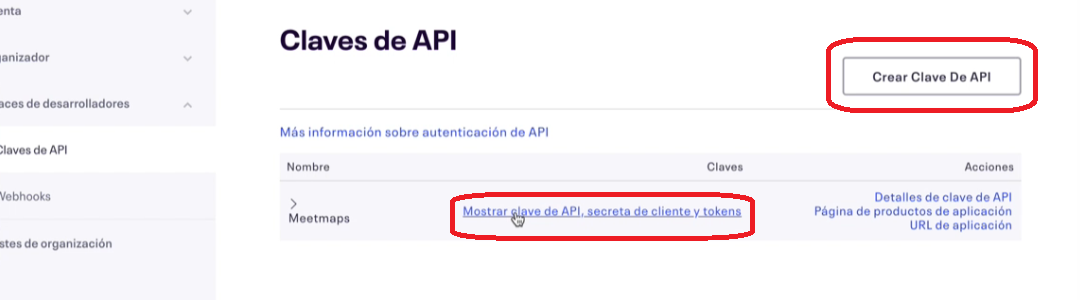
- Click on "Show API passwords, clients and tokens secret" to access the Token password you will have to send us.
Event ID:
- Access the "My events" section and choose the event you want to synchronize with your Meetmaps event.
- At the end of the event's URL, "EID=(a sequence of 10 numbers)" appears. This numeric sequence is the Event's ID.
- For instance, if the URL is "http://www.eventbrite.com/myevent[2]?EID=1234567890", the Event's ID will be "1234567890".
Once you have these two elements, you will have to send them to us so that we can proceed to synchronize your Eventbrite event with your Meetmaps event.
NOTE 🗒️: when synchronizing the event with Eventbrite, you can configure an automated email so that it is sent automatically to the attendees that migrate to the Attendee list of your event.
IMPORTANT❗the fields that migrate from Eventbrite to Meetmaps are the fields that Eventbrite calls: email, first_name, last_name, company, job_title, cellphone, bar_code. The other categories will not migrate to the database.
-1.png?height=120&name=BLAU__EMBLEMA%20PRINCIPAL%20SENSE%20ESLOGAN%20(1)-1.png)