Discover how to make a quiz visible or close it, decide whether to show the correct answer or not, how the leaderboard works, and other available options
Once you have created a quiz, you have different options to manage it:
1. Make the Quiz visible using the "eye" button. Use it to set up all the questions in the quiz and make it visible at the time you want attendees to be able to answer the questions.
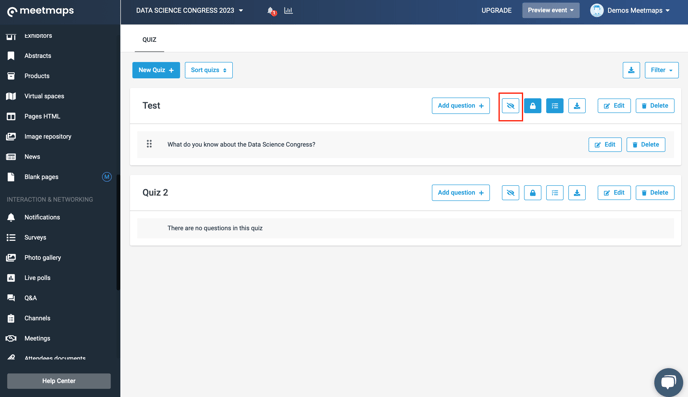
2. Close the Quiz using the "lock" button. The quiz title will be visible on the screen, but it will not be possible to access it to read and answer the questions. This option will be useful if the quiz can only be answered for a limited time.
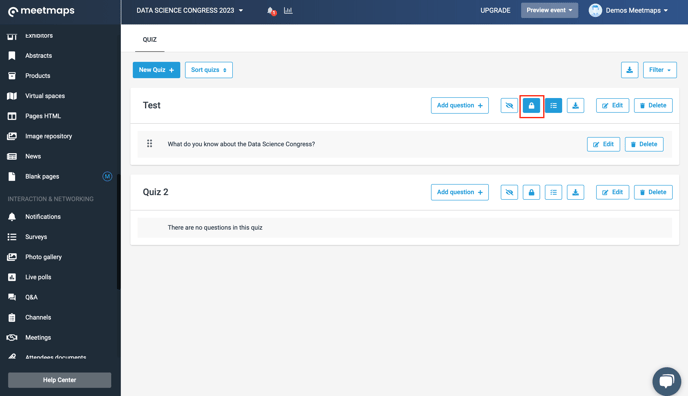
3. Decide whether to show the correct answer when answering. This will be useful if you want to reinforce messages to your audience or if, on the other hand, it is a contest and you want to create hype about possible winners.
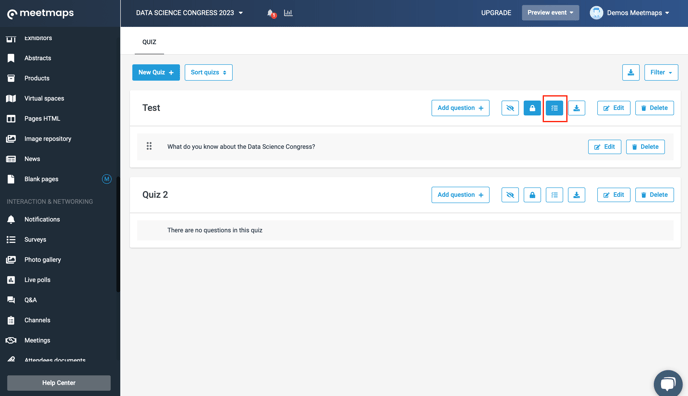
4. Download the results.
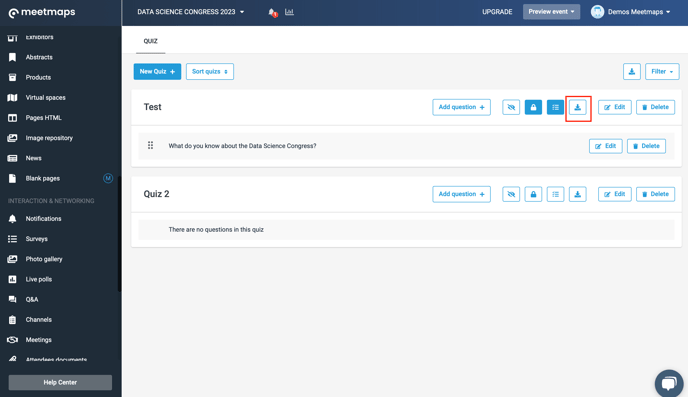
There are 2 ways to download the results:
- Download the answers that each user has marked, so you can detect which questions have received the highest number of correct answers and which ones have been answered incorrectly the most.
- Download in Leaderboard format. The Leaderboard offers a ranking of people with the highest number of correct answers and the shortest response time, so you can offer prizes to the top 3 users.
NOTE: The Leaderboard is also visible to users once they have answered all the questions, thus offering transparent results. The user will be able to see the number of points achieved and the response time.
5. Edit the title, description, and set seconds to answer it.
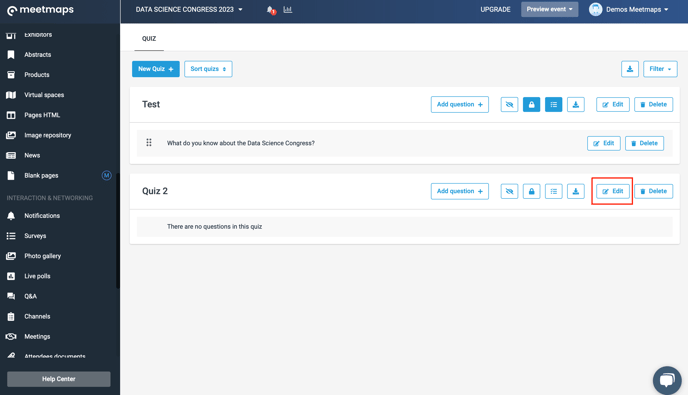
6. Delete the quiz
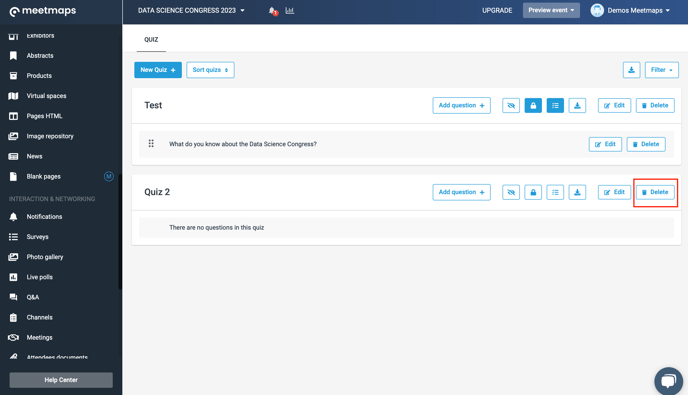
-1.png?height=120&name=BLAU__EMBLEMA%20PRINCIPAL%20SENSE%20ESLOGAN%20(1)-1.png)