Discover how to activate and deactivate a module and how to configure it in each menu.
Modules are all those functionalities that Meetmaps offers, and that appear in the top menu of your virtual event or, in the App, in the different menus.
How to active and deactivate a module
According to the type of plan you have hired, a series of modules will be activated by default in the dashboard of your event.
Go to the "Modules" section in the side menu and you will see a list of all the modules available:
- On the left hand side you will see the deactivated modules
- On the right hand side those that are already activated
An activated module means that it is already visible in the App or in the web event, and depending on the ticks that are marked you will be able to see in which locations this module will be visible.
A marked tick is the one with a blue background on a white tick.
1. To activate a deactivated module you must click on the "+" button in the Deactivated Modules section:
2. Once the module is on the right side (Activated), you will be able to choose in which part of the App or web event you want it to appear. Just check the tick under one of the following four options:
- App Lateral: If you activate the tick under App Lateral, this module will appear in the side menu of the event in app version.
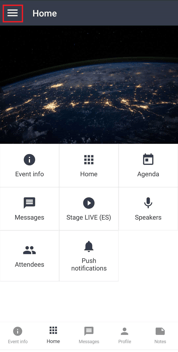
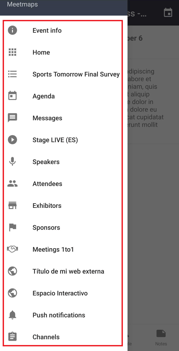
- App Inferior: If you activate the tick under App Inferior, this module will appear in the bottom menu of the event in app version.
- App Principal: If you activate the tick under App Principal, this module will appear in the center menu of the event in app version.
- Web Superior: If you activate the tick under Web Superior, this module will appear in the top menu of the event in web version.
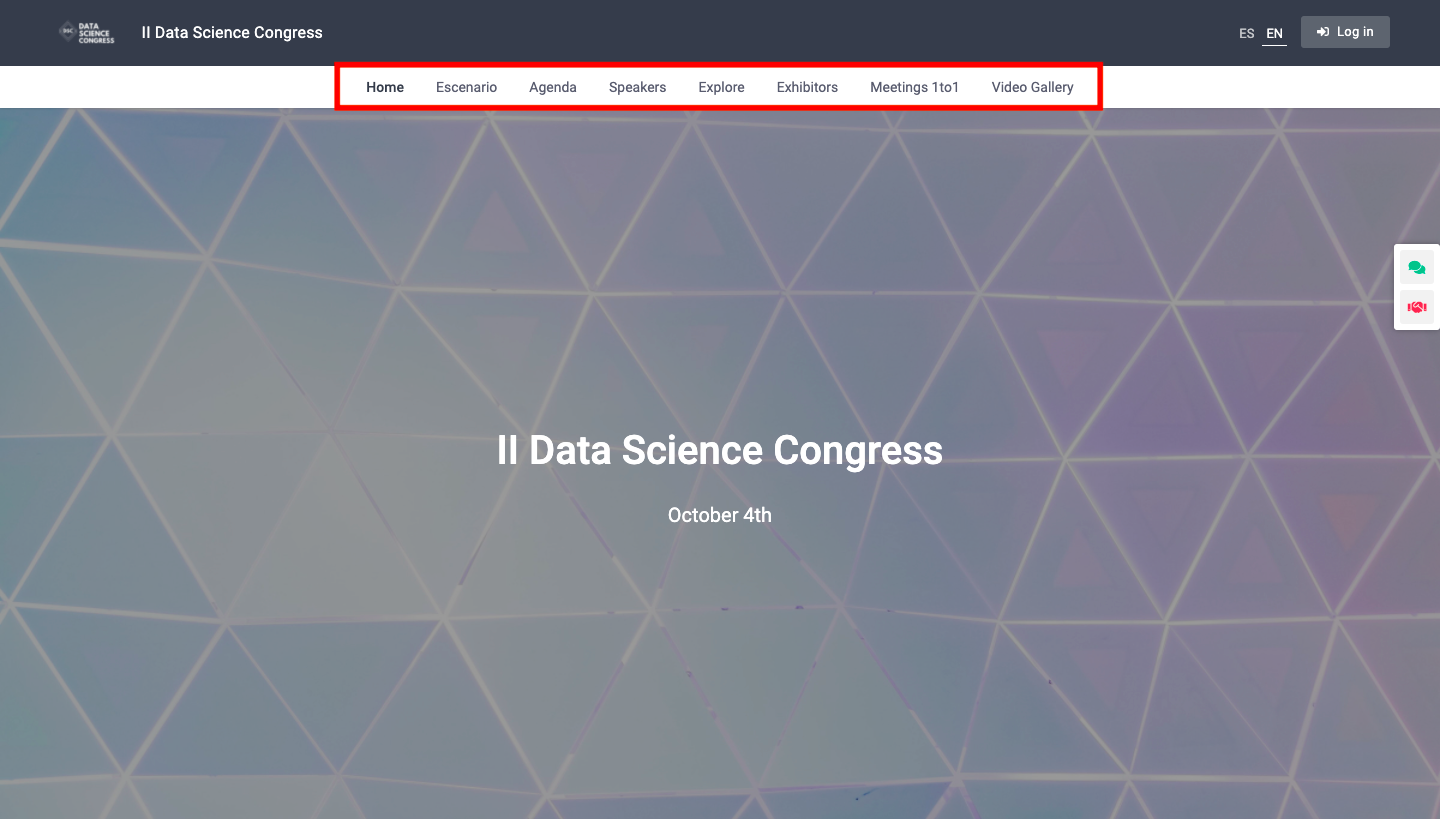
When a module is activated, you always have to choose between one of these 4 display options: app lateral, inferior, principal or web superior. If you are not interested in any of these display options, you must deactivate it.
You can change the order in which the modules appear by clicking on the six dots on the left side and dragging the module up or down. If you click on the three dots to the right of each module you can deactivate or edit it, changing the name of each module, if you want it to be conditioned by itineraries or if you want it to be the welcome page.
If you want to know how to create a new module, see this article.
-1.png?height=120&name=BLAU__EMBLEMA%20PRINCIPAL%20SENSE%20ESLOGAN%20(1)-1.png)