- Knowledge Base
- First steps
- Attendees list
How to edit an attendee’s profile from the Dashboard?
Learn how to edit an attendee’s profile in your Event Management Software
iTo edit the information on an attendee’s profile, click on the "Attendees List" in the left sidebar menu of the Dashboard.
-
In the search bar enter the attendee’s name that you want to edit.
- Click on the checkbox on the left side of the name, and click on "View/Edit attendee" button
- A pop-up will show up with the different properties that can be modified in the user profile. Once you have edited it, make sure to click on the Save button.
IMPORTANT ❗: The only field that cannot be modified is the user email given that it is stored in the data base and it’s the user ID.
If when importing or inviting an attendee there is a mistake in the email, you need to delete that attendee and create a new one with the right information.
How to modify a user password
To modify a user’s password, you need to follow the same steps and click on "Modify Code". There you can write the new password and click on "Accept"
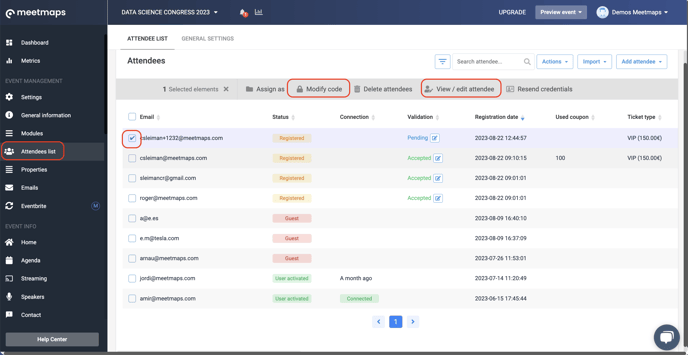
-1.png?height=120&name=BLAU__EMBLEMA%20PRINCIPAL%20SENSE%20ESLOGAN%20(1)-1.png)