Learn how to convert a .csv file to .xlsx (excel) for more comfortable viewing from your computer, and vice versa
Our Event Management Software uses .csv files to manage the database, and sometimes when you have to import it will ask you to do it in .csv format or if you do an export it will sometimes be downloaded in .csv format. But don't panic, converting a .csv file to .xlsx is sooo easy. 😉
Below you will discover how to do it with google drive or microsoft excel.
.CSV > .XLSX (EXCEL)
With Google Drive:
1. Upload or drag the downloaded .csv file into your Drive.

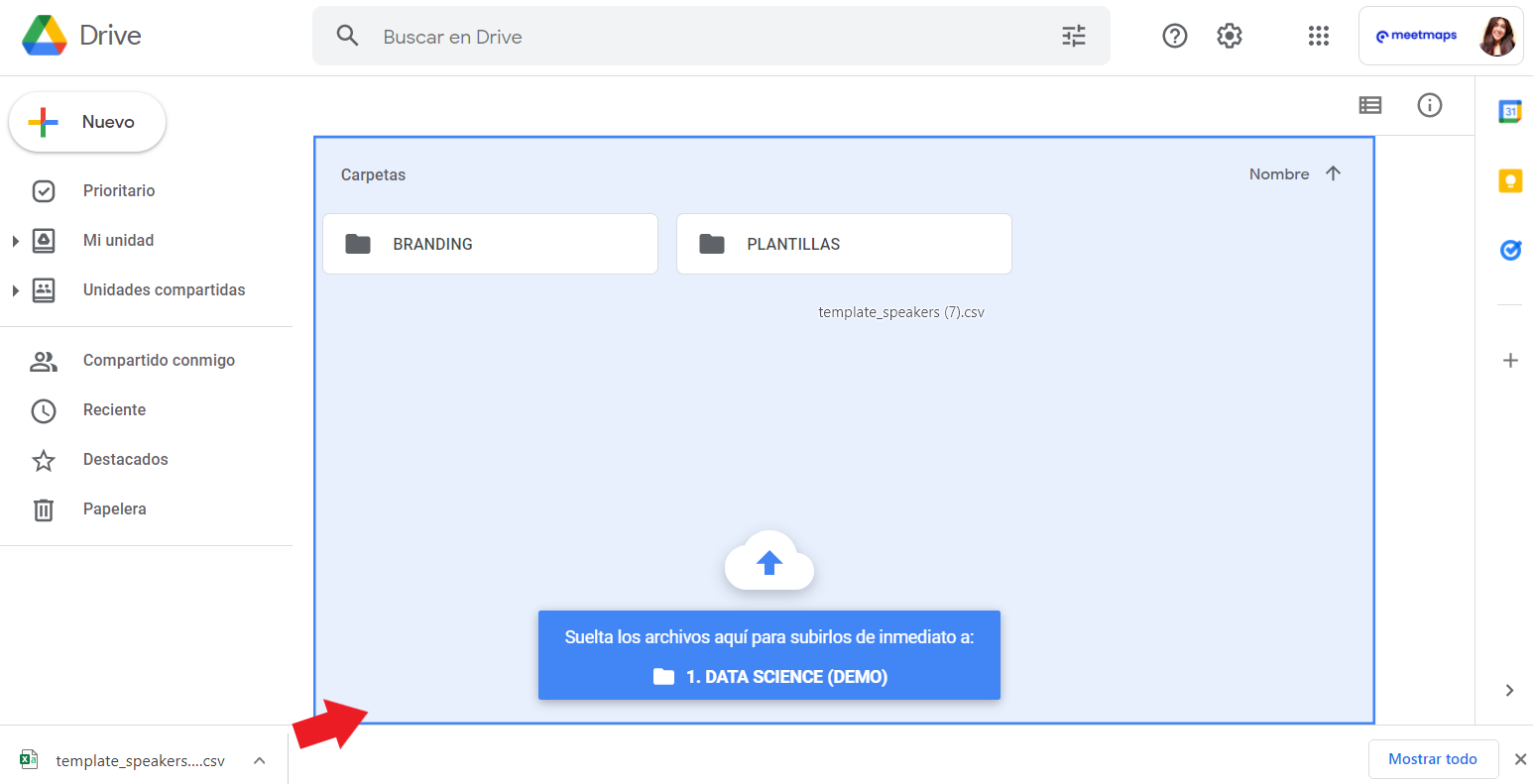
2. Click on the document and select the "Open with..." option ➡️ "Google Spreadsheets" ✅. The document will then open in an Excel file.
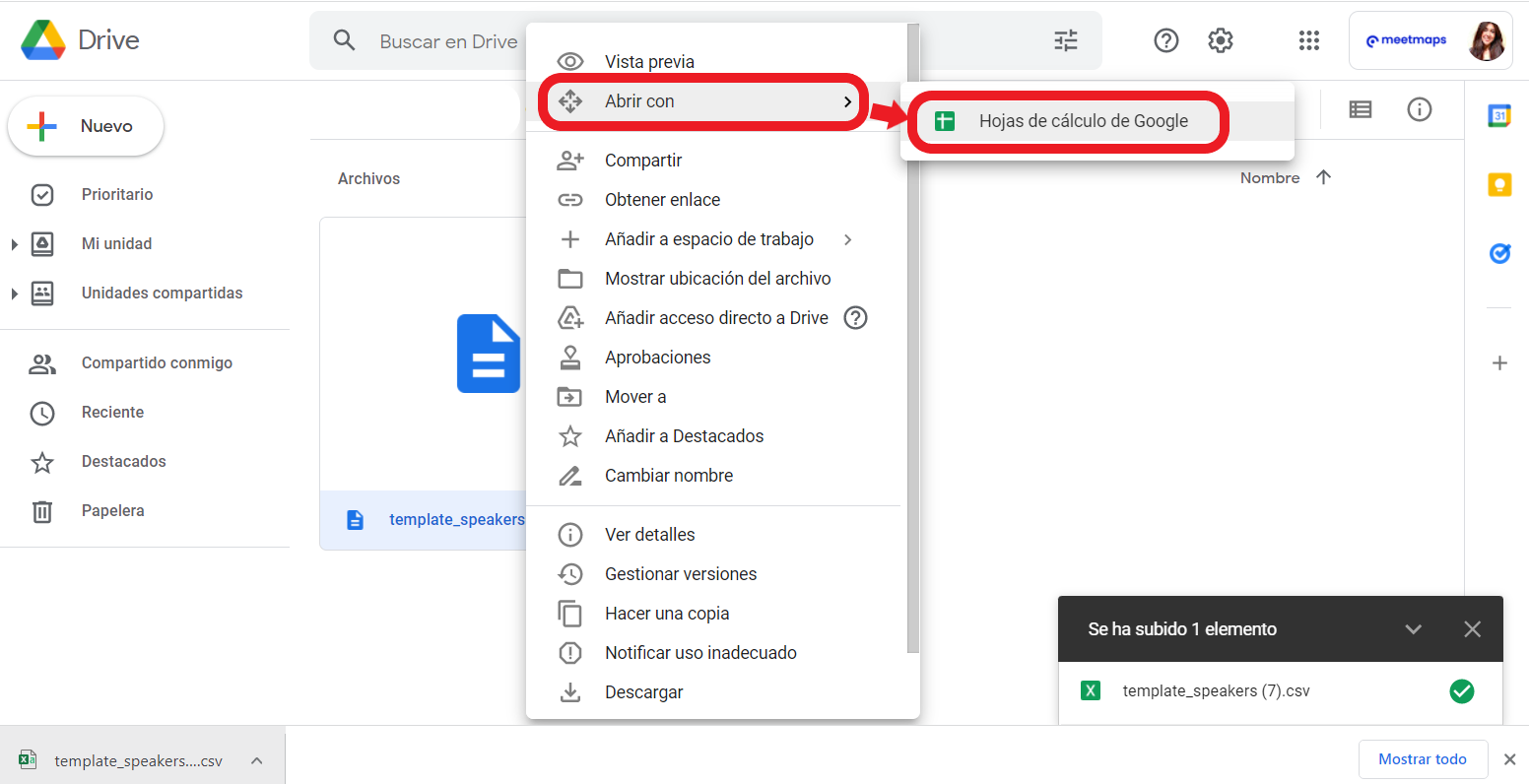
3. Once the document is open, you can view it in excel format. To save the file in excel format on your PC, click File / Download / Microsoft Excel (.xlsx)
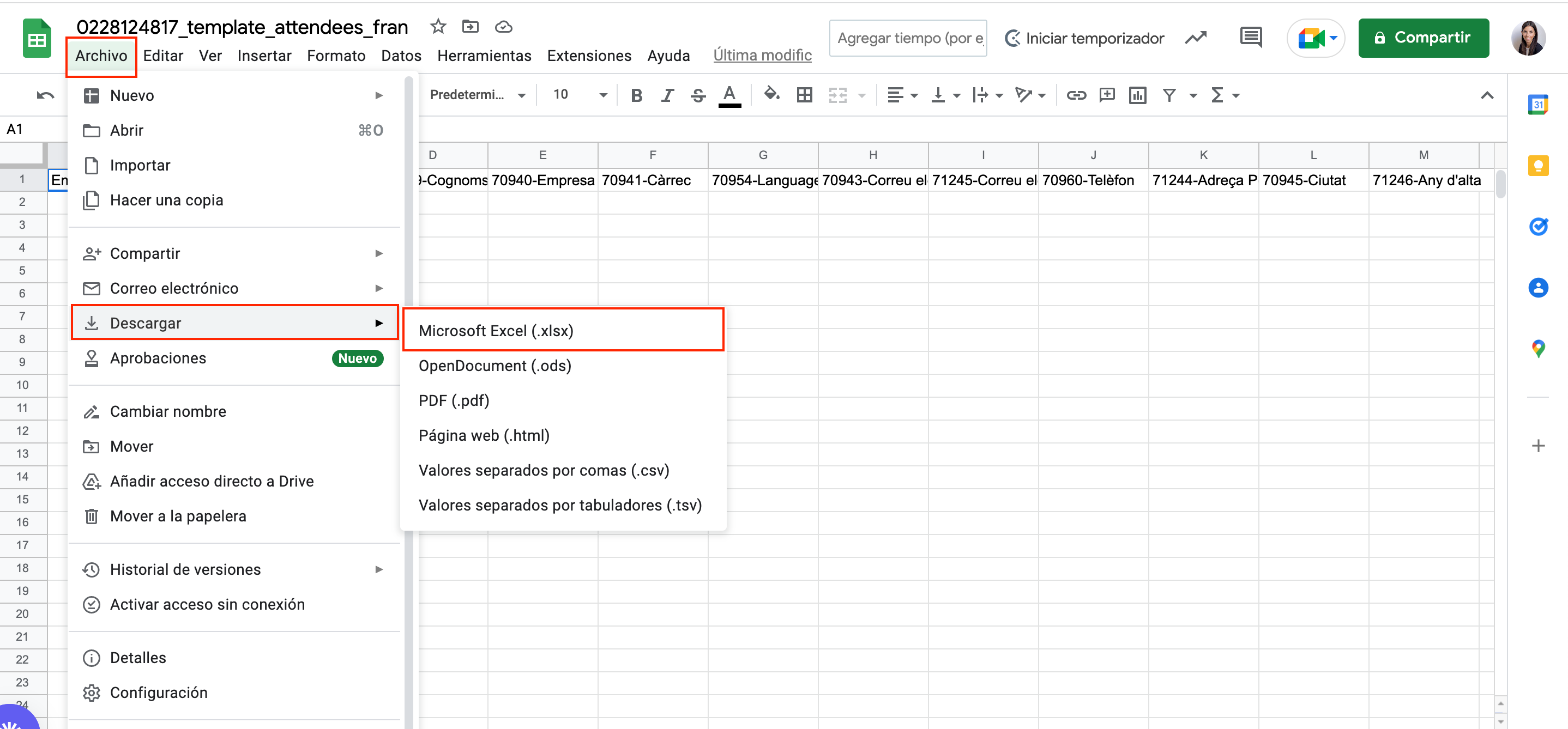
With Microsoft Excel:
1. Open the .CSV document in your Microsoft Excel program, and you will see that the document is displayed entirely with semicolons, and not separated by columns.
2. Select the column with the data and select Data > Text in Columns and in the first pop-up "Delimited. Characters such as commas or tabs separate fields"
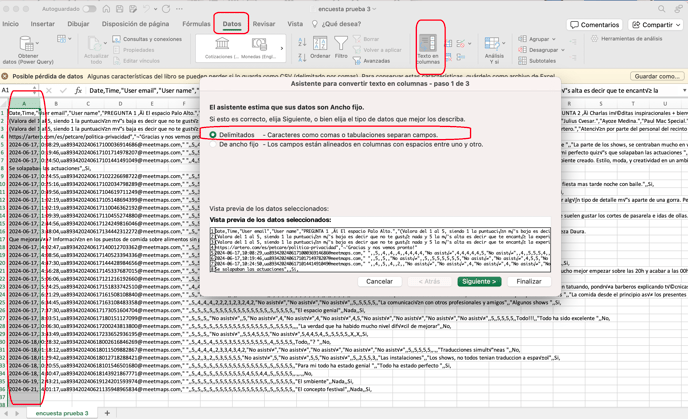
3. Finally chose:

+ info (Microsoft help center - external link) 👉 Opening CSV UTF-8 files correctly in Excel
.XLSX (EXCEL) > .CSV
It is very easy to convert an Excel file to .csv to import it into our event management software (example: import attendees or agenda), you just have to save/download it as a .csv file, comma-separated values.
NOTE 🗒️ : If you are using an Apple Mac computer, the .csv file must be encoded as: CSV UTF-8 (Comma-delimited) (.csv).
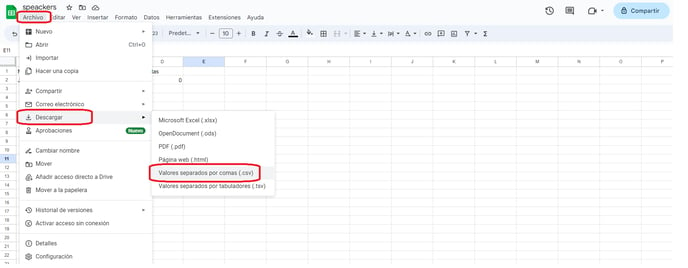
-1.png?height=120&name=BLAU__EMBLEMA%20PRINCIPAL%20SENSE%20ESLOGAN%20(1)-1.png)