The current home page design allows you to display the streaming in the main tab of your Virtual Event Web
Before diving right into it, we recommend you to take a look 👀 at these articles:
👉 How can I activate and configure the Streaming of an event?
👉 How to configure the Home of the event?
IMPORTANT❗The Stage module in the Home is only available in the Virtual Web Event 💻 (not in the App 📱)
Now, follow these simple steps to broadcast live on the home page:
From the Virtual Event Panel or App, go to the Home section, and activate the Stage module switch by selecting the streaming session you want to show in the home of your virtual event.
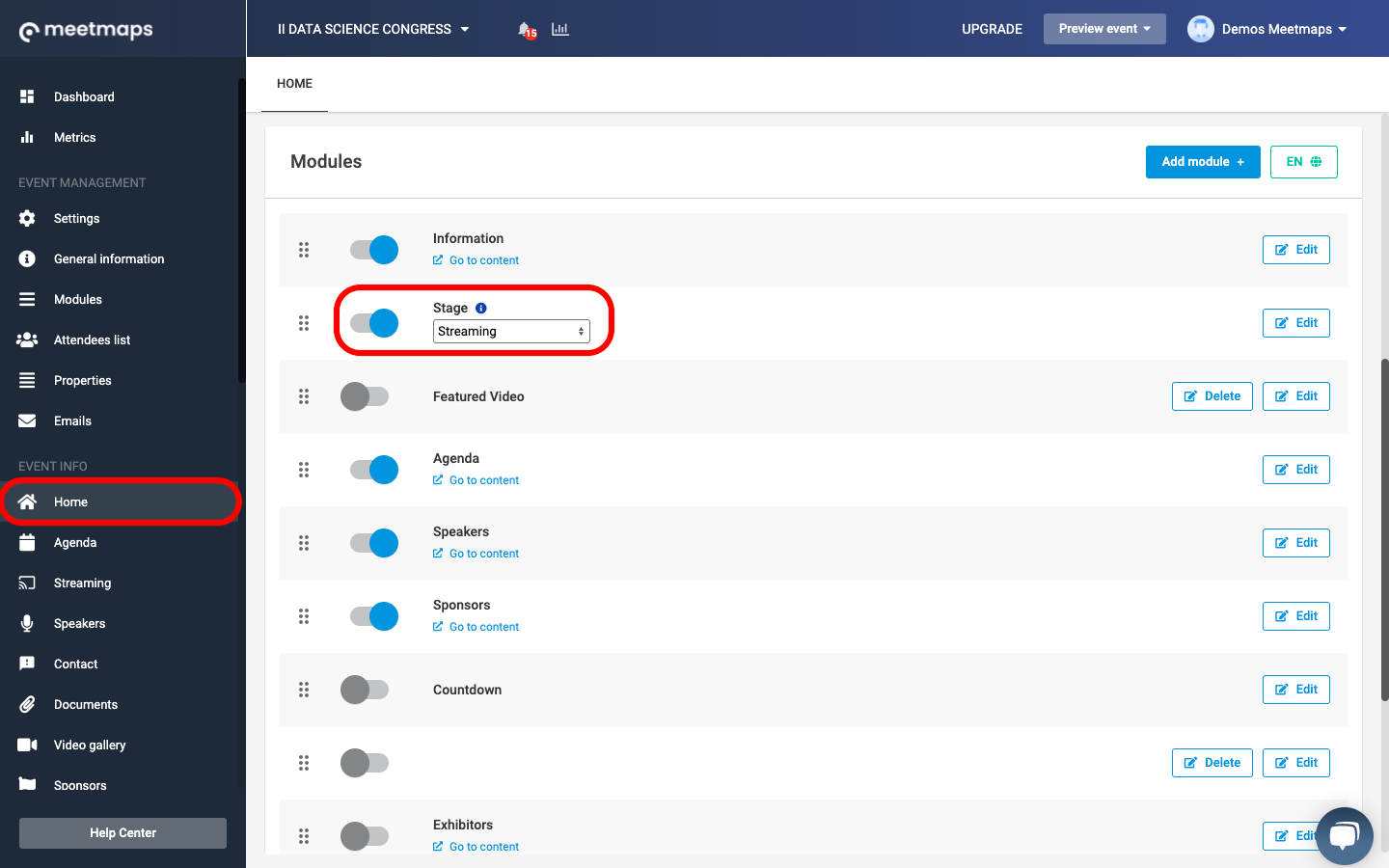
If you have activated the interaction tabs in the session, such as Questions to Speaker, Chat or Voting, they will also be displayed on the stage in the home page.
TIP 💡: you can edit the module name by clicking on the "Edit" button (remember to do it in all the available languages of your event), hide the Home title, and define the order of appearance of the modules by clicking on the "6 dots" button and dragging and dropping them where you prefer to place them.
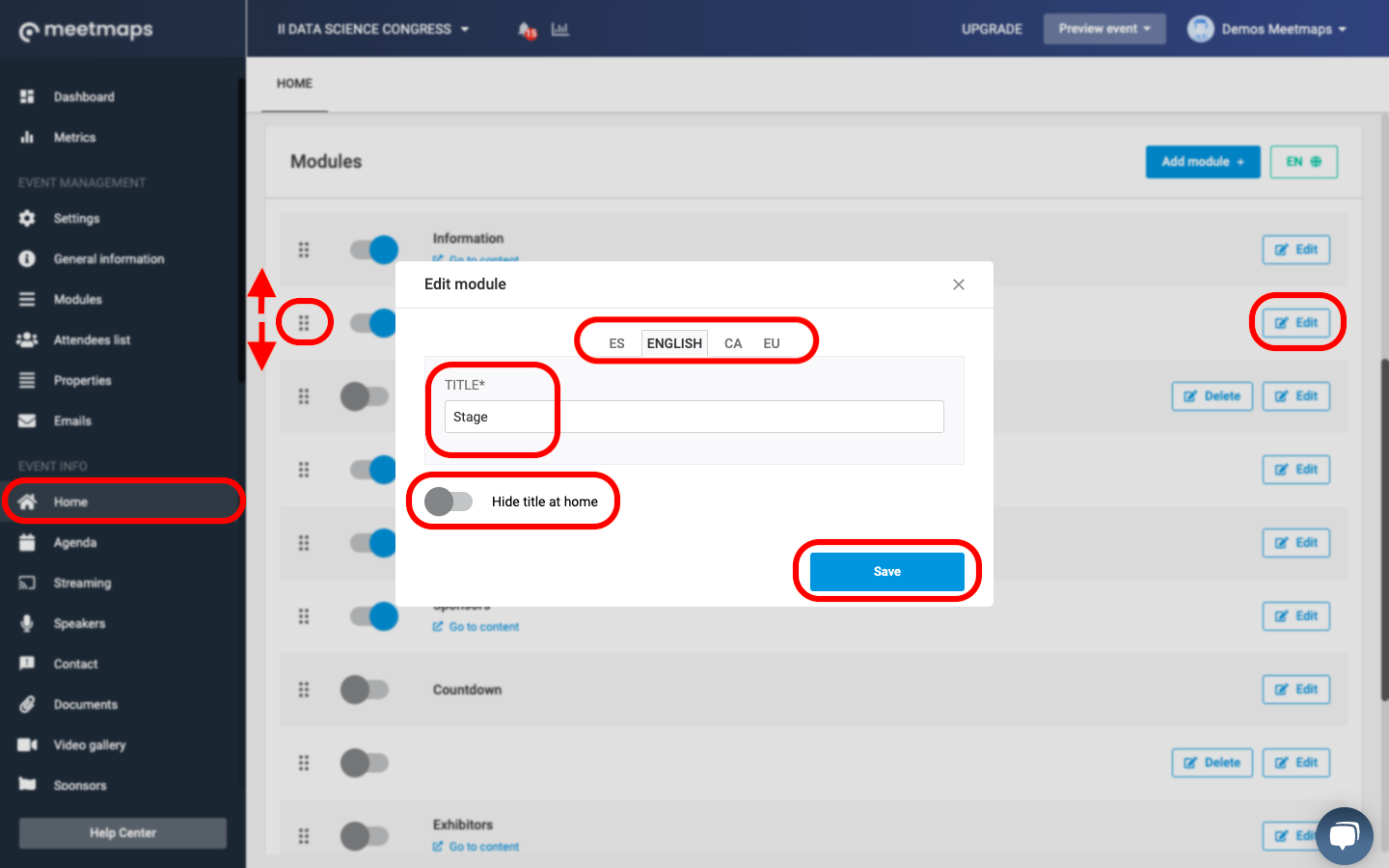
IMPORTANT ❗: please note that if you activate the streaming on the main event page, you will not have the attendees' connection time metrics.
STAGE DISPLAY IN HOME - VIRTUAL EVENT WEB
Once you have set it up, it will look like this in your virtual web event 🚀.
NOTE 📃: this design is currently available only for the web version of the virtual event.
-1.png?height=120&name=BLAU__EMBLEMA%20PRINCIPAL%20SENSE%20ESLOGAN%20(1)-1.png)