Discover how you can stay informed about the status of your event's meetings in real-time, giving you more control over how they have progressed.
If your using Meetings 1to1 for your event, from the dashboard you can track the real-time status of the meetings. To do this, you should go to the Meetings Dashboard > Matchmaking > Meeting table.
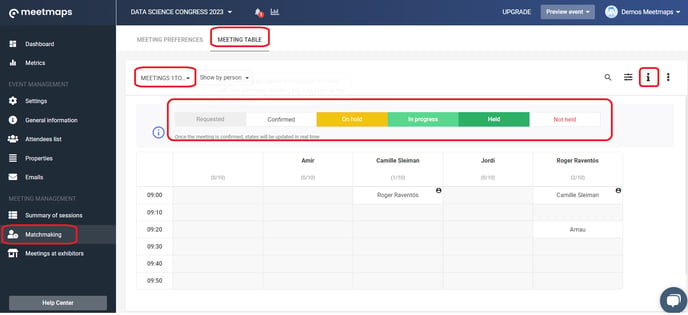
Below, you will find the schedule of meetings and a legend of states:
- Requested: When an attendee has requested a meeting but the other party has not yet accepted it.
- Confirmed: When the meeting request has been accepted.
On the scheduled day and time of the meeting session, as attendees join the video calls, you will be able to see the change in their status. The options are:
- On hold: When one of the attendees has accessed the video call connection, but the other party has not. Both attendees will be marked as "Waiting."
When you have a meeting in waiting, you can identify which attendee has already joined the video call and is awaiting the other party to join. Simply click on the attendee's name, and a menu will appear with the option "View meeting status". - In progress: When both attendees have accessed the meeting connection, and therefore the meeting is ongoing.
- Held: When the meeting has finished and the attendees have accessed the video call, thus the meeting has taken place.
- Not held: When the meeting's time is up and one or neither of the attendees have connected to the video call, the meeting has not taken place.
IMPORTANT❗At the end of the meeting's time, attendees will see a window to provide information about the meeting. Here, they can indicate whether the meeting actually took place, and if not, provide the reason.
This information is also captured by the meeting dashboard. It's possible that both attendees accessed the video call at different moments during the meeting and did not coincide (for example, Attendee A accesses at 9:01 AM, doesn't find anyone, and leaves the meeting at 9:05 AM. Attendee B joins at 9:07 AM and doesn't find Attendee A. In this case, both accessed the meeting, but the meeting didn't occur. By completing the form and indicating that the meeting didn't take place, the dashboard, which initially registered that the meeting happened, updates the meeting's status to Not Completed).
NOTE🗒️: By using this dashboard, you can easily distinguish not only between Requested and Confirmed meetings but also track the status of meeting completion among the attendees of your event.
-1.png?height=120&name=BLAU__EMBLEMA%20PRINCIPAL%20SENSE%20ESLOGAN%20(1)-1.png)