This article explains how to activate and display a private channel in the virtual event once you have created it.
Once you have created a channel, either public or private, you will have to activate it to make it visible in your virtual event. To do so, go to the Modules section in the side menu and click on the button in the "Web Superior" column of the Channels section.
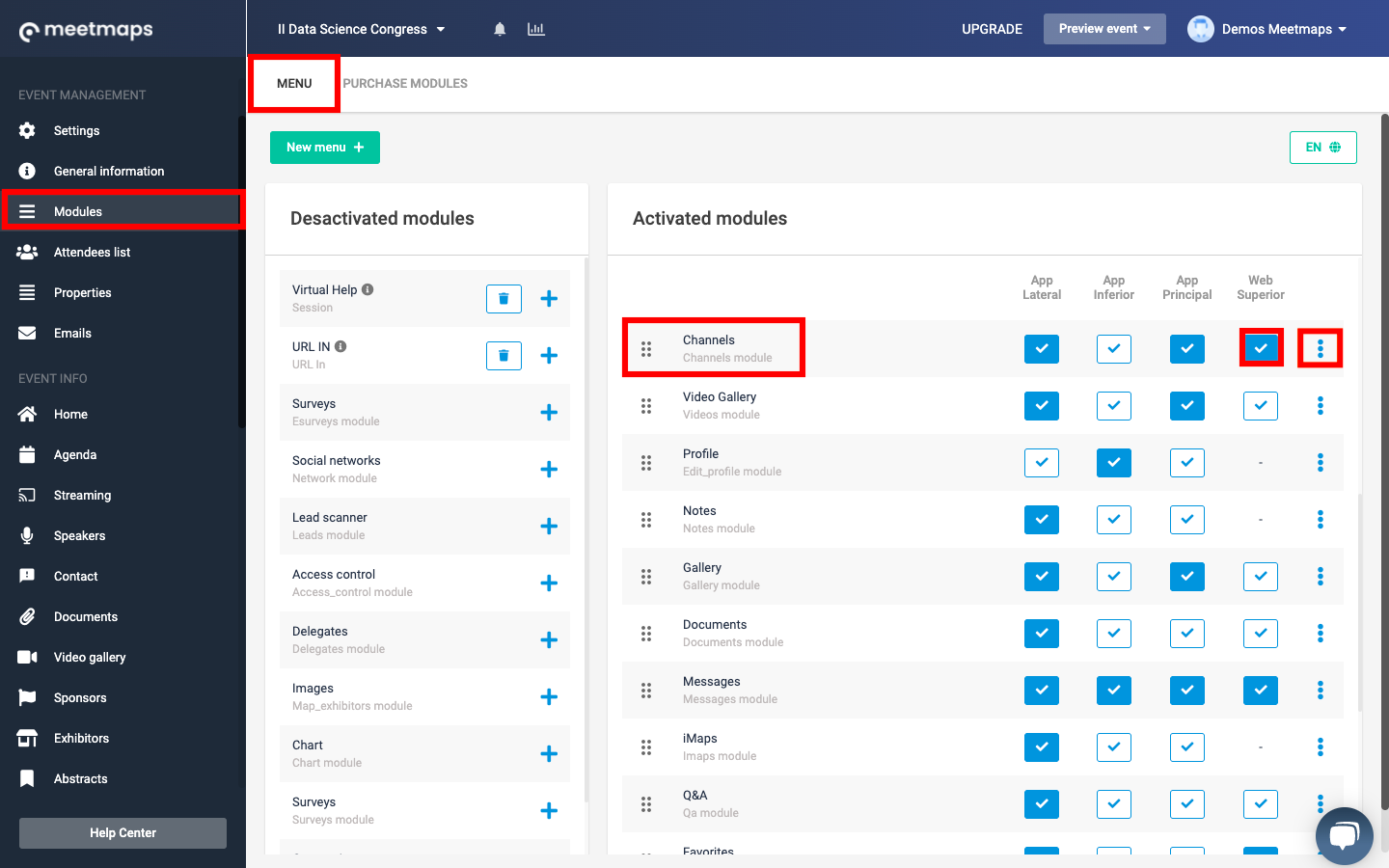
In addition, if you click on the "3 dots" button, you will have the option to edit the module name.
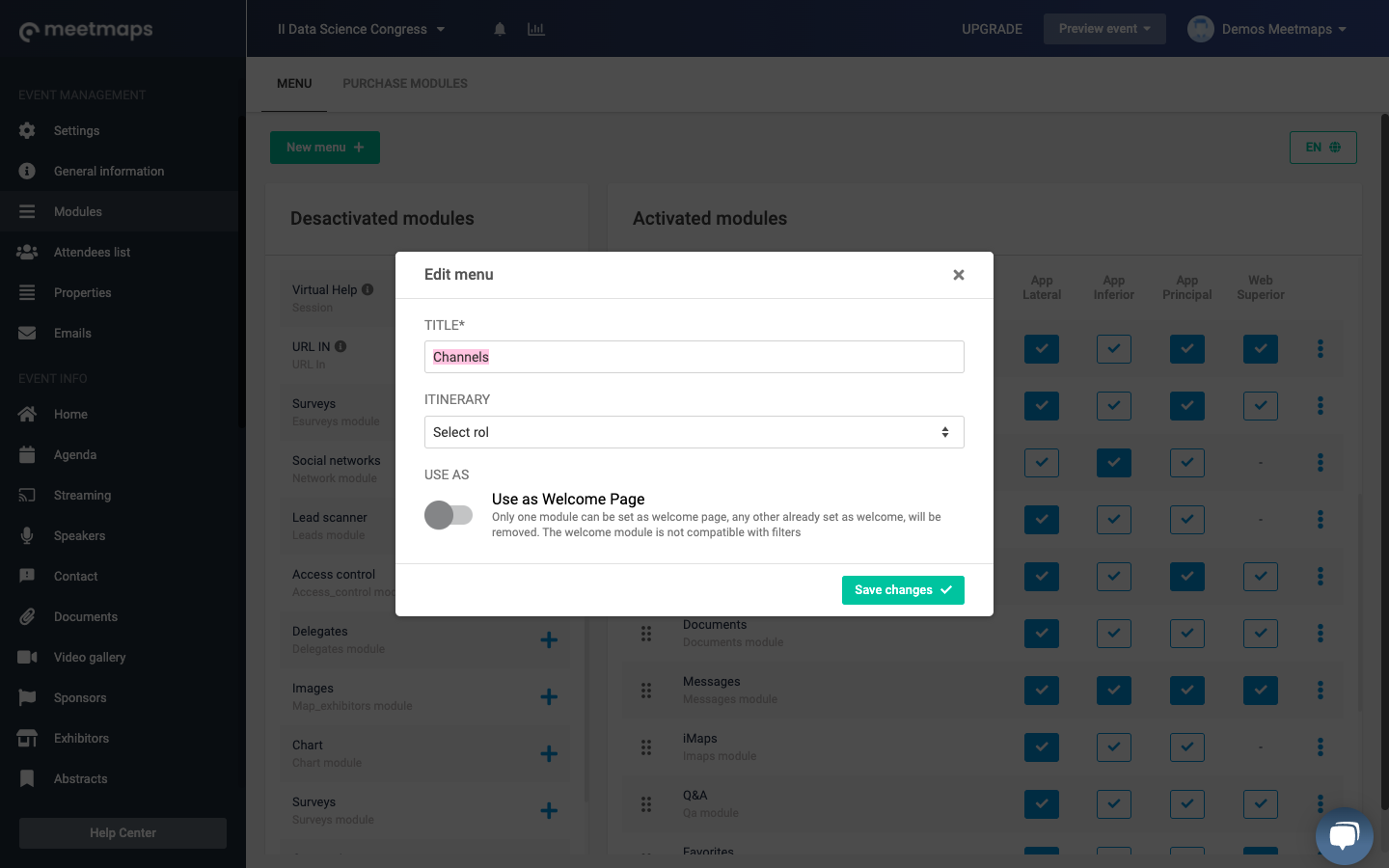
When you activate the Channels module in the Web Superior, it will be displayed as follows in the menu of your virtual event:
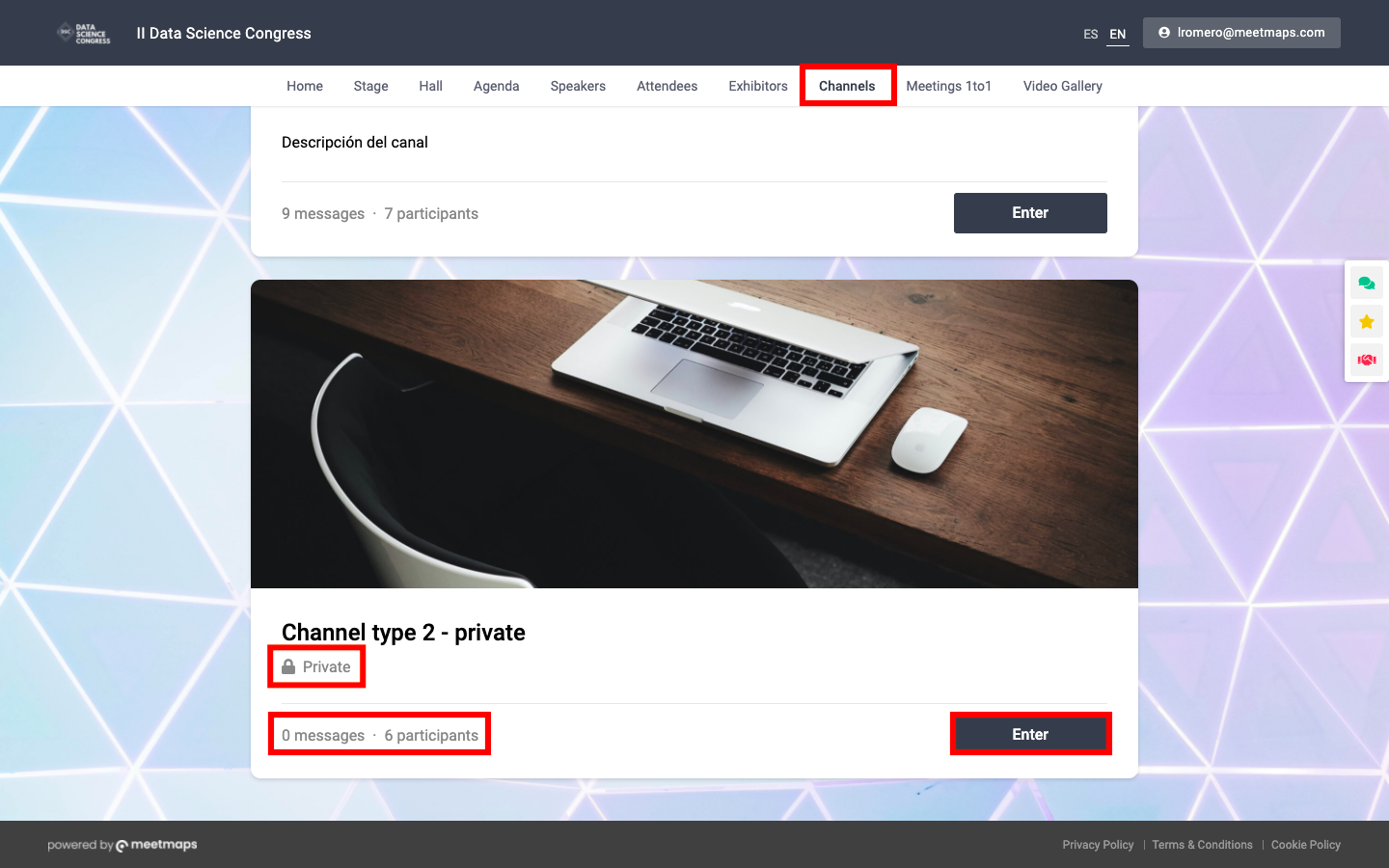
By clicking on the "Enter" button, you will directly see the comments made by other participants in the private channel. You will be able to actively participate without the need to join the channel (as is the case in public channels) since the organizer has already completed the task of joining the channel by selecting the user.
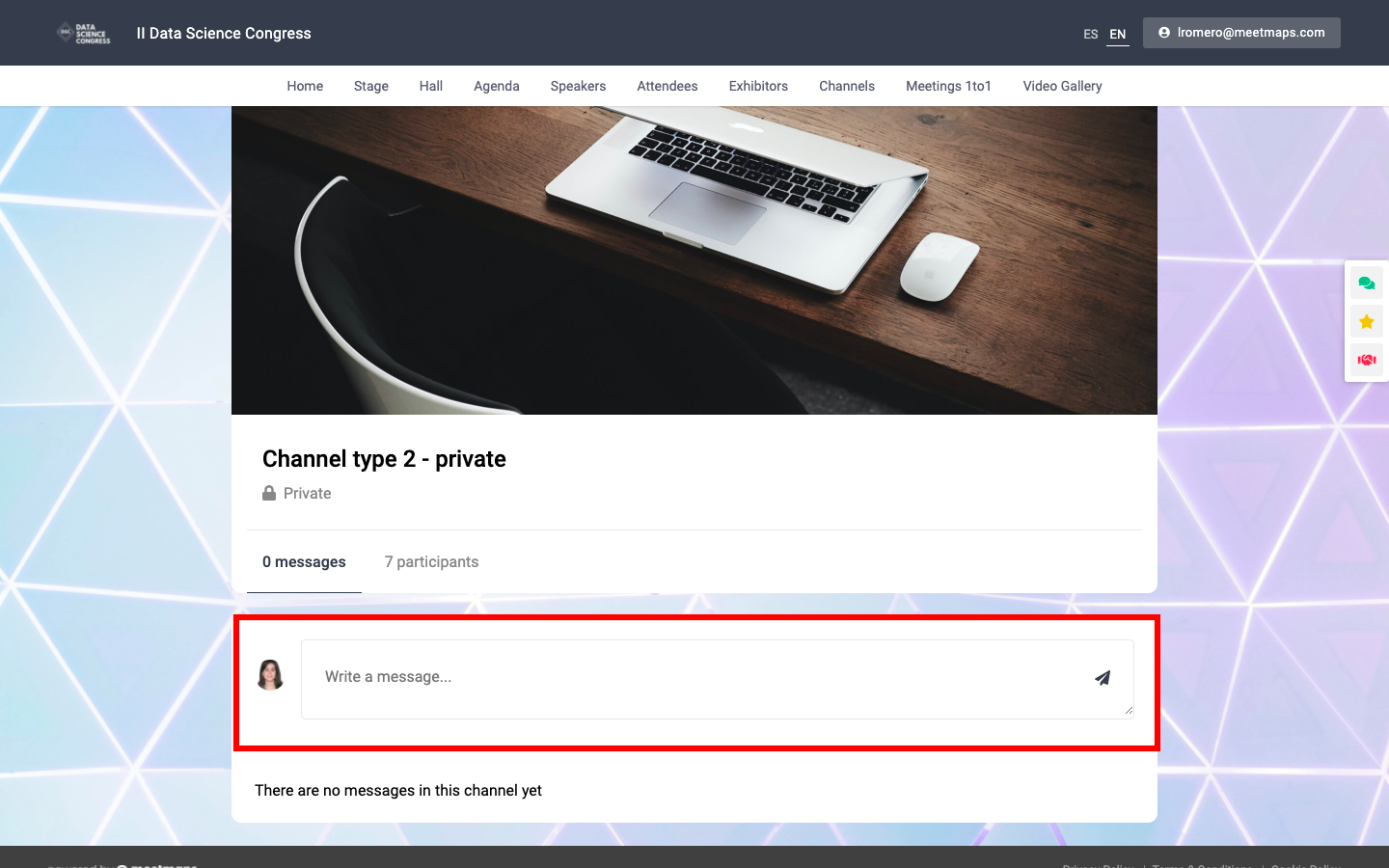
REMEMBER: In private channels, only the attendees you have previously selected in the channel configuration participate, and only they will have visibility of this channel. If a user does not have access to the channel, the private channel will not appear on the screen. He will only see the public ones.
-3.png?width=688&height=386&name=Dise%C3%B1o%20sin%20t%C3%ADtulo%20(10)-3.png)
To learn how to create a private channel, click here.
-1.png?height=120&name=BLAU__EMBLEMA%20PRINCIPAL%20SENSE%20ESLOGAN%20(1)-1.png)