If you have created Meetings 1to1 sessions for all attendees to hold meetings with video call, here's how they are displayed
HOW ARE MEETINGS 1TO1 DISPLAYED FOR EVERYONE 🏳️IN THE EVENT?
From the Meetings 1to1 tab of the event, the attendee can choose which session to access. In this case, the session is called MEETINGS FOR ALL.
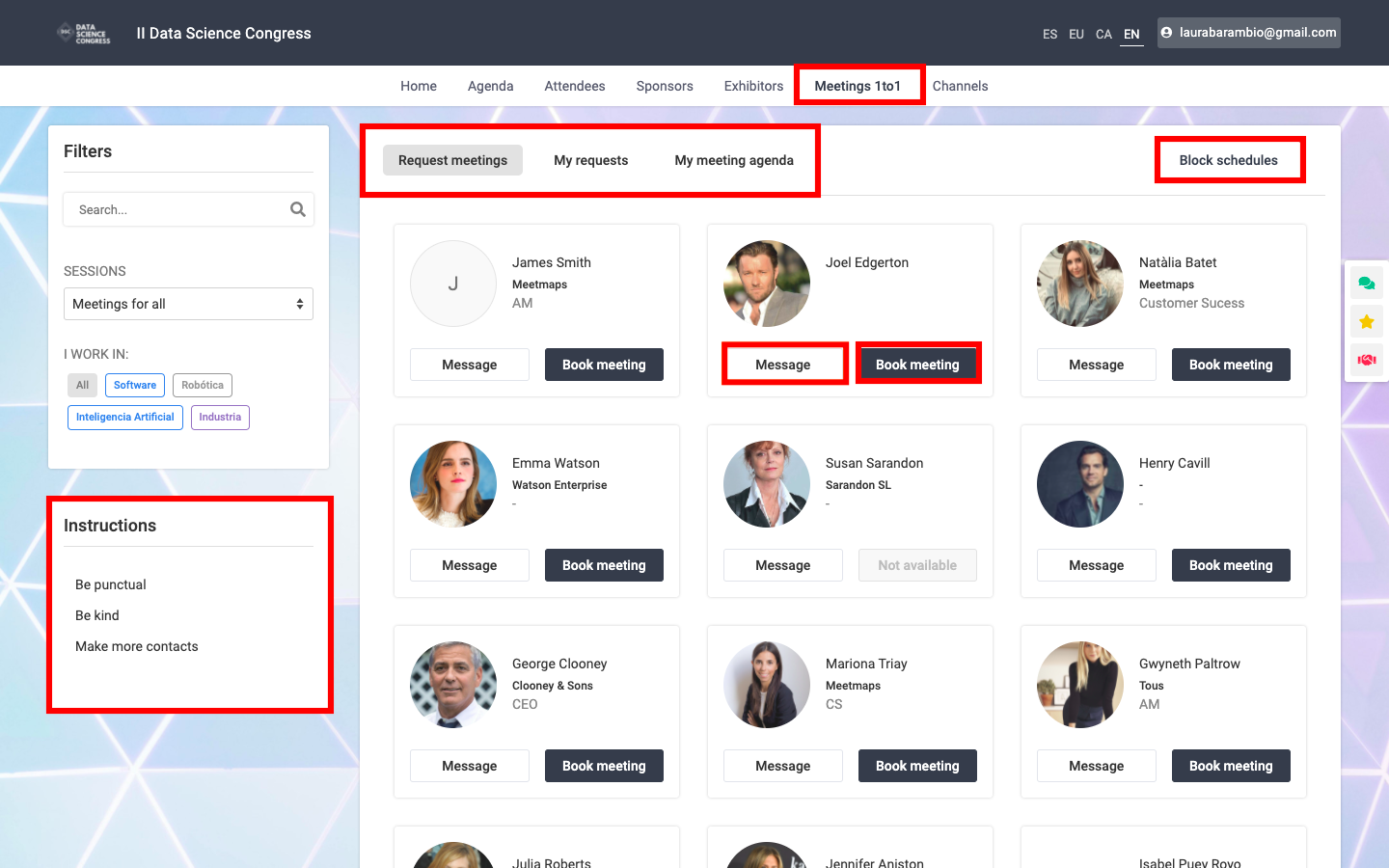
The sections that have been enabled will appear: "Request meetings", where you will be able to see the different attendee profiles, send messages and schedule meetings.
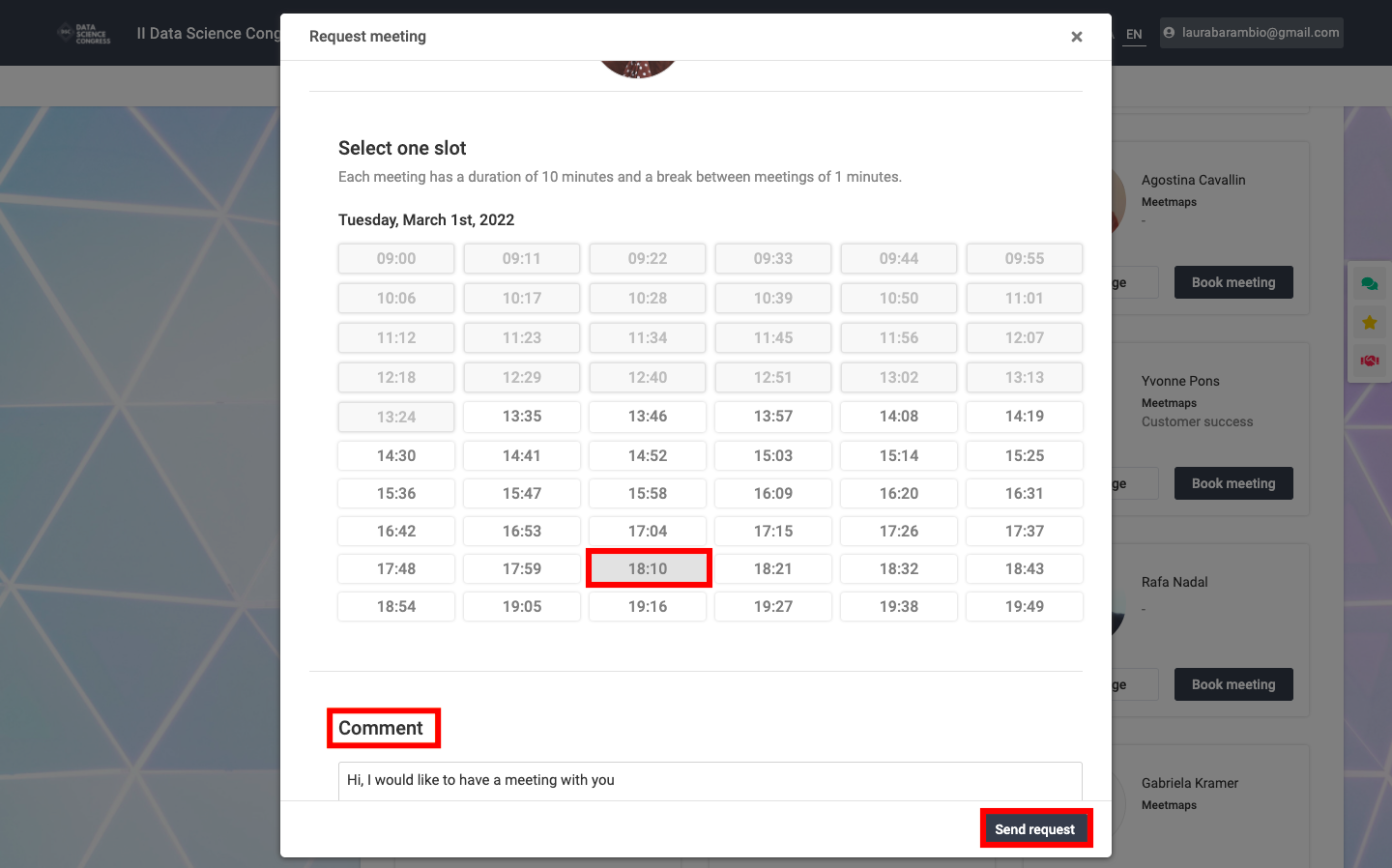
Track meeting requests from the "My requests" tab: pending and accepted. You can also cancel them.
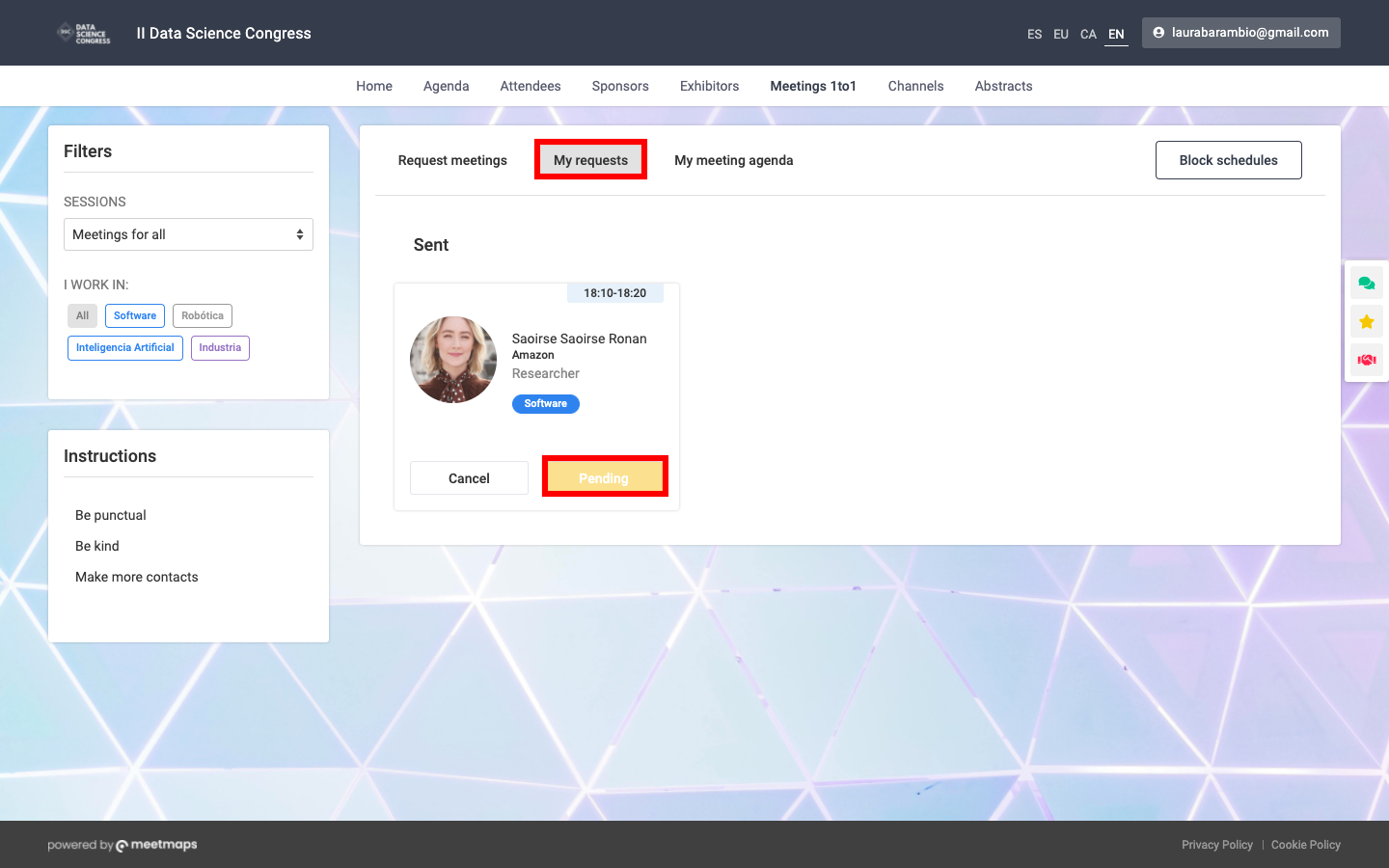
Let's not miss the opportunity to meet! When attendees clicks the "Cancel" button, they will have 2 options:
- Reject meeting: canceling 💯 the request
- Request time change: suggesting another time for the meeting. In this case, the other party will have to accept, reject or suggest another time.
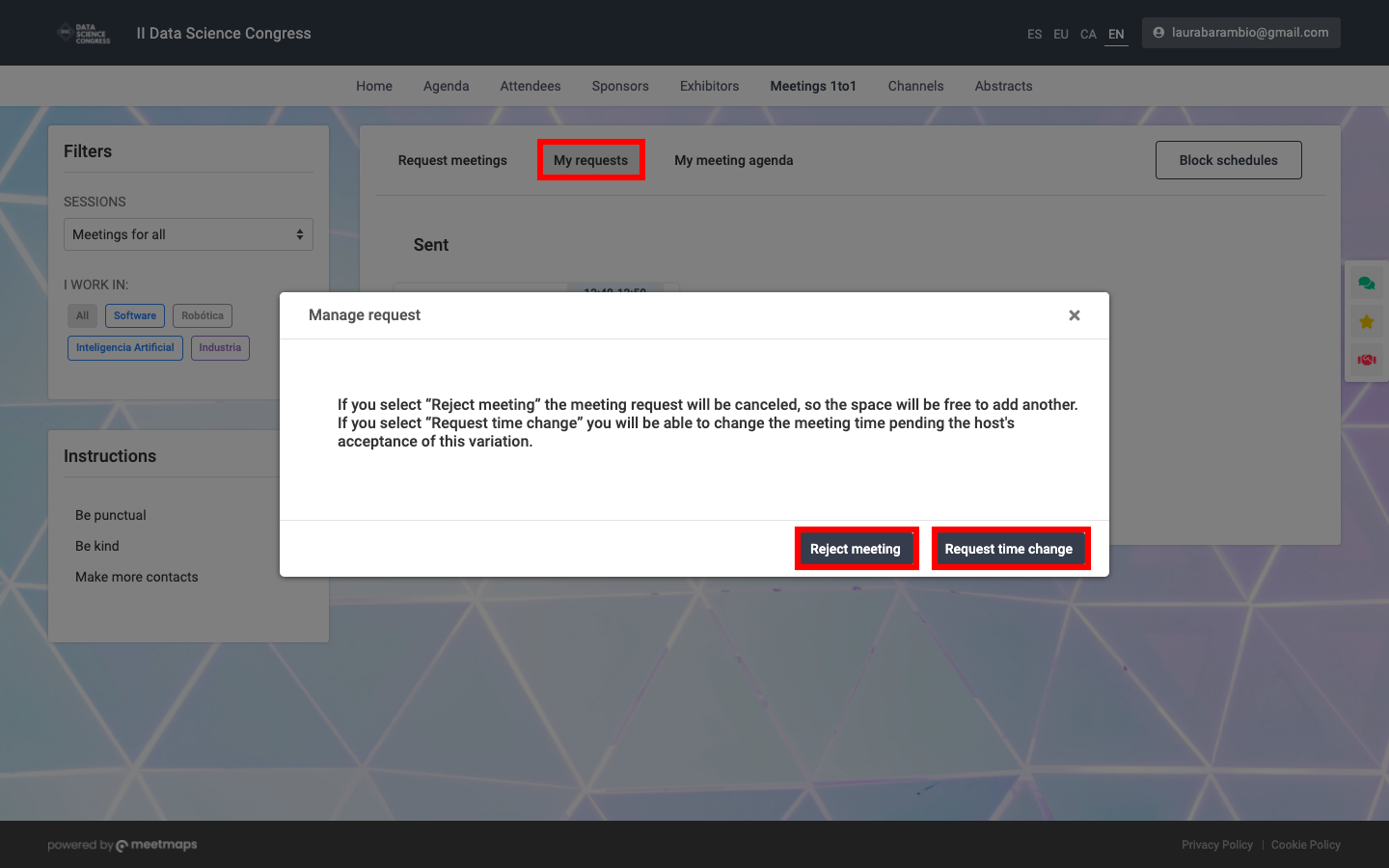
Lastly, you will be able to access your meeting agenda:
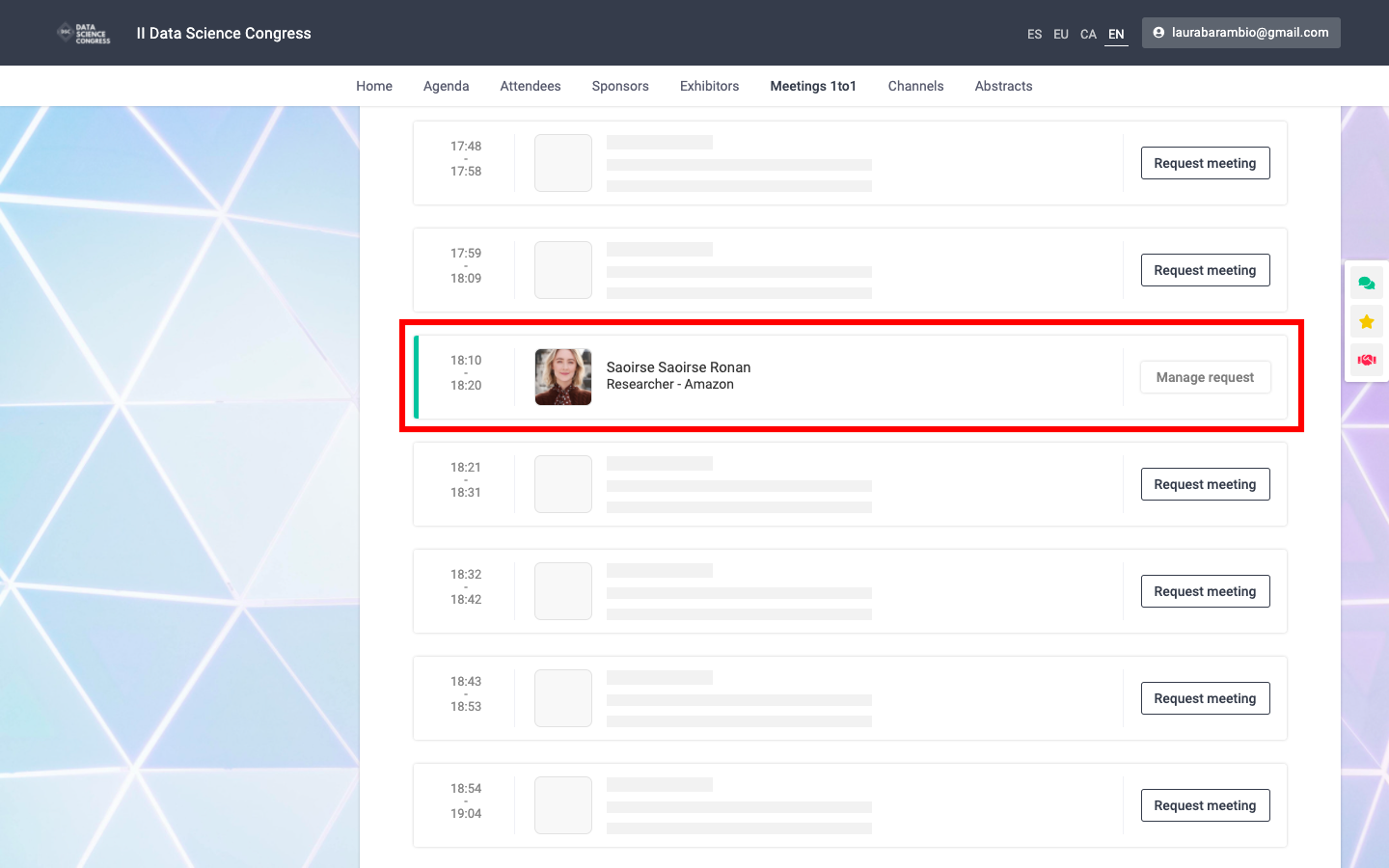
And... block slots according to your own availability:
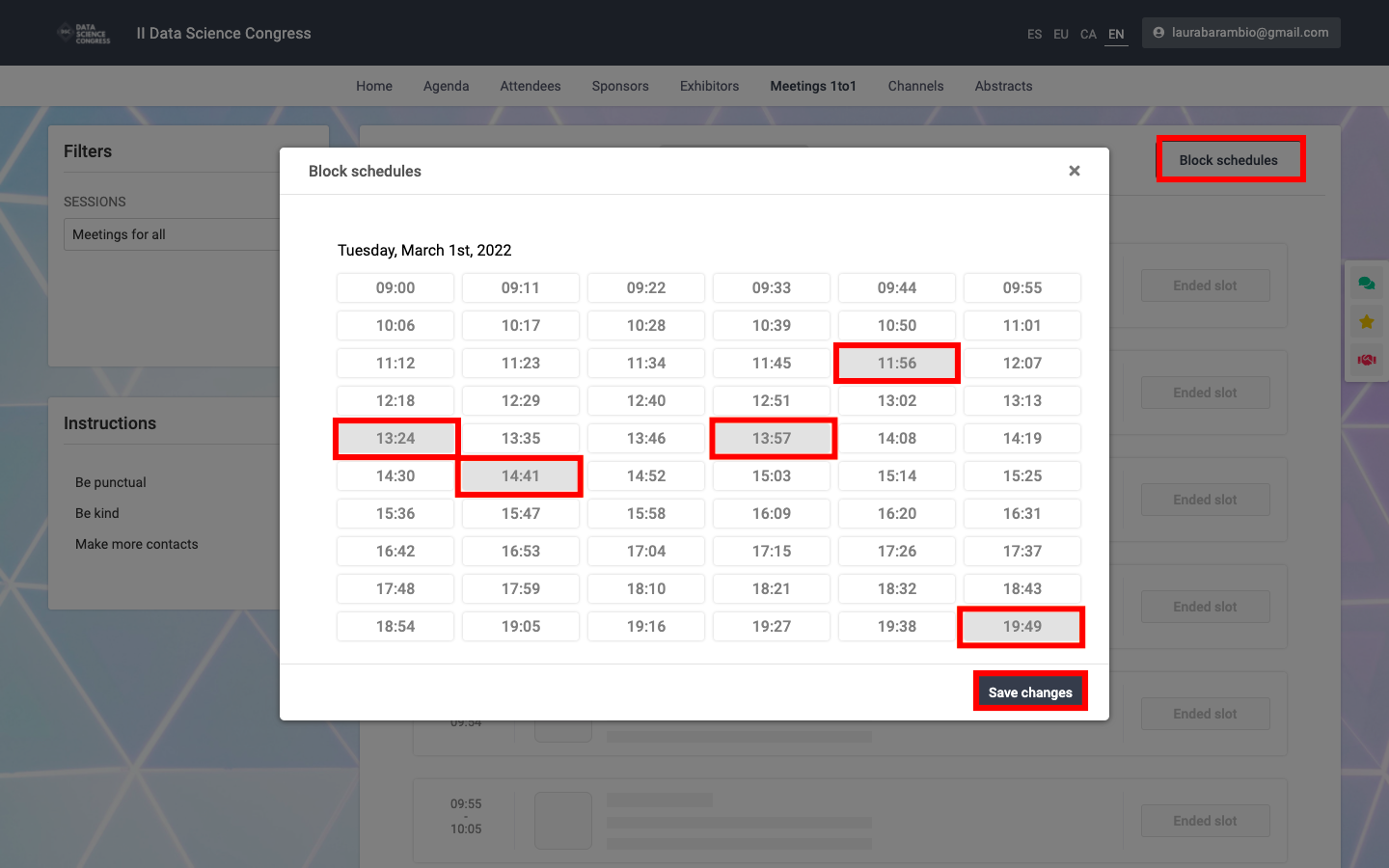
Now, get your attendees ready for some great networking with Meetings 1to1 for everyone!🚀
Want to learn how to set up Meetings 1to1 sessions for everyone? Click here.
-1.png?height=120&name=BLAU__EMBLEMA%20PRINCIPAL%20SENSE%20ESLOGAN%20(1)-1.png)